Wednesday, September 17, 2025 →
This is the way.
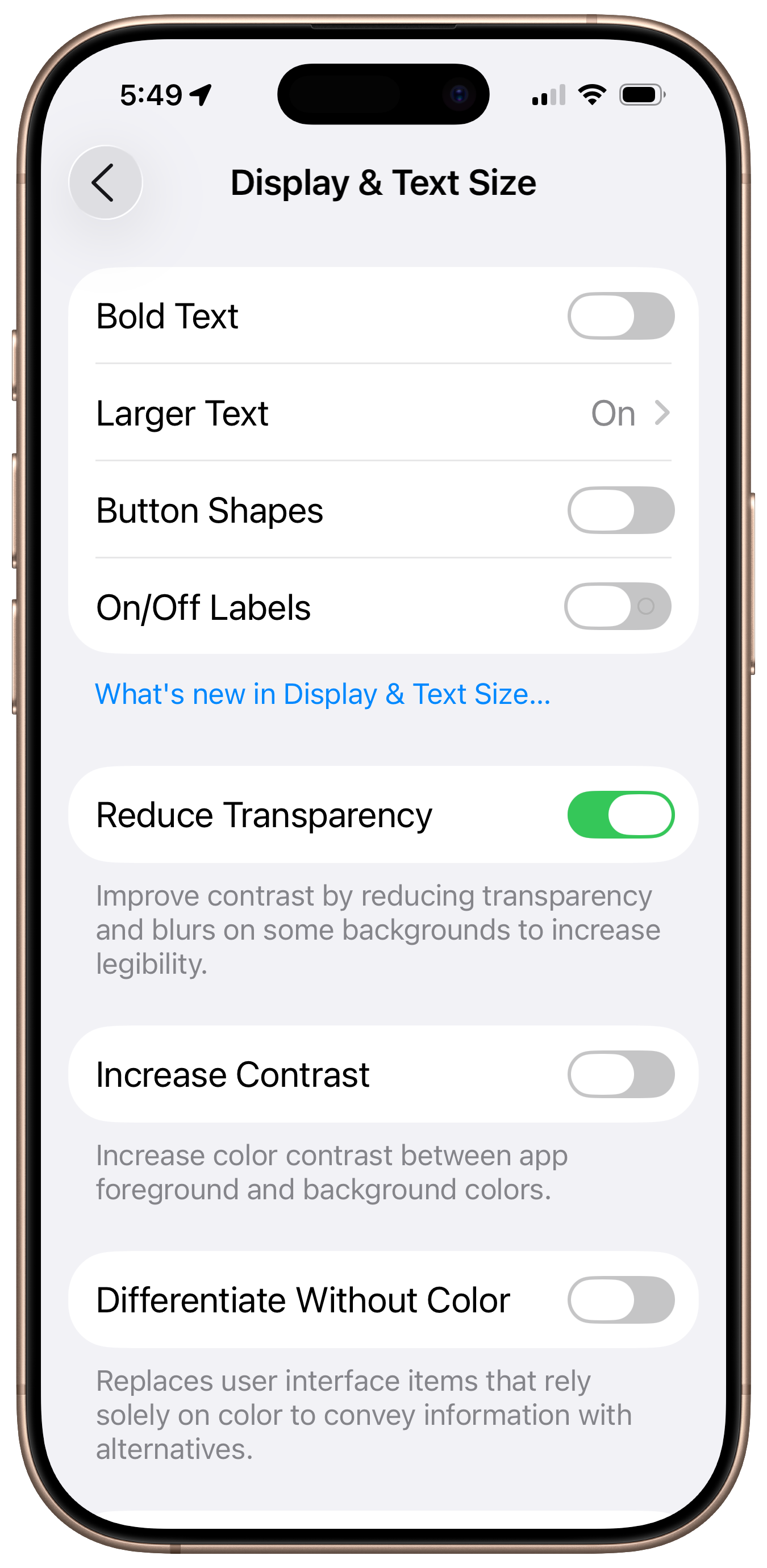
Wednesday, September 17, 2025 →
This is the way.
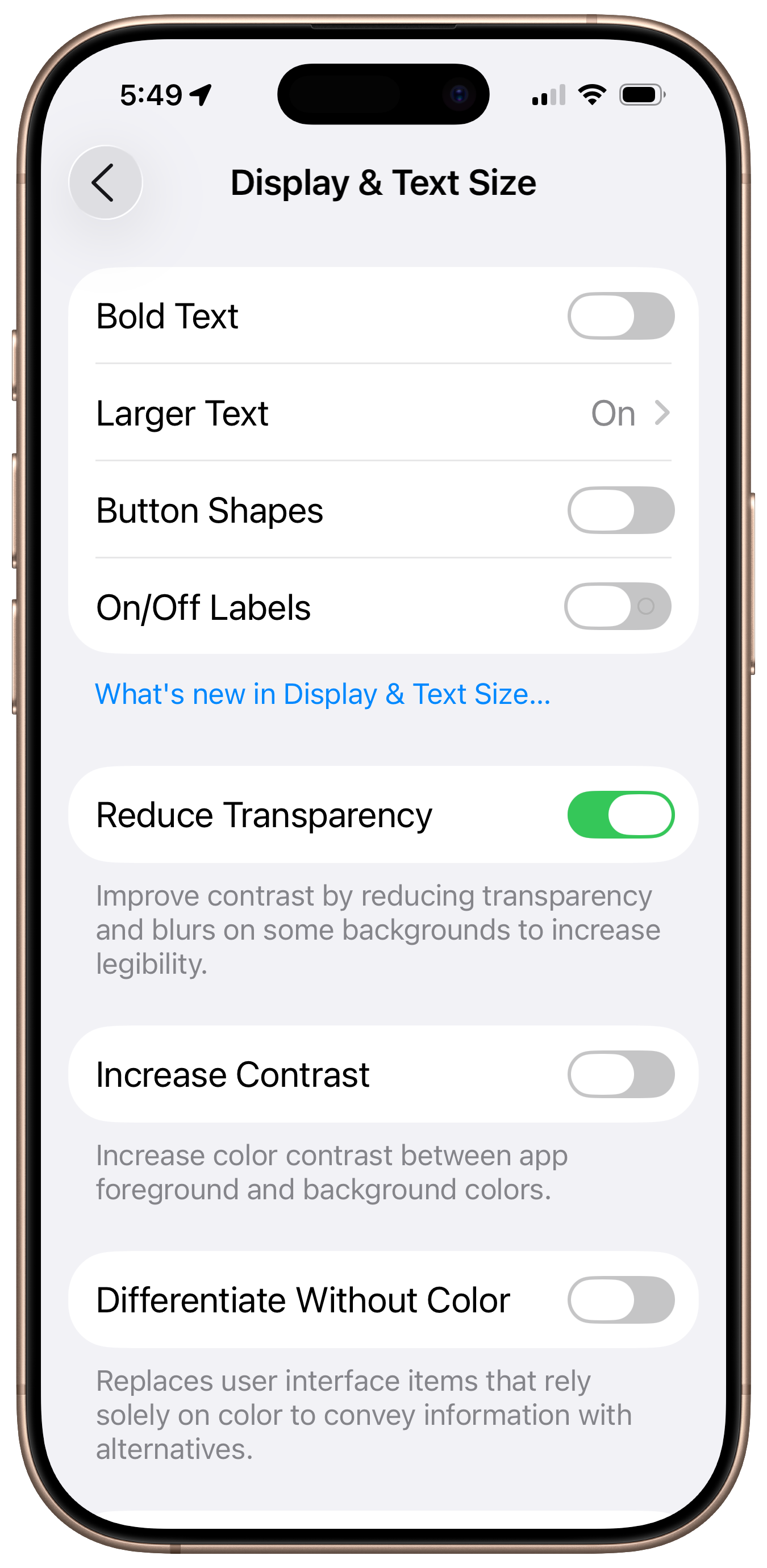
Tuesday, September 2, 2025 • 4 min read
I upgraded to the M4 MacBook Air last month during one of Amazon’s big sales. I chose the larger 15” model with 16 GB of RAM and a 512 GB SSD drive. This replaced a five-year-old 13” M1 MacBook Air with the same size drive but a miserly 8 GB of RAM.
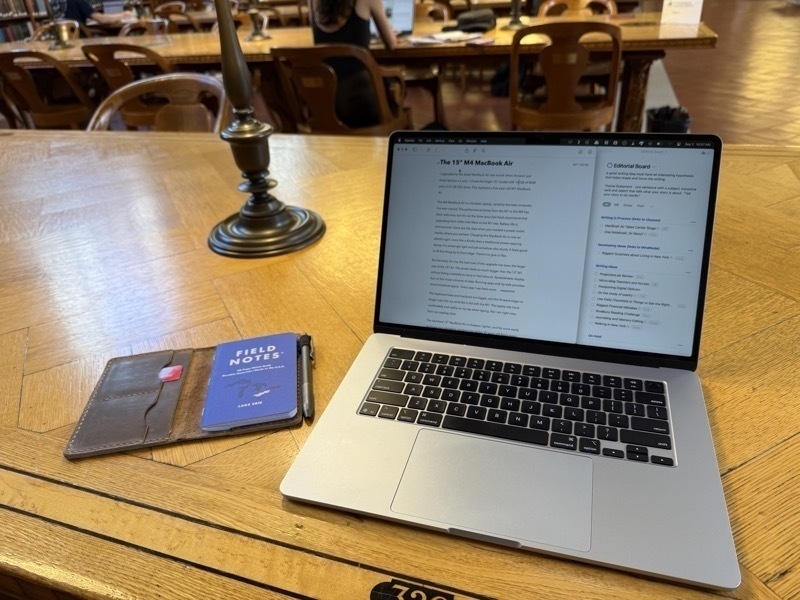
This MacBook Air is a fantastic laptop, and certainly the best computer I’ve ever owned. The performance bump from the M1 to the M4 has been nice, but it’s not the blow-your-hair-back experience that upgrading from older Intel Macs to the M1 was. Some of the boost is likely due to having more RAM. On both the M1 and M4, battery life is phenomenal. Gone are the days when you needed a power outlet nearby where you worked. Charging this MacBook Air is now an afterthought, more like a Kindle than a traditional power-sapping laptop. It’s amazingly light yet sturdy. It feels good to lift this thing by its front edge. There’s no give or flex.
But honestly, for me, the best part of the upgrade has been the larger size of the 15” Air. Most of the reviews I read online recommend the 13” Air for its portability and lower cost. Amazon disclosed earlier this year that the 13” model outsells the 15” model by a factor of five to one. Having used the 13” model for five years and the larger model now for a month, I disagree.
The 15” screen feels so much bigger than the 13” screen without being unwieldy to carry or haul around. Spreadsheets display four or five more columns of data. Running apps side by side provides more functional space. Every app I use feels more … expansive.
The keyboard base and trackpad are bigger, and the forward edge no longer cuts into my wrist like it did with the M1. The laptop sits more securely on my lap when typing from the couch. You might laugh at this, but when folded up, it’s a perfect lap desk for my B5 notebook. Between the two models, the larger one is more comfortable in practically every way I use a laptop.
The standard 13” MacBook Air is cheaper, lighter, and fits more easily on those ever-shrinking airplane tray tables. Maybe if I were still flying every week, I would opt for the smaller form factor. But for the way I use a laptop now, the bigger Air is perfect.
This upgrade also marks a shift in my computing strategy and preferences. For almost a decade, I’ve used a laptop pretty sparingly, preferring a desktop Mac and a 12.9-inch iPad Pro for most of my work.
In my home office, I have an M2 Mac Mini connected to an Apple Studio Display Monitor. Unless I was traveling, the M1 MacBook Air stayed tucked away in my bag. Before each trip, I would charge it up, update its software, sync iCloud apps, and follow a lengthy checklist to transfer data and settings for non-cloud apps manually. This was a time-consuming process, and I always forgot to transfer something once I left home.
These days, we are traveling a lot more. This year, we’ll spend about half the year on the road. That’s a lot of time away from the home office and that marvelous 27-inch Studio Display screen. After three months of feeling claustrophobic using the 13” M1 Air here in New York, I decided to spring for the larger M4. I am really glad I did.
When we return home, I’ll relegate the Mac Mini to be an email and automation server, making this new MacBook Air my primary computer, both at home and on the road. A single Thunderbolt cable from the Studio Display is all I need to charge and connect to all my peripherals — no more wasted time syncing up files and settings before leaving home.
Now, it’s the iPad Pro that’s stuck in my bag, unused. I still treasure the iPad Mini, which, in my opinion, is the most under-appreciated iPad in the lineup. But for actual work, the Mac beats out the iPad Pro 99% of the time.
It’s been years since I’ve had a one-Mac setup like this. I’m looking forward to the simplicity and freedom of plug-and-play computing at home, while continuing to enjoy this jumbo screen on the road.
The Kobo-Instapaper integration has officially launched, replacing the now defunct Pocket app for reading articles on the ereader. I’m curious to know if highlights made on Kobo sync back to Instapaper (and thus to Readwise). If so, this could be the tipping point for this long-time Kindle owner.
Good news for Kobo readers or those looking to escape the Amazon ecosystem: Instapaper Read-It-Later comes to Kobo e-Readers later this summer.
Bear is a fantastic notes app if you're on Mac and iOS. I use it for my reading notes, commonplace book and linked backup of my Day One journal. I wrote a post about Bear last year, but this video does a great job of showcasing its features if you're curious.
Thursday, February 27, 2025 • 14 min read
I love the idea of a read-it-later app. The premise is simple: Save articles and blog posts that arise throughout the day with a single tap and read them later when you have the time. This way, you stay focused and never worry about misplacing or forgetting an important article.
A good read-it-later app can transform almost any web article into a clean, ad-free format with a consistent layout and font. It organizes newsletter subscriptions without clogging email inboxes. The best ones allow highlighting and annotations that carry over to popular note-taking apps.
The biggest problem with read-it-later apps is that saving articles is too easy. All those well-intentioned essays and posts languish in your queue, unread. You feel guilty about not reading them, so you archive everything and start over, only to repeat the process. And, maybe even worse, you end up reading the wrong articles.
I have long been a fan of Readwise, a reading app and service for organizing book highlights and notes. About three years ago, Readwise launched Reader, its own read-it-later app that integrates with its book service.
I’ve been using Reader for the past two years, and it’s … okay. It has been a long development effort for the Readwise team. There are updates to it almost weekly, and the app continues to improve and evolve. It can handle most of my read-it-later needs, but I’ve honestly never enjoyed using it.
The user interface is choked with features. There are too many ways of customizing views and gestures. I can never remember the difference between a short or long swipe or a left or right swipe. The article queue is cluttered with menus, yet I often struggle to find a function when needed.
I feel guilty for not loving Reader. It is “free” with my Readwise subscription—who doesn’t like free? But I prefer apps that prioritize minimalist design and style, even at the cost of fewer power features. Readwise Reader abounds in power but lacks the finesse I expect from a well-designed app.
After a frustrating search through multiple menus to send an article to my Kindle, I decided to look for an app that better suited my tastes. I spent an evening installing the leading read-it-later apps on my iPad, Mac, and iPhone.
(A quick disclaimer: I have no financial interest in any of the apps I’ve evaluated. No one is paying me for this blog post.)
I tested Pocket, Instapaper, Inoreader, Goodlinks, and Matter using a checklist of needs and wants. I made some quick decisions. Pocket lacked export capabilities and felt dated. Inoreader’s fixed reading layout was a turnoff. Goodlinks was fantastic but didn’t integrate with Readwise.
Instapaper impressed me with its aesthetics and how it imported articles behind paywalls. Matter, the one I knew the least about, surprised me the most. It matched Instapaper’s immersive reading experience but offered a wealth of additional reading selections as part of the subscription.
I spent the last four weeks pitting Reader, Instapaper and Matter against each other in my daily online reading. The odds were stacked in favor of the incumbent. I did not relish the notion of paying for another app subscription.
After four weeks, the choice became obvious. Matter is my new read-it-later app.
Matter is a subscription-based read-it-later app that has been around since 2021. At $80 per year, it costs more than Pocket, Goodreads or Instapaper, but less than Inoreader or Readwise Reader (though you get both Readwise and Reader for the same price).
What sets Matter apart beyond its well-designed reading app is its ability to follow favorite writers and its unique algorithm that suggests complementary articles. I didn’t expect to value this, but as you’ll read, I found these content offerings compelling.
Matter makes it easy to add articles to its reading queue. Use the share function from an iPhone or iPad or tap a button in your browser’s toolbar. I tested Matter with Safari, Chrome, and Brave, and they all worked well. A double-tap on an article from Unread, my RSS reader, sends it to Matter automatically.
Matter’s uniqueness begins to show up in its reading queue. Its minimal design focuses on reading content, not menus or decoration. An iPad mini displays twelve articles in Matter without scrolling. Readwise Reader, with its extra fluff and clutter, shows just five. For each article, you see the estimated time to read, the percentage you’ve already read, and the number of annotations you’ve made. The queue can be sorted by the usual parameters: article length, date added, author, etc. But a flick of your finger launches an article to the top of the list, or for a bit of whimsy, a shake of your device shuffles the order. Archive any article with a simple swipe.
Reading an article in Matter is an understated pleasure. The font and screen layout can be adjusted to your liking. Swiping down from the top of the screen gives you an AI-generated article summary. After the title, you see an estimate of the article length in minutes.
Menus and buttons quietly disappear as you read, leaving you alone with the text. When you reach the end of the article, the buttons return and stay present as you continue to peruse what you’ve read, knowing you’ll need to take some action now that you’re done. This is very thoughtfully executed. Here’s a look at the same article on Reader and Matter.
I often read on my iPad at night. There are several dark mode reading choices, and none blinds you with the bright white text glare of less sophisticated apps (like Reader).
Matter provides a brilliant way to explore links within an article. In most read-it-later apps, following a link takes you out of the app into your browser, disrupting your concentration. Matter does something so much better. When you tap the link, a window appears with a scrollable view of the linked article and the option to save it in your queue for later. A single tap on the perimeter of the window brings you back to where you left off.

I love this ability to follow an author’s train of thought and references without losing my own in the process. I seldom clicked on links in Reader because of the inherent disruption in flow. Now, I’m a link-clicking demon, and I feel like I’ve engaged a new level of learning and understanding from what I’m reading.
Capturing highlights is as simple as dragging your finger (or Apple Pencil) over the text. No pop-up menus or distractions. Just yellow highlighted text. Tap again to delete the highlight, add your own notes, copy the text, or create a beautiful image of the quote for sharing on social media. If you add a note, linking brackets and tag symbols hover above the keyboard for those who keep notes in apps like Bear or Obsidian — a subtle but helpful touch.
You have the option to listen to articles with a choice of high-quality AI narrators. As you listen, blue highlighting tracks along with the text. If you’re listening on a walk with your AirPods, a double-click of the stem highlights the sentence or paragraph you’ve just heard. I thought AI narrators were a gimmick until I started using Matter with AirPods. This works with YouTube videos and podcasts as well. I’d love this feature in audiobooks, but sadly, Matter doesn’t offer that.
When you reach the end of an article, you can archive it, share it as a link, or save it as a PDF.
A swipe up from the bottom of the screen provides a “more like this” selection of similar articles sorted by algorithmic match. The recommendations are startlingly good. I’ve been presented with my own blog posts as options a few times, so I know they’ve cast a wide net for the population of articles to include in the matching process.
A swipe from left to right on the screen returns you to the reading queue. I love apps that use universal gestures.
If you’re a Readwise subscriber, highlighting a passage in Matter, including notes, tags, and links, automatically flows through to Readwise and your notes app. This removes any mental overhead of having to think about where or how to save what you’re reading. It just works.
I’ll briefly mention the Matter plug-in for Obsidian for readers who use that note-taking powerhouse. The Matter plug-in is fantastic, rivaling the Readwise plugin in options to customize how highlights and annotations are presented in your notes.
Matter did the best job among the three of importing PDFs. Instapaper doesn’t support PDFs at all. Reader accepts PDFs but doesn’t transform them. Here’s the same PDF in both Matter and Readwise Reader:
It takes two taps to send an article to your Kindle if you prefer to read longer articles that way. Matter automatically adds a “Sent to Kindle” tag, which shows up in the queue list so you don’t forget.
The article format in Kindle is the best I’ve seen. You can send a group of articles in bulk, and they show up on Kindle as a digest with an interactive table of contents for easy navigation. Unlike Instapaper or Readwise, article metadata is preserved when highlights are imported to Readwise and your notes app. Limitations by the Kindle prevent wireless syncing, but Readwise parses and saves all highlights and annotations perfectly via side-loading or emailing the Kindle Clippings.txt file.
When you subscribe to Matter, you get a terrific read-it-later app, as I’ve described. But there’s another part to Matter that delivers even more value, so much so that the $80 annual subscription cost might be a bargain.
In addition to your saved reading queue, Matter offers a changing selection of articles as part of a daily digest. Some are curated staff picks, but most are articles that Matter thinks you will like based on previous reading. The articles presented aren’t always new. Some of the most interesting articles I’ve read from the digest were written three or four years ago, yet are still timely based on my current interests.
If you find an interesting article from the digest, you can read it on the spot or add it to your queue. If you swipe up from the bottom of one of these articles, you can find even more related articles, and so on.
Matter allows you to follow your favorite writers no matter where they publish. For example, essays from Paul Krugman from both The New York Times and his Substack Krugman Wonks Out can be found on his Matter author page. The depth of writer selection is astonishing, with many available articles only accessible via paywalled subscription sites, and then, only with distracting ads sprinkled through the text. I already subscribe a few of these publications but prefer to read them in Matter because of the comfortable reading experience and power reading tools.
Once I understood the scope of the published writing available in Matter, I took a different stance on its subscription cost. It’s a reading app, yes, but it’s also a potential replacement for many of my magazine and newspaper subscriptions.
A few weeks ago, I wrote an essay about why blogs matter. In it, I described the long-pull value of connecting with others through writing and sharing one’s particular interests. If you write it, they will come, goes the theory. Eventually.
Matter’s “more like this” tool provides a much faster way to find and connect with like-minded people.
Here’s an example: I sent my blog post to Matter to test the article import process. On a whim, I swiped up from the bottom of my essay to see if others had written something similar. And, of course, they had.
A few taps later, I read this passage from Henrik Karlsson:
It is crazy-beautiful to have a stranger arrive in your inbox, and they are excited by exactly the same things as you! You start dropping the most obscure references, and they’re like, yeah, read that, love it. The first handful of times it happened, Johanna asked me what was wrong. I was crying in the kitchen.
I had never heard of Mr. Karlsson, but here in a blog post from 2022, surfaced for me in Matter, I found a kindred spirit. His post led me to a half-dozen others. I would never have found any of these through a conventional Google search. For anyone with interests that border on the fringe or unusual or mildly obsessive, a “more like this” journey with Matter can be fascinating.
The final benefit I’ll mention deals with that awful, soul-sucking dread that comes with opening your read-it-later app, knowing you’ve accumulated far too many articles to read on a Sunday afternoon. For read-it-later veterans, you know the feeling. You’ve got 30 minutes to read six hours of articles. Your good intentions turn to despair as you survey your reading list.
Matter offers several innovative solutions to prevent reading queue angst. First, the audio narration and AirPods integration I mentioned earlier can help you read more during otherwise dead times in your schedule.
But the surest way is to read a little every day. Matter encourages this through goals and streaks. You set a daily reading goal, and Matter rewards you with a fun recognition when you finish. Later, it reminds you to keep your reading streak going.
Many apps do this, and I’m sure it’s annoying for some (it’s optional), but it definitely motivates me. These little recognitions likely explain why I’ve conducted 1,500 straight Readwise reviews and 4,500 consecutive Day One journal entries.
There are a few things I would love to see added to Matter in the future.
The last item on my wish list doesn’t count as software improvement. I wish Matter provided potential customers with a more feature-laden free tier or a more robust trial to understand the app’s capabilities better. Matter offers a seven-day trial of its premium app, but users still can’t explore RSS feeds or its excellent writer feeds, which represents a good chunk of the value of the subscription, in my view. I suspect the high annual cost turns off many would-be customers without understanding what they’re really getting. At a minimum, Matter should explain the limitations of the free trial.
Matter and Readwise have a lot in common. Both apps target readers who want to be more thoughtful about how and what they read. They both require eye-watering subscriptions to pull this off. One reason for the high cost is the tiny size of the population that values such a service.
In Matter’s case, the potential market is even smaller, as it exclusively targets the Mac/iPad/iOS ecosystem. If you have an Android device, you’re out of luck.
There are many less expensive (or free) read-it-later alternatives. Safari’s built-in “Reading List” function is free. Goodlinks is a terrific read-it-later app with a $10 yearly subscription fee. And, of course, Readwise subscribers get its Reader app for no additional cost.
And yet, for its intended market, the value is extraordinary. Matter gives you an immersive environment that helps you focus on what you’re reading, even when you roam outside the bounds of the article by following links. It suggests additional reading to help you learn even more. It provides a central access point to a vast library of world-class writers and thinkers, many whose works are accessible only through paywalled subscription services. It does all of this in one aesthetically pleasing and thoughtfully designed app.
I came looking for a read-it-later app, but after using Matter daily for the past four weeks, I am staying because of the depth and serendipity of its content.
If you use a Mac, an iPad, or an iPhone and want to get more out of your online reading, you owe it to yourself to try Matter. If you’re on the fence, subscribe for a month and see what happens. If you’re anything like me, you’ll be happy you did, and wiser for it.
Questions about Matter or any of the read-it-later apps I’ve mentioned? Let me know in the comment section below. Learning about Matter’s full capabilities can be difficult without first committing to a subscription, so I’m happy to assist.
The post Elevate Your Online Reading with Matter appeared first on Robert Breen.
Apple is launching a new product this week — probably an iPhone SE. But what if they unveil an e-reader and a subscription reading service? Books are in the cross-hairs of the intersection between arts and technology. Amazon and e-readers are ripe for Apple-style disruption. A man can dream!
I love my Kindle Oasis, but Amazon is sure making it hard to stay loyal. Maybe Kobo will save the day and release an updated black and white e-reader to replace its discontinued Libra 2. This should be the golden age for e-reader innovation. Kobo? Apple? Sony? Anyone?
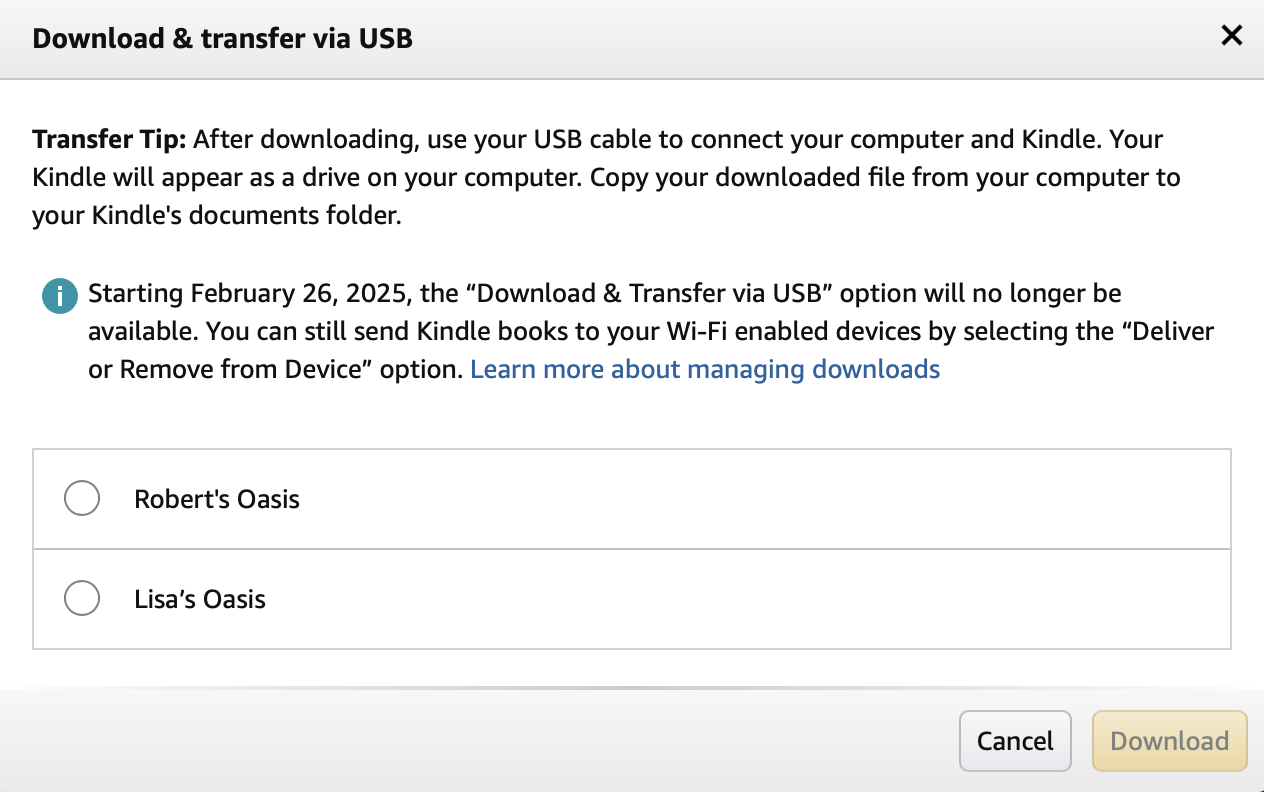
Incredible update to the Readwise app today. You can now “chat” with your highlights, which uses AI to find connections you probably overlooked or forgot from your reading. Since it only draws from the highlights you saved, the results are astonishingly personal. This is my kind of AI! 💙📚
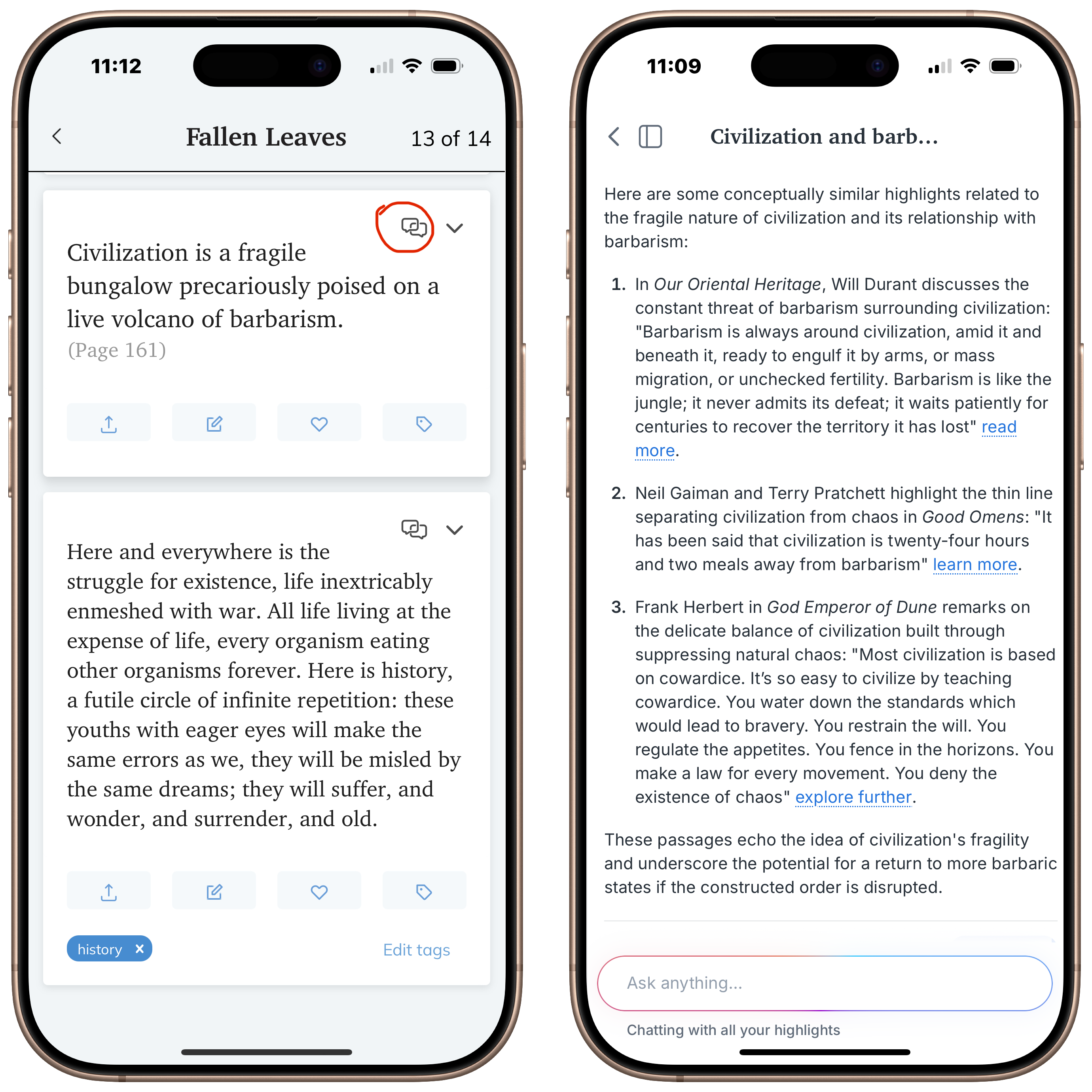
Wrist pain prompted me to set aside my Magic keyboard and Mighty Mouse for more ergonomic options. Enter the KeyChron K15 Max Alice mechanical keyboard and a Logitech vertical mouse. I love the clicky keyboard and more comfortable layout, but sheesh, it’s hard for this old dog to learn a new trick.

For fun, I asked ChatGPT to create a cover image for an essay I wrote. The essay mentions old books and a Kindle: note the hybrid book/eReader lit by candlelight, and how the leather wing chair barricades the door. “Don’t bother me, I’m reading,” it seems to suggest. ❤️❤️❤️

Saturday, May 4, 2024 • 1 min read

I’m currently reading the classic David Copperfield by Charles Dickens 📚 for the first time. I’m reading it on my Kindle with an add-on $3 splurge of the Audible audiobook. I experimented with WhisperSync many years ago when it was first released and found it buggy. For such a low fee, I thought I would give it another try.
I went from reading last night on my Kindle to listening this morning in the car, to reading again in a waiting room, to listening once more as I did chores. Never once did I lose my place.
I have a love-hate relationship with ebooks and Amazon, but wow — what an immersive, magical reading/listening experience. How did I not know this worked as well as it does?
Tuesday, April 30, 2024 • 8 min read
This is the second of what might become a series of posts about how I use the Bear app to improve how I leverage notes in my reading and thinking. This is not a topic that will interest many, but writing a blog offers its indulgences. Unless your interests lie in the nerdier aspects of note-taking systems, you can safely skip this one.
If you told me a year ago that I’d write a blog post about the power of Apple widgets, I wouldn’t have believed you. But here I am—writing a blog post about Apple widgets.
You might be asking, what are you even talking about? What are widgets? Apple introduced these quirky appendages in 2020 as a way to present information from apps on the home screen of your iPhone, iPad, or Mac. The most popular widgets provide information about weather, stocks, and news. My reaction back then was decidedly ho-hum. Why would I want to clutter the precious real estate of my iPhone screen when I could just open the app?
A particular kind of widget in Bear 2 finally convinced me of their value.
In January, I switched from Craft to Bear 2 for my reading and knowledge notes. I shared why I chose Bear in this post. The switch went so well that I soon brought over my journal from Day One and my writing from Ulysses. For the past four months, almost everything I’ve written has started and ended in Bear.
I knew that Bear’s implementation of widgets was top-notch. Widgets are an afterthought in Craft, and Obsidian doesn’t offer them at all. What I didn’t understand was that a widget exists in Bear that does something you can’t even do in the app itself: the random note widget.
Before I dive into how important the random widget has become in my notes system, let me explain the problem it solves.
When I first created my connected notes system, I clarified three vital parts of the process: capturing notes and quotes from my reading; curating what I’ve gathered into the system; and compounding the knowledge and insights I’ve gleaned with regular review.
I’ve earned high marks on capture and curation. I’ve had no problem marking passages I like on my Kindle in this digital age. My physical books are filled with margin notes. And I’ve done pretty well organizing all those notes and quotes into stand-alone documents for each book I’ve read. In the Zettelkasten way, I’ve written hundreds of “permanent notes,” which are ideas or knowledge areas I’ve encountered across my reading, linked and cross-linked with other related ideas and books.
But the compounding part of the system, which consists of reviewing my notes and looking for connections and insights I might have missed — arguably the most crucial phase — had lagged. I was reminded of this when I imported my notes from Craft to Bear. I needed to correct some formatting issues, which required inspecting each note individually. There were many notes — far too many — that I hadn’t touched since writing them. What’s the point of taking notes in the first place if you don’t review them?
If you just put notes in all the time and never review them, you’ll have a lot of garbage and hidden notes. You’ll look at your software and realize you don’t use it and abandon it. — Curtis McHale, PKM in Retrospect
An inspiration for a better review process came from my years of using ReadWise. For almost 1,000 mornings, I’ve reviewed a handful of randomly selected passages from the books and articles I’ve read using the ReadWise app on my iPhone or iPad. These bite-sized reviews are a terrific way to remember and connect with quotes that are meaningful to me.
On many mornings, I’ll have an aha! moment from reading a particular passage or the coincidental benefit of seeing these random quotes strung together.
When I discovered the existence of random note widgets, I had another one of those aha! moments. What if I expanded my morning ReadWise sessions to include random book and knowledge notes from Bear?
This is easy to implement in Bear. Here’s a snapshot of my dedicated Bear home screen on my iPad. I have similar screens on my iPhone and Mac.
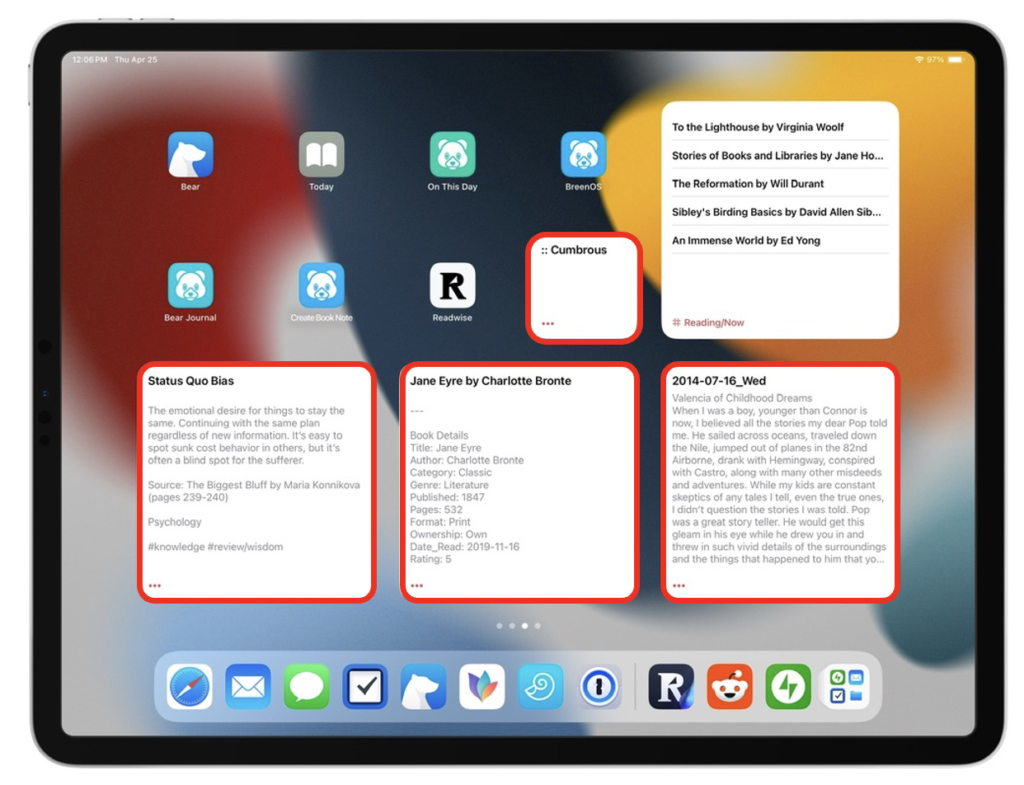 Bear Home Screen on iPad
Bear Home Screen on iPad
The random widgets (circled in red) serve as my morning reminder to review one knowledge note, book note, journal entry, and vocabulary word. Each pulls from a specific tag in Bear. Here’s an example of how this works for a knowledge note in my system:
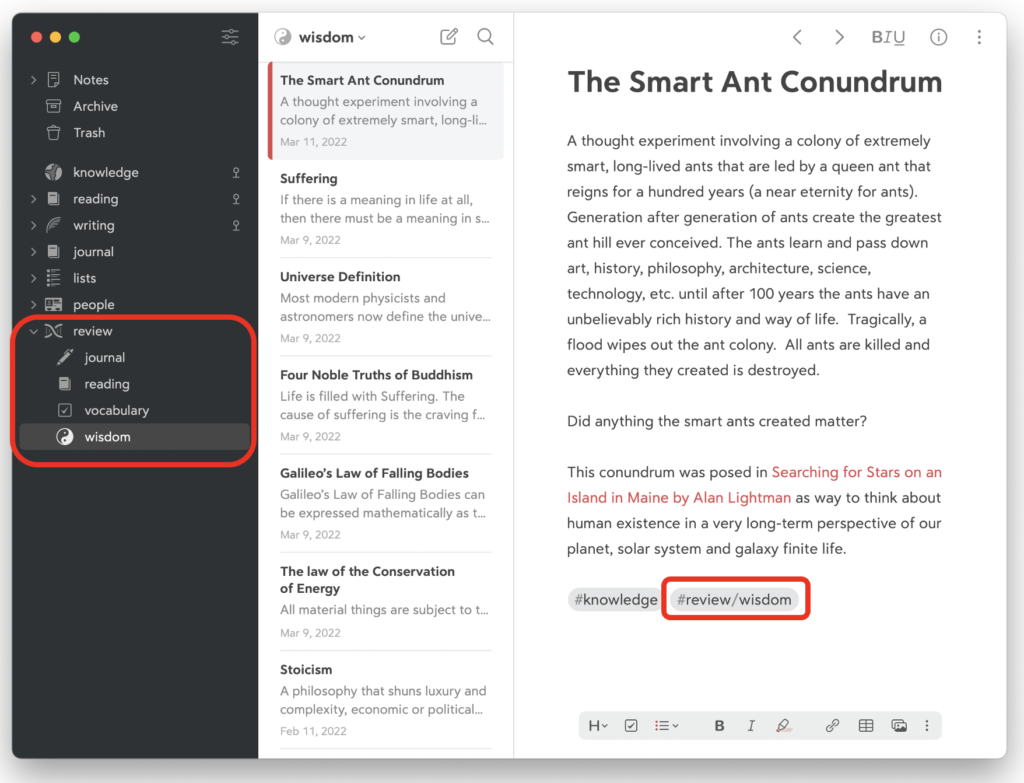 Knowledge Note Example
Knowledge Note Example
Notice the two tags at the bottom of the note. The knowledge tag organizes the note, and the review/wisdom tag serves as a status. I added this by dragging and dropping all my knowledge notes onto the review/wisdom tag in the sidebar. This instant drag-and-drop tag assignment is one of Bear’s superpowers. Any note with this tag will appear in my knowledge review widget.
Here’s the magic of using a separate status tag instead of the note’s organizational tag for the random widget. Once I review the note, I delete the review/wisdom tag to remove it from the pool. This way, I never review the same note twice.
I currently have three hundred knowledge notes and four hundred book notes. It should take a year — more or less — to review each one. This cadence feels right.
I’ve written thousands of journal entries over the past forty years. I use an Apple Shortcut to pull up those I’ve written on this day over my lifetime, an excellent review method I brought to Bear from Day One. Out of those thousands of entries, I’ve tagged about three hundred as particularly insightful. These are the ones I review with my random journal widget. I may decide after a year to revisit these, or I might switch to other journal tags I’ve used in the past: fatherhood, goals, philosophical musings, etc. Keeping the review tag separate from the journal entry’s organizational tag makes these thoughtful rotations possible.
My fourth widget is a flash-card-style vocabulary review for challenging words I’ve identified in my reading.1 I’ve structured the layout of the note so the definition isn’t visible from my Home Screen. I’ve prepended the title with two colons so these notes don’t clutter up my quick-open note searches. While this works great for vocabulary, the idea could be applied to almost any study topic.
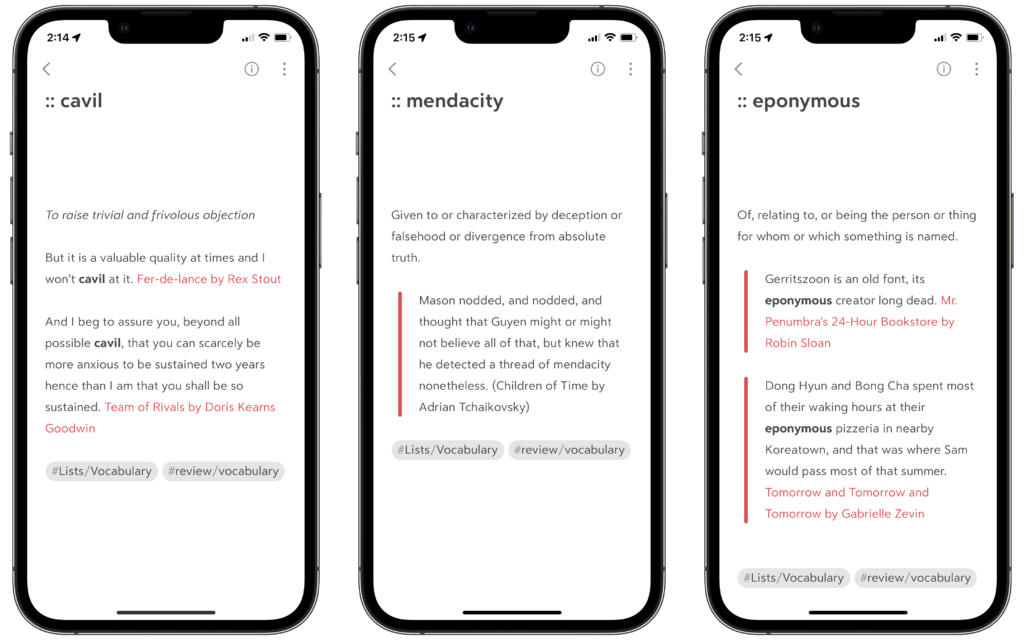 Vocabulary Review Notes in Bear
Vocabulary Review Notes in Bear
Eventually, the widgets on my home screen will appear blank, meaning I have completed a circuit through the pool of notes in that category. At this point, I’ll restart the process by dragging the current crop of notes to its appropriate review tag. Any new notes I’ve written will be added to the pool, and the virtuous cycle continues.
I’ve tried to inject substance into these morning review sessions beyond mere passive reading. I follow the outbound links. I review the incoming back-links. I prod myself with questions:
Some reviews are quick. Others are more engaging, particularly when I come across a note from an important book I read a while ago but haven’t fully absorbed or implemented. This kind of review is one of the most valuable ways I learn to apply what I’ve read.
Setting up these widgets on my Mac and my devices took some time, but I have come to appreciate the visual reminder on my home screen. Unlike the myriad ways our devices can distract us, here’s an invitation to quietly reflect on the wisdom and lessons I’ve gathered from the writers and thinkers I admire most.
Best of all, I have a sustainable process that avoids the dreaded black hole syndrome that plagues so many well-intended note systems, and it ensures I’m getting the highest rate of return on my reading and thinking.
If you keep your notes in Bear and haven’t explored note reviews with a random widget, give it a try. If you’re not using Bear, what process do you have in place for review? Let me know in the comments below.
After three good years with Craft, I’ve moved my reading notes and PKM to Bear. I really love Bear’s simplicity and hidden power on both Mac and iOS. No futzing, just my words. Blog post: Bear 2 for Writing and Thinking.
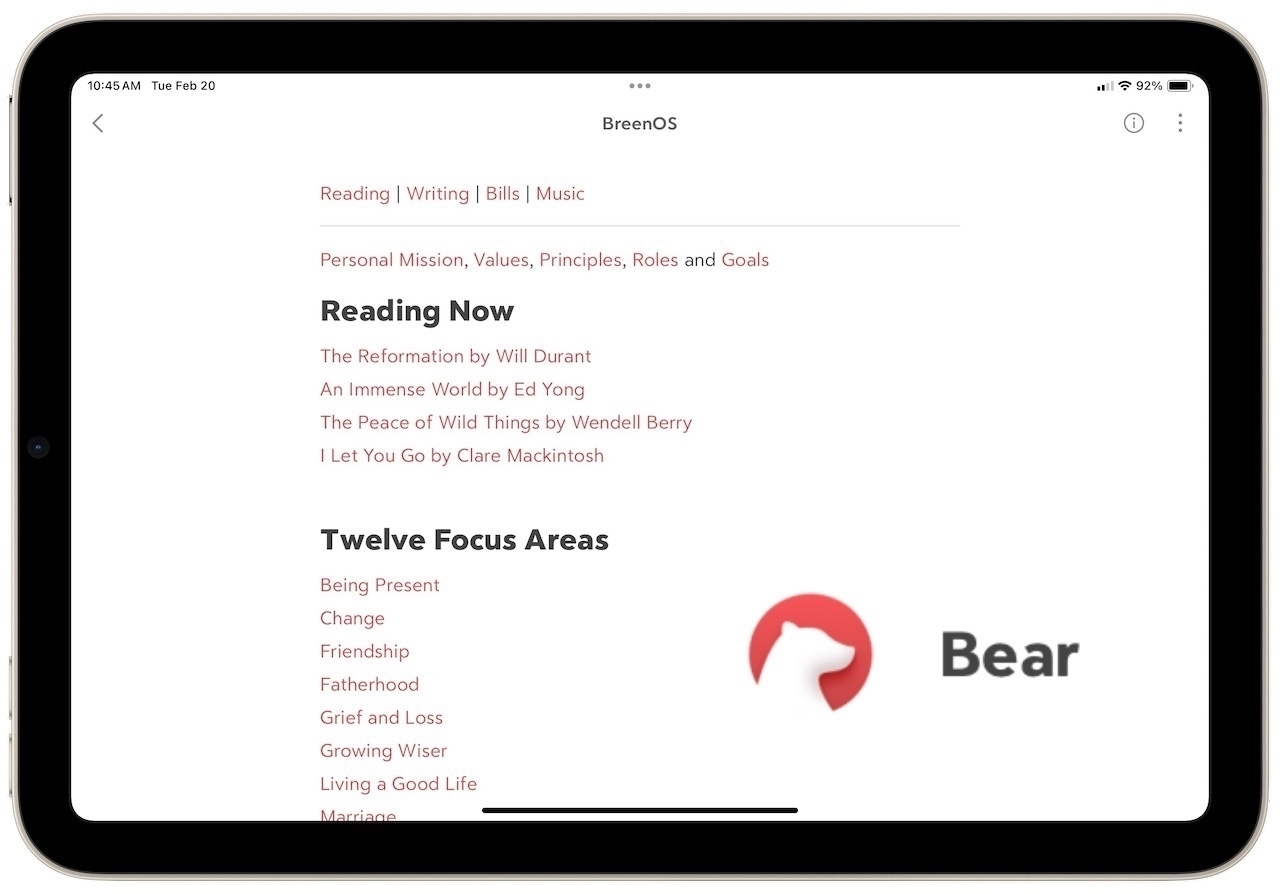
Friday, February 23, 2024 • 16 min read
For the past six weeks, I’ve been evaluating an app to replace Craft for my reading notes. This post shares the reasons I’m moving away from Craft and why Bear 2 might be the best app around for writing and thinking on the Mac and iPad.
Craft and the Value of Connected Notes
I use Craft to capture the notes, quotes, and wisdom I’ve gleaned from reading and studying. Before Craft, these notes languished in the margins of books or notecards stuffed in a file box. In three years with Craft, I have written almost four hundred reading notes linked to several hundred dedicated theme notes, creating what is unfortunately called in personal knowledge management circles a “second brain.”
The lofty promises of automatic insights from smart note-taking tools are mostly overblown. I still resort to notecards or a paper notebook when I’m forced to really concentrate. A digital tool does solve the issue of near-instant retrieval, though, and there is goodness in gathering notes together in a trusted system.
So, while Craft may not be self-aware (yet), it has helped me retain and apply more of what I read and let me inch further down the path to wisdom in the process. You can read this earlier post about how I use Craft to help me read better here.
All is not well with Craft, however. Development veered away from its original minimalist design 18 months ago to expand into the lucrative corporate note-taking market. The once pristine interface is now saddled with sharing and collaboration features that aren’t useful to me. With each update, the app gets more complicated to use.
Meanwhile, important shortcomings still need to be addressed. Craft still doesn’t offer a way to use tags to organize notes. Its search function is too dumb to look across blocks of text in a document. Note security lacks encryption or even two-factor authentication. The default font size can’t be increased, straining my tired eyes in the evening. There’s no way to create a backup of my notes database, which seems bonkers. Adding unnecessary insult, the annual subscription cost for Craft just doubled to $96 per year.
Perhaps my biggest issue with Craft is its lack of versatility. In addition to Craft, I keep my journal in Day One and write for others in Ulysses. I tried Craft for all my writing two years ago, but I missed important features and capabilities of these two purpose-built apps, and Craft’s hobbled search function made it very difficult to find anything as the volume of notes increased.
It troubles me to keep silos between my reading notes, my journal, and my public writing when there’s such potential for synergy. Many of the essays on this blog started as entries in my journal. Some were inspired by a book I had read. I am missing out on connections and insights that would be easier to grasp if my writing were centralized in one connected app.
As a result, I’ve been eyeing a new home for my reading notes that might stretch to include my journal and other longer forms of writing. One place for all my words.
A Summer with Obsidian
The obvious choice for most serious note-takers is Obsidian, an app that has exploded in popularity over the past three years. Obsidian is available on most platforms, stores everything in plain text files, takes linking and back-linking to new heights of efficiency and geekiness, and can be customized with a vast array of visual themes and function-adding plugins. Technology bloggers celebrate Obsidian’s ability to easily handle their notes, journaling, and writing.
I spent two months trying out Obsidian as a replacement for Craft last summer. I found the learning curve treacherously steep. For Mac users, the Electron interface is a confusing jumble, reminiscent of my early days with WordPerfect. Persistence and grit are rewarded with a powerful, capable notes app that can do almost anything. Readwise integration works like magic. Obsidian easily handled my 4,000 journal entries from Day One and allowed me to create links between my reading notes and journal without hampering performance or search. Obsidian is continually updated with new features to improve its note-taking capabilities. It truly is a fantastic tool led by a conscientious, values-first team.
I wanted to love Obsidian, and the nerdiest part of me still does. But all that power and customization led to continual tinkering. I experimented endlessly with themes and plugins to perfect my system. I spent hours watching YouTube videos to figure out ways to automate more and more elements of my note-taking. I became proficient with the query programming language of the DataView plugin. Updates to the app and its plugins were frequent but rarely in sync, which resulted in crashes and performance problems that required my attention. The iPad and iPhone apps were slow to open, buggy, and sometimes unusable. Worst of all, I mistook futzing with the app for actual, productive work. I became bedazzled by the technology in the way the hammer shapes the hand. I’m sure at one point or another, I referred to Obsidian as My Precious. In the words of Roland Deschain, I had forgotten the face of my father.
Obsidian may be the perfect app for many, or even most. Just not me. I packed up my notes and returned to Craft.
What’s Important to Me
A weakness in people interested in note-taking apps is the shiny object syndrome. We’re always looking for the next app that will perfect our note-taking system, which is often just procrastination from doing the more challenging work of thinking and writing. I don’t want to be that guy who keeps changing apps or, heaven forbid, only writes about changing apps.
To guide me, I needed to settle on the things that mattered most in a note-taking and writing app:
These criteria helped narrow my selection to just a handful of possibilities. One familiar name kept popping up.
Bear 2
The Bear app has been around for a long time. Its first public beta appeared almost ten years ago, putting it into grandfather status compared to its peers. Bear is developed by Shiny Frog, an “artisanal” software firm that makes just this one app, and only for the Mac, iPad, and iPhone.
The first version of Bear was released in 2016 and earned critical acclaim for its calming and quirky interface and ability to import and export practically any kind of notes file. I used it to tackle the chore of shuttling my notes between Craft and Obsidian.
After a concerning lull in active development, a modernized version of Bear came out last year. Bear 2 supports note linking, offline access to files, tables, tables of content, footnotes, powerful search, and note encryption. I looked at it briefly when it was first released but moved on when I learned its organizational scheme doesn’t support folders. No folders? What?
I decided I should have another look after reading 300 Times a Day, a gushing blog post about Bear written by a writer I admire. What I discovered surprised me.
Designed for Mac
First, Bear is only available on Mac and iOS devices: no Windows, Android, or even a web client. As a result, Bear is developed by Mac users who understand and leverage every aspect of the hardware and software to make it as intuitive and powerful as possible. This shows itself in myriad ways: swiping gestures on the iPad do what you expect. Intuitive keyboard commands exist for everything. It works like a Mac app.
Bear lets you add widgets to your Home Screen for instant access to a favorite note or the last few notes you edited. Sharing notes between apps is seamless. Bear makes good use of Apple Shortcuts for automating note creation.
Bear also supports the Apple Watch to capture thoughts on the go. I thought this might be a gimmick, but I have used it on walks to record notes on audiobooks that I doubtless would have forgotten otherwise.
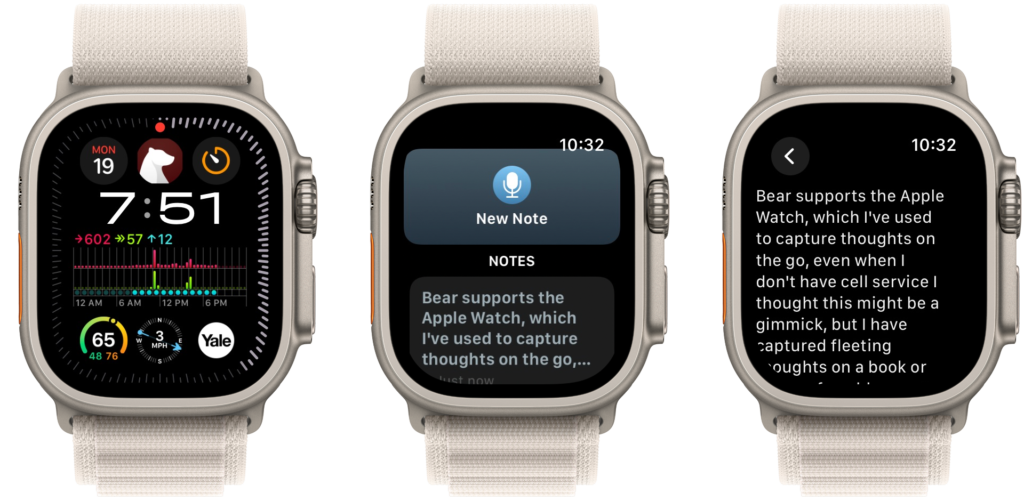 Bear note capture on Apple Watch
Bear note capture on Apple Watch
Hidden Power
Beneath its calming interface lurks a set of power functions that rival and, in some cases, exceed those found in Obsidian. You can search for notes by keyword, tag, special operators, and note creation or modification time. Search results extend to the contents of PDFs and images. On the Mac, you can search and replace text within a note (a feature lacking in Craft).
Images in notes can be cropped, resized, and renamed. Any PDFs you insert show a nice preview (optional) and viewer when opened. On the iPad, annotations of PDFs with the Apple Pencil are easy to make.
Bear’s sync engine relies on Apple’s CloudKit technology. In my short time with Bear, syncing notes between my Mac, iPad, and iPhone has been fast and error-free. All notes are encrypted with Apple’s private keys, meaning Bear has no access to my data. The app can be password protected, and individual notes can be further secured with a password. In contrast, none of my notes in Craft were encrypted or even protected with two-factor authentication. A Craft employee or ambitious hacker could read all my notes. In Obsidian, notes are stored as a simple folder of text files, available to anyone with physical access to my computer. To me, Bear feels like the most secure of the bunch.
You can create a complete backup of your Bear notes. It might seem basic, but this was one of my sore spots with Craft that failed to offer any way to back my system other than a raw markdown export of notes.
Import and export functions are truly world-class. Built-in importers exist for Day One, Obsidian, Evernote, TextBundle, and folders of Markdown files. You can export to TextBundle and Markdown as well. If you have PDFs and images in an Obsidian vault, Bear is one of the only apps I know that can import these without breaking attachment links. Documents can be shared in PDF, HTML, RTF, DOCX, and ePub formats.
I imported my Day One journal into Bear as a test of performance. Importing 4,000 journal entries and over 1,000 images and PDFs took under three minutes. Tags from Day One came over flawlessly. Searching those journal entries was lightning fast, and I successfully retrieved entries where the search term was embedded inside a PDF.
Each note has an information panel that displays writing statistics like word count and reading time, a table of contents, and back-links. Back-links are presented in alphabetical order and can optionally show unlinked mentions. A keyboard shortcut toggles these screens on and off. The Mac version allows you to drag the panel to the side so it stays open as you navigate your notes for reference.
Bear has the most powerful web capture of any tool I’ve used, including DevonThink. Share a web page with Bear, and it will convert it to a very presentable note, images and all. I couldn’t do that with Craft or Obsidian.
Exquisite Writing
What I like best about Bear is how it encourages thoughtful, distraction-free writing. The typography is exquisite. You can change the default font, font size, margins, line, and paragraph spacing. Pro customers can choose from 28 built-in themes, but the default, in my eyes, is perfect. With a keyboard shortcut or a quick swipe with your finger, everything disappears but your words.
Markdown symbols are hidden (if you want), and keyboard commands produce all the formatting if you prefer to not type the symbols. You can add footnotes, tables, images, external links, bullet and numbered lists, and quoted passages from a tool palette that pops up as you need it.
Tags
Bear’s organization scheme relies on tags, not folders. This was initially difficult for me to wrap my brain around. I’ve been using folders to store computer stuff for decades. Yet the implementation of tags in Bear is intuitive and powerful. The tags from my Day One journal populated in Bear, and I could nest these under a parent tag called journal by just editing the tag name. Hundreds of notes were updated with the new nested tag name in a couple of keystrokes. In short order, I recreated my folder system from Craft as nested tags in Bear. Tags offer the added benefit of allowing notes to appear in more than one place in your system simply by adding a tag. Working with tags these last six weeks, I no longer see the need for folders, which I guess is what Bear is getting at with their tags-only organization.
Here’s a high-level view of my tags in Bear. You can select custom icons for each, some of which are initially set based on the tag name. Check out what Bear suggested for my “drafts” tag nested under Writing. Only a Mac developer would pay this level of attention to detail and poke fun at the same time.
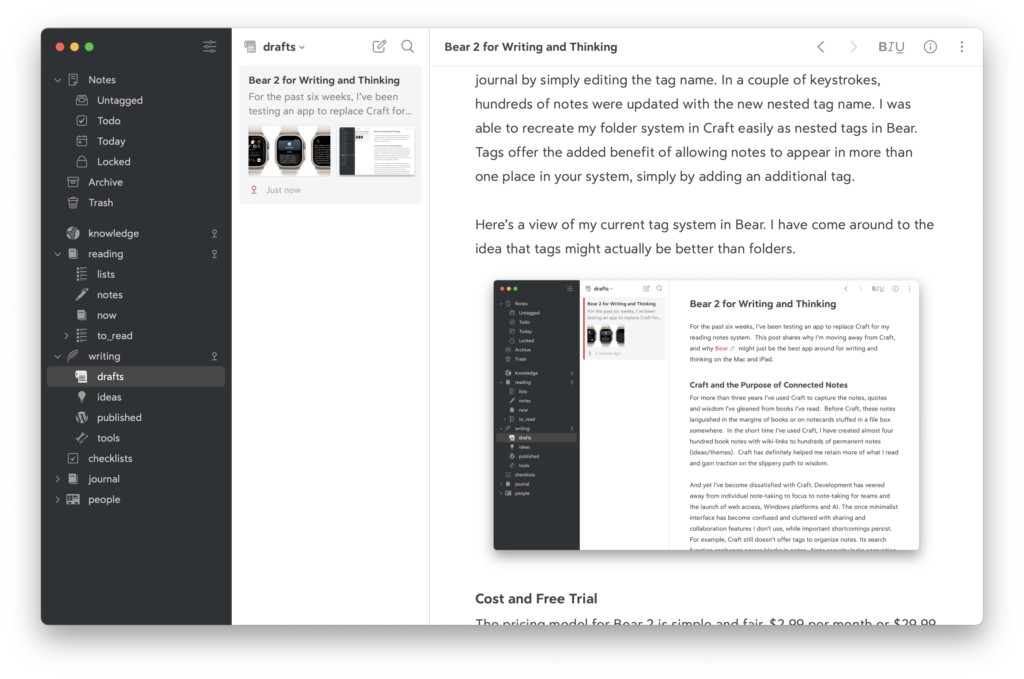 Tags and screen layout on the Mac in Bear 2
Tags and screen layout on the Mac in Bear 2
Cost
The pricing for Bear 2 is simple and fair. $2.99 per month or $29.99 per year for all its Pro features. Bear offers a free seven-day free trial.
A Wish List
There are a few areas where Bear falls behind Craft and/or Obsidian that do matter to me.
My list of desires for Bear will be shorter than others interested in document collaboration or using platforms other than Mac and iOS. Bear is working on a web version, which might satisfy some, but honestly, if you’re looking for collaboration or different platforms, Craft is still a great choice. Obsidian is hard to beat if multiple platforms, automation, and customization are essential.
Craft, Obsidian, and Bear — My Scorecard
| Features | Craft | Obsidian | Bear |
| Intuitive Design | 8 | 4 | 9 |
| Note Linking | 9 | 9 | 7 |
| Mobile Experience | 8 | 5 | 9 |
| Performance/Stability | 7 | 9 | 9 |
| Search | 5 | 10 | 10 |
| Versatility | 6 | 9 | 9 |
| Future Proof | 7 | 9 | 9 |
| Security / Backups | 3 | 8 | 9 |
| Cost | 6 | 8 | 10 |
| Overall | 6.6 | 7.9 | 9.0 |
Scorecard notes:
Is Bear the one?
I’ve put Bear through its paces these last six weeks. I wrote a half dozen literature notes, over forty journal entries, and four blog posts. I expected Bear’s charm to wear off a little, but the joy is real. I am a little startled at how taken I am with the app.
Still, I understand Bear isn’t for everyone. It’s only available within the Apple ecosystem, lacks collaboration or web access, and can’t be customized or extended with plug-ins. It doesn’t even offer a way to organize your notes with folders. These are deal killers for most.
Steve Jobs believed that “innovation is saying ‘no’ to 1,000 things,” so you can focus all your energy on doing one thing incredibly well. The Bear team at Shiny Frog must subscribe to this view. They’ve brought a laser-like focus to making an elegant, powerful writing and notes app for the Mac, iPad, and iPhone. For some lucky minority, Bear represents note-taking nirvana, an app closer in spirit to old-school typewriters and handwritten journals than typical feature-bloated software. An app that disappears into the background, letting you zero in on the most essential thing: your words.
It’s clear that Bear can handily replace Craft as my note-taking app. I didn’t expect that Bear could so easily supplant Day One for journaling and Ulysses for writing. These are amazing, purpose-built apps that I’ve enjoyed for years. There are features I’d miss: “On this Day” reflections, journal suggestions and prompts in Day One; WordPress publication and manual sheet reordering in Ulysses. Yet, the power of having all my writing in one connected and comfortable place feels tantalizingly near.
Bear might just become my only digital tool for writing and thinking.
Questions or thoughts about Bear, Craft, or Obsidian? Leave a note in the comment section below.
Saturday, February 10, 2024 • 2 min read
I’ve been evaluating Bear 2 to replace Craft for my reading notes and quasi-Zettelkasten for the past few weeks. I’ve used Craft for over three years, but that tool has morphed into a team note-taking and document-sharing platform that doesn’t mesh well with my needs anymore.
My initial impressions of Bear have been quite positive. Here is an app with a calming, minimalist design, yet in many ways, has more power and capabilities than Craft. And best of all, it intuitively works like you’d expect. Like a Mac app.
When Craft first launched, it was only available on Mac, iPad, and iPhone. The developers went on to create Craft for the Web and Windows to reach a larger audience. Somewhere in the process, more features piled up, basic functions became difficult to figure out, and the app lost some of its Mac whimsy and delight.
Before Bear, I tried Obsidian. Here’s an app that has incredible power and can do practically anything with its endless variety of plug-ins. I tried hard to make it work, but I couldn’t accept its interface and design. I kept tinkering with it to try and make it feel like a Mac app. I realized, eventually, that Obsidian was never going to work for me.
When I think about the apps I use and love the most — Day One, Things, Ulysses, and now possibly Bear — they are only available on Mac, iPad, and iPhone.
What is it about Mac-only apps that appeal to me so much? Perhaps they use Macs themselves and have a laser-like focus on how to make the most of the platform. Maybe it’s because the developers who refuse to expand beyond the Mac all share an opinionated sense of aesthetics and whimsy. It’s hard to pin down the particulars, but you know it when you see it.
Take, for example, the icon that Bear automatically assigned to my “Drafts” tag in the app sidebar. Who but a Mac developer would write this into their software?
I tip my hat to those Mac developers out there, the crazy ones who continue to think different.
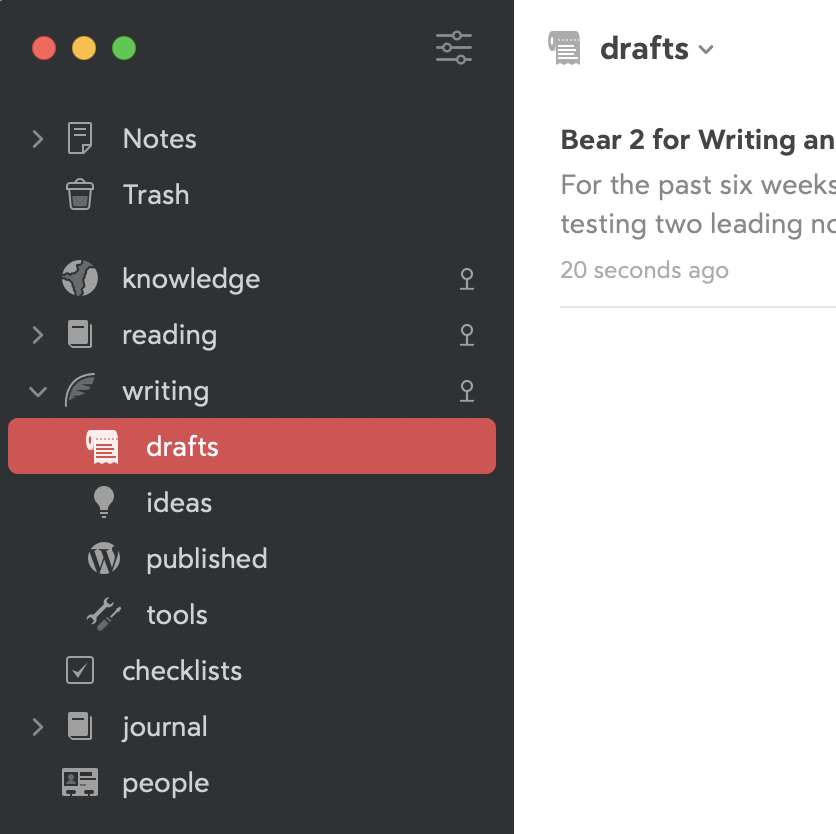
Friday, January 12, 2024 • 9 min read
I’ve used some version of Quicken for 35 years. That puts me in a stodgy demographic that manages money in a certain “this is how I’ve always done it” way. For the uninitiated, Quicken is a personal finance software program that helps manage your checkbook and credit cards, pay your bills, keep to a budget, and track investments. It’s available on Windows and Mac, though there are differences in capabilities between the two. There are companion apps for iPhone and iPad, but they feel like afterthoughts, lacking key functionality of the desktop software. Quicken Classic is sold as an annual subscription across three offerings: Deluxe, Premier, and the recently released Business and Personal edition.
Seven years ago, I switched from Quicken Premier for Windows to the less capable Mac version. I’ve written previous blog posts about using Quicken on the Mac: in early 2018 when I switched and follow-on updates in 2019 and 2020. In large part, I was critical of the Mac version of the software, particularly its inability to export investment data.
In the intervening four years since my last post, Quicken has improved in many ways, including the ability to export all its data, including investments, to Quicken for Windows. With this critical functionality in place, I thought it was time to provide an updated and favorable review of the Mac version of Quicken and how I rely on it to manage almost every aspect of my financial life.
I began my career in public accounting and held a CPA license in Washington state for over thirty years. I spent most of my career as a finance executive with a large publicly traded company, which allowed me direct experience with stock options, restricted stock units, performance shares, deferred compensation plans, and various employee benefit programs that follow that kind of employment. I’ve always tried to be disciplined when it comes to money, and I’m comfortable managing my own finances. With this background and financial situation, I have had many opportunities to evaluate and push the boundaries of Quicken as a personal finance program.
It takes time and expense to maintain a system like Quicken. Many manage their money with simpler apps or just by scanning their accounts online. For me, the effort of a system is worth it. With Quicken, I know what’s going on with my spending and income in relation to expectations every week. Every expense has a monthly budget that fits within a long-range plan. The impact of gyrations in the stock market is personalized with a press of a button. My entire financial history is accessible from Quicken’s search bar. Bills always get paid on time. Checks never bounce. I am rarely surprised at the end of a month, quarter, or year. The peace of mind I get from using Quicken far outweighs the cost.
As a disclaimer, I don’t work for Quicken or have any financial interest in the software or related services. Quicken doesn’t offer a free trial to evaluate, so unbiased reviews from actual users are helpful. I read almost everything I could find before switching to the Mac in 2018. Consider this update an act of paying it forward.
Since 2020, there have been dozens of software updates to Quicken. Unlike those early years when I first moved to the Mac, Quicken has now become a pleasure to use, and I consider it a stable, trusted system. Here are a few of the improvements that made the most significant impact on my use:
Error-free Transaction Downloading. The team at Quicken has vastly improved the technology involved in downloading transactions from banks, credit card companies, and brokerage firms. When I first used the Mac version, download errors would pop up continuously. Those days are happily behind me. I'll go weeks and months between download errors, which seem to resolve after a day. My experience is limited to just a few institutions, so your own mileage may vary.
Investment Analysis and Dashboards. The Mac software now provides overall investment allocation between stocks, bonds, and cash, even with mutual funds that own a blend of assets. This update essentially removed the need for me to separately analyze my investments in Excel. In addition, a new dashboard provides a valuable snapshot of investment performance and holdings that rivals and, in some ways, exceeds my brokerage tools. Quicken’s investment section has become quite good.
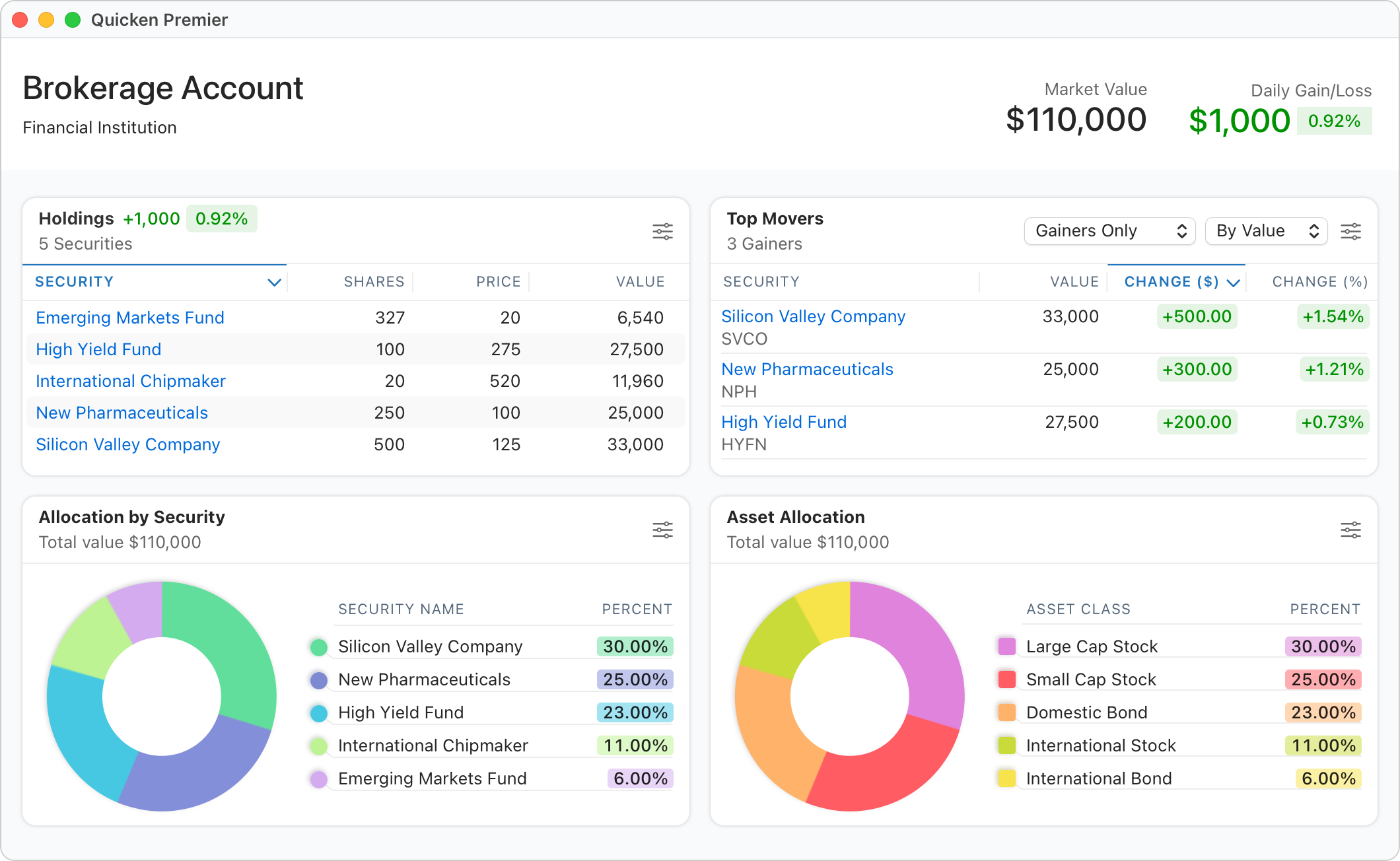
Bill Manager. Quicken has refined its bill tracking and payment capabilities in a big way. The Premier version of Quicken offers free bill paying, but I prefer to send these occasional checks directly from my bank. I use their bill manager service, though, which does some pretty innovative things. First, it can download PDF statements automatically without having to log in to the payee’s website each month and hunt around for the statement. It also automatically schedules the payment based on the due date and records in the payment register. You can make payments directly from Quicken, but my recurring bills are paid automatically, so recording the transaction is all I need. A couple of companies I pay aren’t included in Quicken’s Bill Manager service, but these can be added manually. Second, I get a nice cash balance forecast as these future bill payments are scheduled in the register, preventing possible overdrafts or shortfalls. Bill Manager solves a problem I didn’t know I had, and I’m glad I have it.
Snappy Performance. The software runs faster thanks to performance improvements, particularly with newer Silicon Macs. I use Quicken on an M1 MacBook Air and an M2 Mac Mini. Both perform exceptionally well.
Investment Data Export. Until late last year, Quicken for Mac’s export capabilities excluded investment data. This meant I could not move back to Quicken for Windows or any other competing personal finance apps without losing all my investment history. I hated having to rely on this one particular version of software for all my precious financial data. Luckily, Quicken has now fixed this shortcoming, and Mac users of the software can breathe a collective sigh of relief.
Despite the many improvements to the Mac version of Quicken, it still lags behind the Windows version in a few key areas:
Other planning tools like Lifetime Planner, Debt Reduction, and Savings Goals haven’t made it to the Mac yet, but these tools always felt a little gimmicky. I didn’t use them on Windows, so I don’t miss them on Mac.
This is an interesting time for legacy software companies like Quicken. I suspect their loyal customers look a lot like me: retired or near retirement, comfortable with desktop apps, lugging along a decade or more of historical data within their app, and resistant to change.
Most new entrants into the personal finance technology space are mobile app-centric. Some don’t even offer desktop apps. Quicken has recently entered this space with its Simplify mobile app and likely believes it represents most of its future growth, which explains why it recently rebranded its desktop software to Quicken Classic.
Intuit, the former parent company of Quicken, recently announced the shutdown of its personal finance app, Mint. Mint is one of the most popular and longest-running app-based finance tools, so its demise sent shockwaves through its customer base. Indeed, this announcement caused me to look more carefully at my use of Quicken and think through what steps I would need to take if the service were similarly shuttered.
I think that the risk is relatively low. Aquiline Capital Partners acquired Quicken in 2021. Typically, private equity firms maintain ownership from five to seven years, so Quicken is in the sweet spot of ownership. Aquiline will be focused on investment and growth vs. the cost-cutting and profit harvesting that comes near the end of the investment horizon as they look to sell their asset. This is good news for Quicken’s current customers.
And yet, I can’t help but feel that users of Quicken software are on borrowed time. Highly regarded mobile apps like Monarch Money and Copilot will continue to improve and introduce more and more capabilities. Eventually, Quicken will be forced to mothball its desktop software as everything moves to the cloud and apps. This is one of the reasons I’m happy that Quicken for Mac’s export function now includes investment data. I might not need this now, but someday I will.
As a safeguard, I create and archive two export files from Quicken every quarter. One is simply the Quicken Transfer File (QFX) you can export from the file menu. I also download a CSV file of all my Quicken transactions by selecting All Transactions from the sidebar and choosing Export Register Transactions to CSV from the File menu. This yields a 60,000-row text file I can access with Excel to search and sort every transaction stored in Quicken for the past 30 years. Between these files, I’m confident I could move my history to a new finance app without too much trouble, even if Quicken stopped working altogether.
Quicken Classic for Mac has a lot going for it in 2024. The software is intuitive, stable, and a pleasure to use. I am pleased with Quicken’s decision to allow a complete export of my data, including investments, should I ever need it. As a Mac user, I have no desire to revert to the more capable Windows version through Parallels or some other clunky virtualization process.
Quicken’s subscription cost is fair for the value I receive, and the frequent updates are delivered almost monthly (as I write this, Quicken released Version 7.5.0, which introduced more new enhancements). Almost all personal finance apps use a subscription business model, and many are more expensive than Quicken. Buying an annual license during Black Friday sales in November can save 30-40% off the regular subscription rate.
For someone with 30 years of history with Quicken, I’m in no mood to switch platforms, given the state of the app today.
And yet, if I were just starting out, would I choose Quicken? I doubt it. From a clean slate, I would probably choose one of the more innovative mobile apps that deliver the power of personal financial management to your pocket or tablet. I plan to test drive a few of these over the coming year to better understand these next-generation tools.
Until then, Quicken for Mac will remain my everyday companion and financial advisor. If you’re a long-time Quicken for Windows user considering switching to the Mac, it’s an excellent time to make the leap.
Saturday, February 26, 2022 • 12 min read
I’ve kept a journal for most of my adult life. I got started in my early twenties filling dozens of blank journal books. Ten years ago, I went digital with an app called Day One, and I have been using an iPad to journal since then. My journal holds thousands of entries — over a million words — spanning more than thirty years of private thoughts and memories.
Day One is my most consistently used app for the past decade. The app provides a calming, distraction-free writing interface and an end-to-end encrypted syncing service that keeps my writing secure but available on all my devices. It handles photos beautifully, accepts audio and video entries, automatically captures metadata about your writing environment like location and weather, and links automatically with Instagram. Journal templates, writing prompts, and the “On This Day” personal history review round out an incredible journaling experience. I enjoyed it so much that I even took the time a few years ago to type in my old paper journals to have a complete digital record of my life’s musings.
And yet, I’ve had this nagging idea that I should give up on Day One and start using Craft as my daily journal software.
Why would I leave Day One?
On the surface, I’ve wondered if I needed anything more than a basic writing app for my journal. After all, I wrote for years and years with just pen and paper. Did I need a dedicated app with another paid subscription?
Yet, my true interest is more profound than saving money or mere simplification. It’s widely known that to write well; you have to read. There’s no better on-the-job training for an aspiring author than to read the works of other writers. It’s less commonly understood how many writers keep a private journal and, more importantly, how they leverage their private missives as inspiration for their published works. Henry David Thoreau, Joan Didion, and Susan Sontag were avid journalers who attributed at least part of their success to keeping a diary. David Sedaris and Joyce Carol Oates both consider their private journals to be critical parts of their writing process. Ralph Waldo Emerson filled nearly two hundred journal volumes over his lifetime, which he frequently consulted as source material for his essays and speeches. He spent months cataloging his journals to make access easier.
A reason I’ve maintained a journal for so many years stems from a deeply-held desire to become a published author. My earliest journal entries make this point again and again. When I root out the source of my few published pieces, each can be traced back to its origin in my journal.
As much as I love Day One, Craft has stolen my heart as an innovative note-taking and writing app that I’ve used for a little over a year as my knowledge management system. Modeled after Professor Luhmann’s Zettelkasten system, I use Craft to house about a thousand interconnected notes and insights from books I’ve read. The power of connecting reading notes through a system of links and backlinks is truly astonishing once you open your mind to the possibilities. I’ve shared how I use Craft to leverage what I read, and it’s this versatile linking capability that has drawn me to use it for my private journal.
What if, like Emerson, I took steps to make my journals easier to access when I’m writing for others? What if I brought together my journal writing and reading notes into the same cross-linked system? Would the organic connections I’ve discovered from my reading grow deeper through close association with thirty years of journals? Could swirling together my journal writing and book notes in a system like Craft make me a better, more productive writer?
Might the convenience of having all my writing in one place, fueled by the connecting power of links and backlinks, outweigh the benefits of a dedicated journaling app?
To answer these questions, I launched an experiment: I kept my daily journal in Craft for an entire month to see whether or not these private musings would infuse greater insights into my Zettelkasten system and, ultimately, better writing.
As part of the experiment, I imported 3,200 journal entries into Craft to test its search and linking capabilities (see the end of this post if you’re interested in learning how to export Day One to Craft). I initially expected to use Craft’s Daily Notes function but soon decided against that. The implementation of daily notes in Craft felt half-baked and disconnected from the central note-taking system. Instead, I created a “Journal” folder in the main Craft notes area, alongside my reading and permanent notes.
Here’s what I learned after thirty consecutive days of journal writing in Craft:
I was concerned that Craft might lose its pep with several thousand journal entries spanning more than a million words added to its data banks, yet performance remained snappy. Search results were near-instantaneous, and syncing updates between the Mac and iPad were as fast as ever.
Craft’s syncing system does not provide end-to-end encryption like Day One. I wasn’t very concerned about security or encryption for my reading notes. But my private journal? That’s a different story. In the end, I decided to accept the security risk for the promise of new insights and writing productivity garnered by a connected journal.
I found the writing experience in Craft to be mostly pleasing. I hid the navigation sidebar with a keyboard command (CMD-) to provide a clean, distraction-free writing environment. Numbered lists, bullet lists, pictures, and even Apple Pencil drawings were easy to add. I enjoyed moving entire paragraphs around in my entry with just my index finger. But, there were some annoyances. Craft doesn’t permit a change to its default font or font size. I usually write in my journal before bed. In Day One, I scale up the font to make it easier on my tired eyes. In Craft, I found myself straining a bit when I wrote at the end of the day, wishing I could make that font a little easier to see. And while I generally don’t spend too much time editing my journal writing, I found Craft’s Undo capability tedious. While Day One will quickly erase an entire sentence with just a couple of CTL-Z commands, Craft insists on undoing each character, one by one, even to the point of redoing and undoing typos. It’s a small thing, but enough to pull me out of the writing trance when it happened, and something that more mature writing apps handle better. But, these are minor complaints. The overall writing experience in Craft was positive.
With my journal now part of Craft, I could finally sift through decades of personal writing for insights to link to my knowledge system. Yet, I soon discovered that searching Craft with all those journal entries had limitations. Before this, a CMD-O search in Craft usually produced interesting and relevant results. Now with thousands of rambling journal entries thrown in, a search wasn’t as reliable or valuable. For instance, a CMD-O search in Craft for the word fatherhood produced a list of 30 randomly ordered documents. The same search in Day One found 65 entries, ordered properly by date. I learned Craft enforces a hard limit of 30 documents using this on-the-fly search method, though it’s unclear how it decides which to present. Craft’s dedicated search pane found all 65 fatherhood journal entries, but reviewing the search results was cumbersome. The journal entries were again presented in a random order, and the scroll bar persistently leaped back to the top of the list when I clicked on an entry, losing my place. This made a review of a long list of search results very challenging.
Further, Craft’s search functionality is ham-stringed by its reliance on text blocks. For example, If you search for a journal entry with the words fatherhood and marriage, Craft will only find documents where the words appear in the same paragraph. If the search words appear in different paragraphs of the same document, Craft won’t find it. Day One had no such limitation.
Dates are the universal building blocks of every journal. Since Craft is primarily a note-taking app, it doesn’t provide much context on the date something is added to the system. This can make finding entries for a particular day, week, or month more challenging. I partially solved this by appending the date to the journal entry’s title, so I can at least view the date as I scroll through a list of entries. But, there’s no easy way to zoom to a particular time period in Craft like you can with Day One.
Connecting thoughts through the power of two-way links was one of the main reasons I wanted to try Craft as a journaling tool. Surprisingly, I struggled to apply links when I journaled, and when I did, they served as a work-around to apply a tag vs. a legitimate link. This troubled me since creating these links comes so easily when I’m writing and curating reading notes. It seems my mental mode when I write in my journal doesn’t lend itself to self-editing or analytical reasoning. I must journal from a whole different side of my brain, favoring feelings, vague intuitions and dreams over links and connections and knowledge building. The writing fizzled any time I stopped to scan for potential links as I journaled. This happened again and again.
After a month of journal writing in Craft, I realized the truth. My journal isn’t meant to be poked or prodded, linked, or back-linked. For me, the act of writing every day in a journal is therapy; writing how I feel in the moment keeps me healthy and balanced. My attempt to elevate the process in Craft only diminished the meditative value of the journal writing, while producing little in the way of new connected insights. Not only that, but my system of carefully curated wisdom in Craft felt swamped by a tidal wave of mostly unremarkable and repeated personal observations, which obscured much more than it uncovered.
Before importing my journals, everything in Craft had been vetted and polished to contribute to my understanding of the world and what it means to be human. The source of these insights was gleaned from other writers’ books, but each note was carefully distilled and refined in a personal way that is meaningful to me. While my journals are comprised of all my own words and heart-felt reflections, they’re raw and meandering and filled with empty calories, which simply aren’t suitable for the wisdom I collect inside Craft.
So, my journaling experiment ended with a return to Day One, keeping Craft apart and sanctified as my knowledge system.
Back in Day One, I felt a new appreciation for the soft, cozy feeling the app offers the constant journaler: the writing prompt that stirs your imagination as you open the app; the time travel of reading your past “On This Day” entries that transports you back ten, twenty, even thirty years ago; the comfort and security of end to end encryption of my most private thoughts; the easy swiping through the past week’s entries to connect you to the story arc of your life; and maybe most important: that precious altered state you enter as you write for just yourself without any expectations or demands … but honesty.
This experiment may not have resulted in any new Emersonian journal insights, but it did ultimately lead me to a better way to leverage my journal writing in Craft. As part of my weekly review, I now take some quiet time with the analytical side of my brain to reread the previous week’s journal entries for insights and ideas that add something meaningful to my knowledge system in Craft. It’s the perfect way to maintain the therapy of my journal process while leveraging the best of my thinking in Craft. And since my lifetime of journal writing resides digitally in Day One, I’m just a couple clicks away from discovering those lost insights lurking inside this vault of my life’s experiences and musings.
Here are the steps I took to export over 3,200 Day One journal entries and 700 embedded photos to Craft. I used the Bear and Hazel apps to help me in the process.
Thursday, January 13, 2022 • 16 min read
Have you ever run across a book you know you’ve read but can’t recall much about it? Or, come across a passage in a book while you were reading that seemed important — something you knew you could use at some point in the future — but didn’t know where or how to save it so you could find it again?
Too often, I’ll pick up a book I’ve read just a few years back and feel a familiar sense of despair. I may have spent hours of study at the time, but it’s already become a blur. And how many hours of my life have I spent searching for something I read but can’t find?
For someone who invests a thousand hours a year reading, this kind of poor knowledge return always bothered me. I needed a simple system to make better use of the time I spent reading, but didn’t distract or pull me away from the flow of reading itself.
I’m pleased to share that two innovative apps — Craft and Readwise — have finally become that system for me. Both require a paid subscription, and one works only with Apple devices, so they aren’t for everyone. Yet, using these two apps has improved my reading retention, and perhaps more importantly, unlocked a way for me to consistently integrate what I read into a broader system of curated thought and wisdom.
What follows are the methods I employ in the reading system across three key activities:
(1) Capturing notes and quotes from my reading;
(2) Curating what I’ve captured inside my note-taking system; and
(3) Compounding the knowledge and insights I’ve gleaned with daily reviews and Zettelkasten-style linking.
There are a few caveats I’ll share before diving in. First, these workflows only apply to books I actively read with an alert mind and a notebook and pen nearby. The books I read for pleasure at night before bed don’t see much action in this system. Second, we’re in the early innings of a golden era of note-taking and reading technologies. The tools and techniques I’m using in early 2022 will continue to evolve as new capabilities and services emerge. And finally, I have no financial incentives or affiliations with Readwise, Craft or any other service or product mentioned in this post.
Capturing insights from my reading is the first phase of my system. I’ve learned that to remember and learn from what I read, I need to take notes. This part of the system is decidedly old school. If I’m reading an actual book, I almost always have a pen in my hand to mark passages or scribble notes in the margins. If I’m reading on Kindle, I highlight passages with my finger, but jot notes down on paper, usually in a Field Notes notebook. I’ve gotten in the habit of summarizing the main points of what I’ve just read to help forge a mental lock on the material. Often, in the process of putting something in my own words, I stumble upon some new insight I hadn’t comprehended at first blush. I also occasionally reflect on what I’m reading in my journal.
I use Readwise to import highlights and annotations from Kindle ebooks and online articles using the Pocket read-it-later app. Readwise is a subscription service that gathers and resurfaces highlights and annotations from books and periodicals. Readwise integrates with almost 20 reading sources. Kindle and Pocket highlights sync to Readwise automatically, so I don’t have to think about it while I read.
Capturing quotes from printed books is a Readwise superpower. The OCR engine inside the Readwise app is fantastic. Snap a picture of the page with your iPhone, pick the beginning and end of the highlight with your finger, tap the book (it remembers what you’re reading), and type in an optional page number. If you want to include a note with the highlight, tap the record button and add it with your voice. I batch my capture of highlights in chunks, and each takes about 20 seconds to process. When finished, all those highlights and notes are now magically part of Readwise.
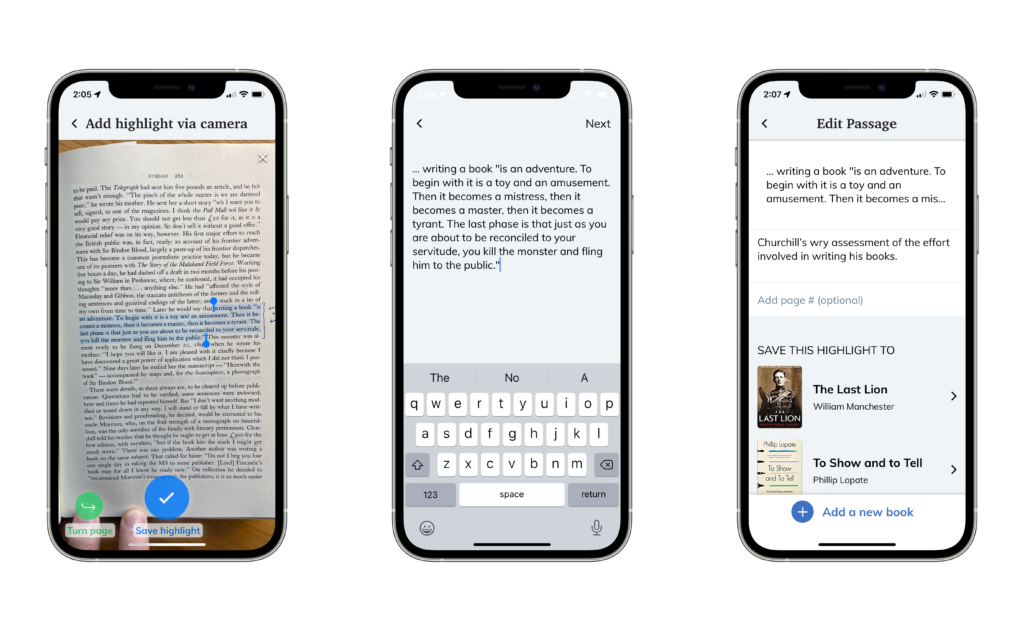
Besides books, I read a lot of online articles and blog posts, but I resist the urge to read these on the fly. Instead, I save them into Pocket and take time on the weekend to read through them all at once. I enjoy the reading experience on Pocket’s iPad app, and it’s a simple thing to add articles, even those behind paywalls. The free version of Pocket allows up to three highlights which is sufficient for most pieces. Highlights I make in Pocket flow automatically into Readwise.
Once a week, I archive the best Pocket articles into DevonThink for future reference. DevonThink is a tremendously powerful document storage app that I use to keep various personal and professional files, including the entire ship maintenance system for our trawler, MV Indiscretion. DevonThink can save Pocket articles as bookmarks, web archives, PDFs, Markdown, or plain text, and I can easily link to them from other apps (like Craft). I love having an established workflow for online articles. Nothing important I read falls through the cracks.
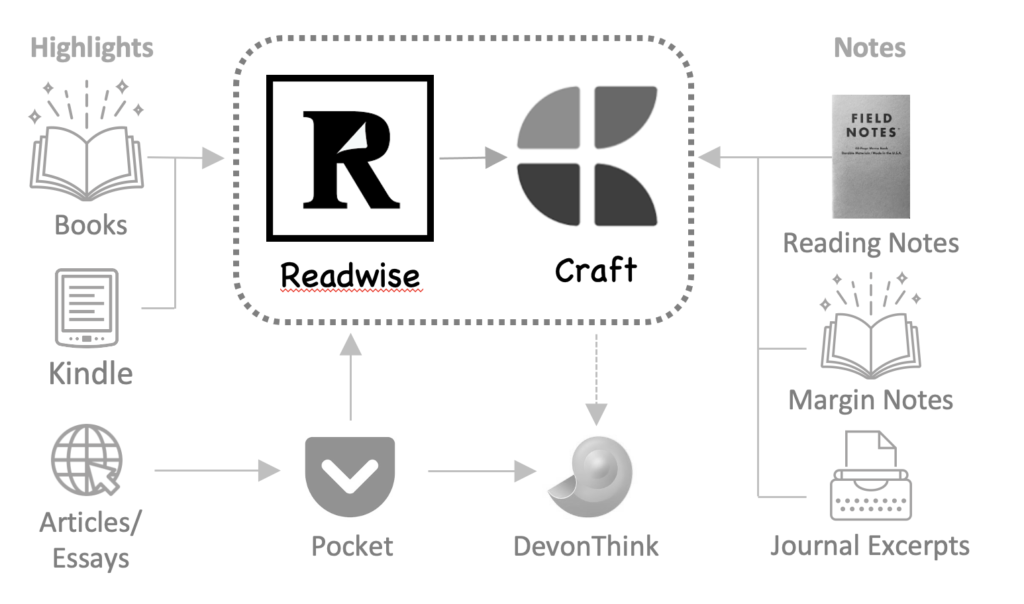
The process shifts from Readwise to the Craft app in the curation phase. Craft is a markdown note-taking app with powerful linking capabilities that I adopted about a year ago for all my reading notes. You can read more about why I love Craft here.
When I finish a book or article, I create a new literature note in Craft that will ultimately include my notes, favorite highlights, and a personal review of what I’ve read. I keep a folder of reading templates in Craft to bring consistency and completeness to the process. I have templates for fiction, non-fiction, essays, and articles. For example, my fiction template has a section for the plot, characters, key themes, questions I had during my reading, favorite quotes, and my overall review of the book.
With the literature note now created in Craft, I copy in the highlights and annotations from Readwise with its custom markdown export function. Some note-taking apps like Roam or Obsidian can be integrated directly with Readwise, but this really isn’t necessary. I like having control over when I bring in my reading highlights, which isn’t any more complicated than a simple copy and paste.
Next, I copy in my handwritten notes from the margins of the book or Field Notes. I’ll flip through my journal in Day One and copy in relevant passages I wrote during my reading.
At this point in the process, the literature note is quite a jumble of highlights, journal entry excerpts, and note fragments. I sort through it all and try to bring forth order. Luckily, it’s simple to rearrange blocks of text in Craft, so I move things into proper sections and rewrite or expand on my notes. I summarize the main ideas of the book and any takeaways.
Finally, I try to think more broadly about how what I’ve read connects to other books or concepts in my reading system. This is where links come in.
Linking is a Craft mainstay. Type the @ symbol in a note, and you can create links to other notes within Craft. I add links at the block level from inside the book note to related permanent notes (or other book notes). Block-level links are truly a Craft superpower. Many Zettelkasten proponents insist on creating stand-along “atomic notes” to get the true benefit of a linked note system. I think Craft’s block-linking capabilities do a better job of preserving the continuity and context of the literature note, while producing excellent backlink references inside the destination note. Whether you use atomic notes or block-level links from inside your notes, this connection between notes serves as the backbone of a knowledge system that generates an ever-growing convergence of insights.
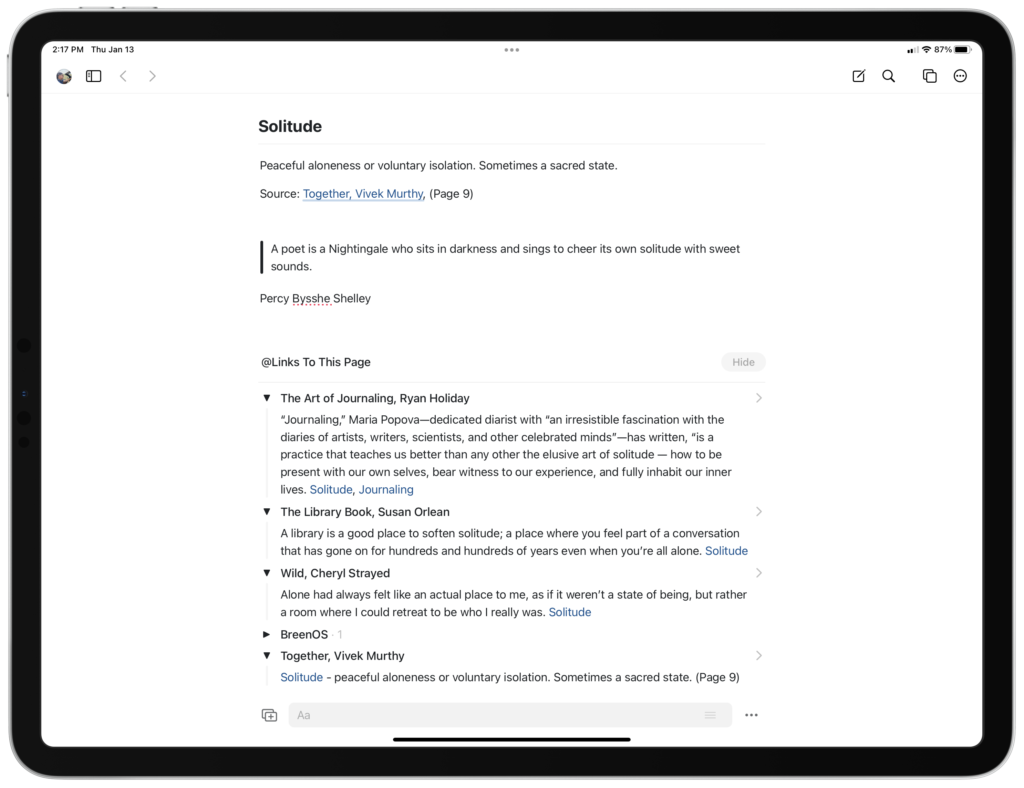
This brings me to my system’s final and most valuable phase: the compounding of knowledge and wisdom from my reading. I compare this phase to the compounding of interest on your retirement savings. The more you save, the faster it seems to grow, until eventually, the interest outpaces the principal. Midway through this past year, I reached that crossover point in Craft when the connections between books, world views, concepts, themes, and ideas began forming at an accelerating rate.
There are three primary methods I use to promote this knowledge compounding effect: (1) creating or updating permanent notes of ideas or concepts that run through my reading; (2) daily Readwise reviews; and (3) open-ended exploration of the system, which I affectionately call my Craft Time.
In my system, permanent notes are concepts, scientific principles, philosophical beliefs, genres, human conditions, cultural practices, etc. — thoughts or ideas that span across the books I read. An eclectic list of examples: Field Theory, Tides, Origins of Religion, Sobriety, Hindsight Bias, and Memoirs. I currently have 130 permanent notes in my system, yet I still frequently encounter new themes or concepts in my reading that don’t exist in Craft. If I think it’s worthwhile, I’ll add the link anyway, which creates a new note in Craft’s Inbox. Later, I’ll open the note and bring it to life as a proper permanent note. This almost always starts with a CMD-O search through my system for any related notes that might deserve a link.
Searching a well-populated Craft database of your reading notes and inner thoughts invites serendipity and wonder. The search results are near instantaneous and displayed in a sensible order — documents with the search term in the title first, blocks next — with a preview of each result.
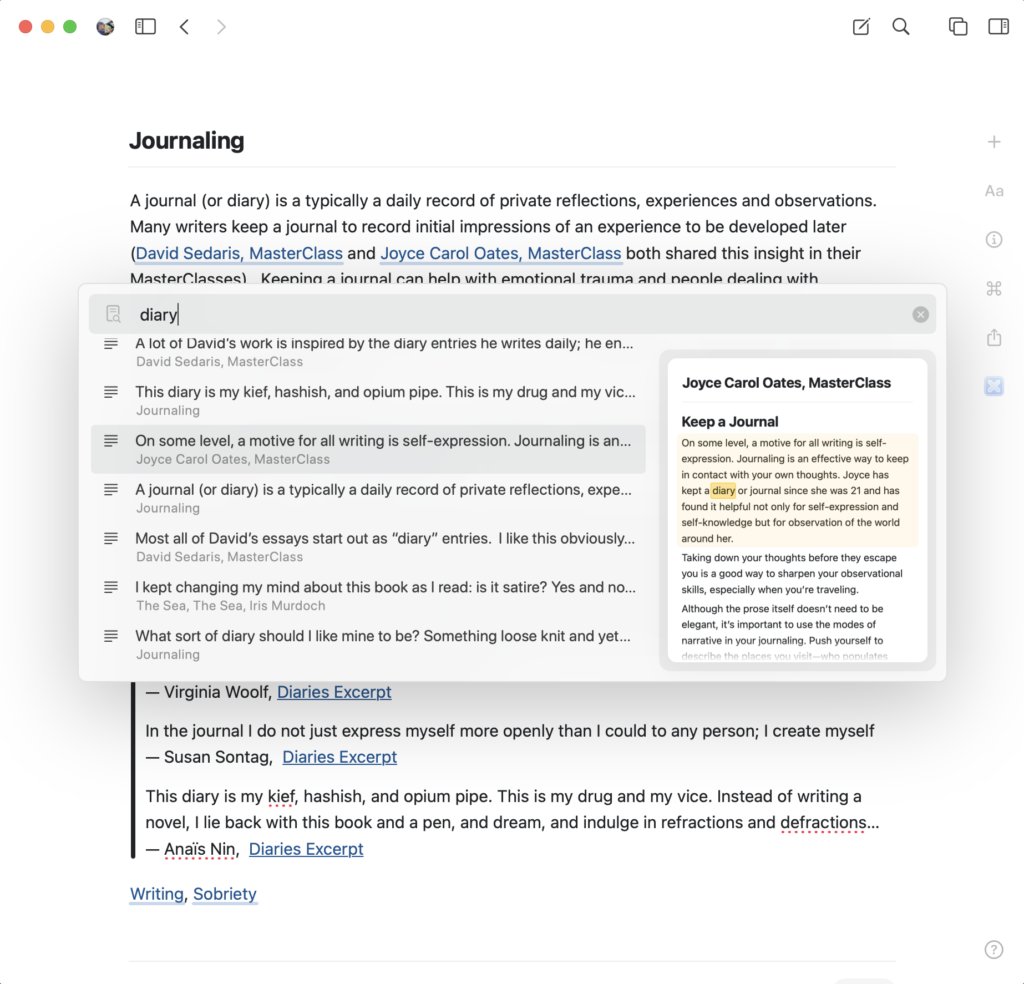
In the early days of using Craft, these searches were ho-hum. But now, after curating hundreds and hundreds of interconnected notes, searches frequently yield something unexpected, insightful. With a few keystrokes, I discover connections to similar ideas in other books I’ve read in the past; call it my personal Wikipedia, written in partnership with the authors I most admire, just for me. How else would I connect Cheryl Strayed’s appreciation of solitude while hiking the Pacific Coast Trail with Susan Orlean’s happy time in a crowded public library or Maria Popova’s sanctuary within the pages of her private diary?
I usually discover other books or notes that relate directly or indirectly, and I add the appropriate links to these newborn permanent notes. I almost always sigh to myself at this point. How many books have I read over the past three decades that touched on this theme that are now gone forever from my mind because I didn’t have Craft?
Finally, I’ll add the permanent note to my master index, known in PKM circles as as Map of Content. But rarely is this the end of the note’s evolution and growth. Once a note enters Craft — and I suspect also my subconscious — I find myself adding more and more references and links to related content in fits and starts over time.
One of the benefits of being a Readwise subscriber is the daily review of a random selection of your reading highlights. These arrive by email or inside the app itself and follow a pattern of spaced repetition to help you improve retention. You can set how many highlights you want to review each day and create themed reviews that pull from selected books or tags. I was an early adopter of the Kindle e-reader, so I’m able to revisit a veritable treasure trove of highlights I captured years and years ago.
These morning reviews provide an opportunity to think deeply about a handful of highlights from a population of more than a thousand I’ve captured. For each one, I ask myself a series of questions. Why does this highlight resonate with me? Does it support something else in my reading system? Could I write something of my own that stems from this quote?
These review sessions almost always lead me into Craft to edit a particular permanent note, add a new link from that day’s highlight, or record a new writing idea or topic (which I also keep in Craft). It’s a rare day that I don’t add or revise my reading notes after a Readwise review.

I’ll call out my third way of compounding knowledge as simply Craft Time. More and more, I feel drawn to explore and broaden my reading notes, almost like seeking the dopamine hit from social media apps like Facebook or Twitter. Yet, here, the content is uniquely tailored to me, and in a sense, constantly growing and changing as I add and connect notes and ideas. Instead of refreshing an endless Facebook feed, I am exploring pathways of thought that are at once familiar but also entirely novel to me.
In practice, this involves reviewing and adding links between meaningful passages of books and articles to appropriate themes; developing notes for new themes or ideas; and most recently, breaking apart and propagating notes that have grown too large. Sometimes, my Craft Time is simply open-ended discovery. Scanning the backlinks from my notes on Friendship, Regret, Mortality, Meaning of Life, or Time can transport me mentally — sometimes quite spiritually — to a place I would be hard-pressed to find another way.
I recently read Annie Dillard’s Pilgrim at Tinker Creek. I read this twenty years ago, and it was one of those books that had fallen into that blurry category of non-remembering. This second reading mesmerized me with its beautiful observations of the natural world set alongside a backdrop of religion and philosophy. Before long, I was comparing Dillard’s breathtaking assessment of the vastness of the universe with similar musings from Blaise Pascal and Neil deGrasse Tyson. It’s like this reading system of mine has unlocked something in my brain that now permits me — no, implores me — to step outside the single book and see patterns and themes across books, across genres of literature, across vast swaths of science and philosophy.
In Mortimer Adler’s How to Read a Book, he describes the most advanced and challenging reading level — Syntopical Reading — as reading many books on the same subject and studying the differences and similarities in themes, ideas, arguments, and styles. I can’t say I often live up to Mr. Adler’s standards, but I think this system in Craft approaches his syntopical ideal with its blossoming cross-reference links and aha! insights that emerge from my time with it.
Cost will be an issue for anyone considering a reading system like this. Between Readwise and Craft, I’m shelling out $150 per year in subscription fees. That might seem like a hefty outlay for reading, given there are free or less expensive options. For example, Readwise offers Bookcision, a tool that allows you to download properly formatted Kindle highlights for free. Obsidian, a popular PKM app, offers a capable free tier and supports at least one free community plug-in to download Kindle highlights.
While I could cobble together a free solution, it’s worth it for me to pay for a seamless experience. For me, the benefits accrue in three ways:
While I am pleased with this system, there are few things that I hope will improve in the future:
I can’t help but feel both excited and wistful about the state of reading today. As a lifelong bookworm, I am thrilled that technologies have emerged to take reading retention and knowledge assimilation to new levels. I am now more inclined to tackle difficult books because I have a method to mine and refine their gems of wisdom.
But, part of me laments the fact that these technologies didn’t exist when I was younger. I cannot even begin to imagine the level of knowledge a system like this would yield after thirty years of continuous use. While I read mainly for self-improvement and entertainment, can you imagine the power of a reading system like this for a doctoral candidate writing a thesis? Or a writer collecting research for a book?
They say the best time to plant a tree was twenty years ago. The next best time is right now. There’s never been a better time to become smarter in how you read.
Questions about this reading system with Craft and Readwise? Leave me a note in the comment section below.
Wednesday, December 15, 2021 • 10 min read
It’s been a year since I adopted Craft as my primary research and note-taking app. I shared my impressions of Craft early on, but I thought I would provide an update on how I’m using the software and why, with all the other choices available in the personal knowledge management (PKM) space, I’m still all-in with Craft.
I use Craft as a Zettelkasten-style note-taking system fed by a healthy reading habit. I take notes on things that interest me so that I might use this knowledge to make better decisions and inform my own writing. Before Craft, these notes were scattered across note cards, journals, and the margins of books — locked away and seldom consulted. I had this uneasy feeling that I was wasting my time taking notes at all. But no longer. Over the year, the notes I created inside Craft have taken on a life of their own, approaching that mythic “second brain” potential. It took a while to reach critical mass, but I find that the time I spend — writing notes, linking notes, and exploring connections — now yields some of my most thoughtful and creative work.
So, yeah: I love Craft. The designers have created and continue to evolve an iPad-first thinking tool that enables me to focus on my ideas and connected thoughts without unnecessary complexity or clutter. It matches my sense of design sensibilities and interface delight; it works the way I think. With the announcement of Craft 2.0 and Craft X, I am more excited than ever about the future of this fantastic app.
In part, my enthusiasm for Craft stems from a short dalliance with Obsidian, another popular PKM app. I spent a few weeks in this alternate note-taking universe when ReadWise released its official plug-in for Obsidian. ReadWise is a service that gathers and resurfaces highlights and annotations from books and periodicals, scratching a particular itch for serious readers. Obsidian has won over many fans with its powerful linking tools on top of plain text files, and this new superpower of syncing ReadWise highlights automatically was too tempting not to try out. I soon learned that Obsidian wouldn’t work for me, and despite the automation with ReadWise, I hurried back to my beloved Craft. But in the process, I learned what matters most to me in using these knowledge and thinking tools that I thought would be useful to share with others who might be thinking about diving into the PKM world.
Craft is beautiful, drawing praise from just about everyone who tries it. The text spacing, the font choice, the intuitive user interface, the colors, and even the app icon options point to a gifted visionary with an intense focus on a near-perfect balance of form and function. Craft reminds me of the best of Apple’s hardware and software designs. But this beauty goes beyond appearance. Dragging a block or a note somewhere in the app (or outside of it) does exactly what you expect it should. Markdown text commands fly from my fingers and transform before my eyes into perfectly formatted text — no arcane symbols or HTML code to disrupt my thinking, no toggle between edit and preview mode to confuse me. My notes appear consistently polished, not janky with placeholder brackets, caret symbols, or exclamation marks. Sync is flawless. Intuitive keyboard shortcuts and slash commands keep my hands on the keyboard and my thoughts flowing without having to think; now, how again do you link to a block in another note? With other apps and Obsidian, in particular, the design and user interface feel like glaring distractions that interrupt flow. With Craft, everything on screen is there for a good purpose, nothing more. The interface fades into the background as I work, precisely what I want in a thinking tool like this.
Most people make the mistake of thinking design is what it looks like. People think it’s this veneer — that the designers are handed this box and told, ‘make it look good!’ That’s not what we think design is. It’s not just what it looks like and feels like. Design is how it works.
— Steve Jobs 1
Since I use an iPad Pro for almost all my work, I need a platform without mobile compromises. Craft was designed for iPad first, and it truly feels that way with no limits in functionality or power. It actually took longer for the Mac app to gain all the iPad features, which is backward from most developed software (Craft’s Mac app just won Apple’s 2021 software of the year award, so I guess it caught up!).
In contrast, Obsidian’s mobile offerings launched late and are still hobbled by functionality gaps and far too many compromises for power use. During my time with Obsidian, I frequently pulled out my old MacBook Pro to do things, which felt jarring in my iPad-centric world.
Craft includes excellent sharing options to other formats: a nicely formatted email, PDF, Microsoft Word, Markdown, and Textbundle, which allows a complete export of your database to other apps like Bear or Obsidian. In addition, notes can be shared between apps like Ulysses, Day One, DevonThink, and Things. Craft allows seamless drag and drop between apps. On the iPad, I often have Ulysses and Craft open in split-screen mode to review my notes and drag over blocks of text to incorporate as I write. Inserting an image into a note from Photos or the web works equally well. It interacts with these other apps in a consistent, predictable way, allowing me to focus on the content. I can share notes with colleagues through a secret link or even publish whole sections of my notes to the web, rendered with all the style and interactivity of the app itself.
In the past six months, Craft released an astounding 25 updates to the app. New features include a calendar function, integrated daily notes, tables, inline equations, local file storage, expanded app customization preferences, image and PDF annotation, Shortcuts functionality, Markdown export improvements, and significant app performance boosts. Perhaps the most exciting innovation is still to come with Craft X, an open-source plug-in platform that developers can use to create custom functionality within Craft. A ReadWise plug-in is already in testing, and the roadmap suggests we might see features like WordPress publishing, automated templates, and other workflow automation soon. The pace of innovation at Craft is astonishing.
Company stability and sustainability are factors to consider before investing time and money in a product or service. Craft and Obsidian are roughly the same age, so comparing their business strategy for growth is instructive. Craft avoided the freemium model and enforced a subscription fee from the beginning, followed by a sizable round of venture capital to expand the team and fund product development. Between this recurring subscription revenue and the capital raise, cash flow should not be a top concern at Craft. In contrast, Obsidian relies on its two founders for software development and capital. The vast majority of users pay nothing for Obsidian, which puts pressure on the long-term sustainability of the business. Obsidian recently doubled the rates for their optional syncing and publishing services to improve cash flow. Everything else being equal, I would bet on the company with a sustainable business model, capital, and that financial metric that eludes so many startups: positive cash flow.
One of the raps against Craft is its proprietary database, where it stores your notes. This database structure enables all of the amazing functionality and power of the app, but should Craft go out of business, all your information could technically vanish. In contrast, Obsidian stores your notes locally in plain text, which should always be accessible in the future. I’ve lost access to my share of old word-processing documents due to unsupported file formats, so I had a chance to test Craft’s export capabilities when I moved my notes to Obsidian and back again. The results surprised me.
Craft to Obsidian. The steps to export your Craft data really couldn’t be more straightforward. Select all your notes and use the export to Markdown function. This creates a nested folder of all your notes in Markdown text format alongside images, PDFs, or other files stored in Craft. Next, open the folder as a vault in Obsidian. That’s it. Your folder structure from Craft carries over to Obsidian. The links between documents, even links to specific blocks within a document, come through perfectly. The export of 2,000 notes took under a minute.
Obsidian to Craft. The process of getting my notes back out of Obsidian was surprisingly tricky. While notes in Obsidian are simple Markdown text files, maintaining the critical links between note files, images, and other embedded files is complicated without a proper export function (which Obsidian lacks). Thanks to a tip from Curtis McHale, I used Bear, a competing notes app, to import my notes from Obsidian. Since Bear doesn’t recognize folders, I had to consolidate all my notes from a dozen folders in Obsidian to one catch-all folder to avoid losing links. Bear was able to import all my notes, complete with links between notes, images, and PDFs, and then export them in a format that worked fine for Craft. Once in Craft, I had to refile all my notes back into my folder scheme, which took some time. For software that touts itself as the ultimate in future-proofing, I honestly didn’t expect it would be such a hassle to move my information back to Craft. Bear gets high marks here for serving as the go-between, but it seems like a pretty big gap for Obsidian not to have a proper export function.
Despite the time it took to retrieve my files from Obsidian, I discovered how easy it was to export my information from Craft, which isn’t something you usually figure out until it becomes a critical necessity. I now have very little hesitation with trusting my notes to the Craft with its top-notch export capabilities.
I am sold on Craft as my knowledge tool, but that doesn’t mean it’s perfect or necessarily suitable for everyone. Obsidian is popular for good reason. It’s free for most users and available on more platforms, like Windows and Android. Secure encryption of your notes is possible with its optional sync service. It provides more powerful back-link capabilities and unlinked mentions, and a graph view of your linked notes that doesn’t exist in Craft. While the Obsidian interface doesn’t appeal to me, direct manipulation of Markdown and HTML code is the preferred way to write and think for many, particularly programmers. And, because it’s so easy to export my Craft data, I’m keeping Obsidian around for times when I want to dig deeper into unlinked mentions or mine insights from the notes graph.
In Atomic Habits, James Clear cautions about confusing motion with action when getting things done. Motion represents all those things we do before getting down to work. Thinking about it, planning, organizing your desk, making lists, selecting tools, etc. Action is doing the work itself. Since the work is often difficult and draining, it’s tempting to slip into the trap of motion, and switching software tools, like my two-week foray with Obsidian, is the very epitome of motion.
So, my advice is to pick a tool that feels right to you and stick with it. After all, the real value of these tools stems from the thoughts and connections you bring to it, which takes time and critical mass to yield any lasting benefits. After my year with Craft, it feels like we’re both just getting started.
Questions about Craft? Leave a note in the comment section below.
Saturday, October 23, 2021 • 3 min read
I’m a long-time subscriber of Grammarly, the subscription-based grammar checking and proofreading service. I’m the kind of writer that needs grammar and style checking. No matter how many times I review a draft, the round trip through Grammarly finds some sort of error. It’s tough to proofread your own writing, and incorporating this final check in my process has saved me from some otherwise mortifying bloopers. The cost of a premium Grammarly subscription feels low when compared to publishing articles with these dumb writing errors.
I use the writing app Ulysses for all my published writing. I love its distraction-free environment and its ability to publish directly to WordPress. Last year, Ulysses introduced a solid grammar and style checking tool of its own called Revision Mode. It’s a powerful proofreading tool, and I appreciate how convenient it is to check my text without leaving the app. But, at least for me, it’s not as comprehensive in its error-checking capabilities as Grammarly. When it was first released, I corrected drafts of my writing first in Ulysses with a follow-up check in Grammarly. Grammarly would always find additional mistakes that Ulysses missed. In addition, Grammarly points out wordy or unclear sentences and offers up alternative wording suggestions that are usually pretty good.
Grammarly doesn’t support the Markdown file format that Ulysses uses, so checking the text of a Ulysses document is done by copying and pasting between the apps. The problem with this approach is that any links to external sites get lost in this round-trip process.
I encountered this glitch recently after I publishing a blog post with a bunch of links to other websites. The links in the post-Grammarly document retained the appearance of a proper link with its blue underlined font, but clicking on any of them in the published article took you nowhere. The embedded link instructions were wiped clean. I had to hastily edit and republish the post once I discovered the error.
After this snafu, I contacted the support team at Ulysses and received the following guidance on how to send drafts to Grammarly and back without losing any data. I’m sharing here in case others might benefit from these instructions:
How to Preserve Links in the Round Trip between Ulysses and Grammarly:
When you copy text from Ulysses to Grammarly, perform a right-click › Copy as › Markdown. When you are done in Grammarly, copy the text there as would normally do, but then in Ulysses, right-click again › Paste from › Markdown (not Paste as...). Doing so will preserve any Markdown links in your Ulysses document.
I’ve tested this on both the Mac and iPad versions of Ulysses, and it works perfectly.

Friday, September 24, 2021 • 5 min read
For the past ten years, I have been on a mission to eradicate paper from my work and home life. I can now access information more quickly and from anywhere, whether at sea or at the Apple Store where I need to produce the invoice for a dead MacBook Pro. And yet, one hold-out refuses to go gently into that dark night of paper annihilation: my Field Notes notebooks. These pint-sized memo books with their quirky designs and durable paper still travel with me just about everywhere. I sometimes wonder at the irony of using a $1,000 iPad Pro as a lap desk to scribble in a $4 notebook.
With everything else in my life so digitally focused, why do I still fill one of these 48-page Field Notes every three or four weeks?
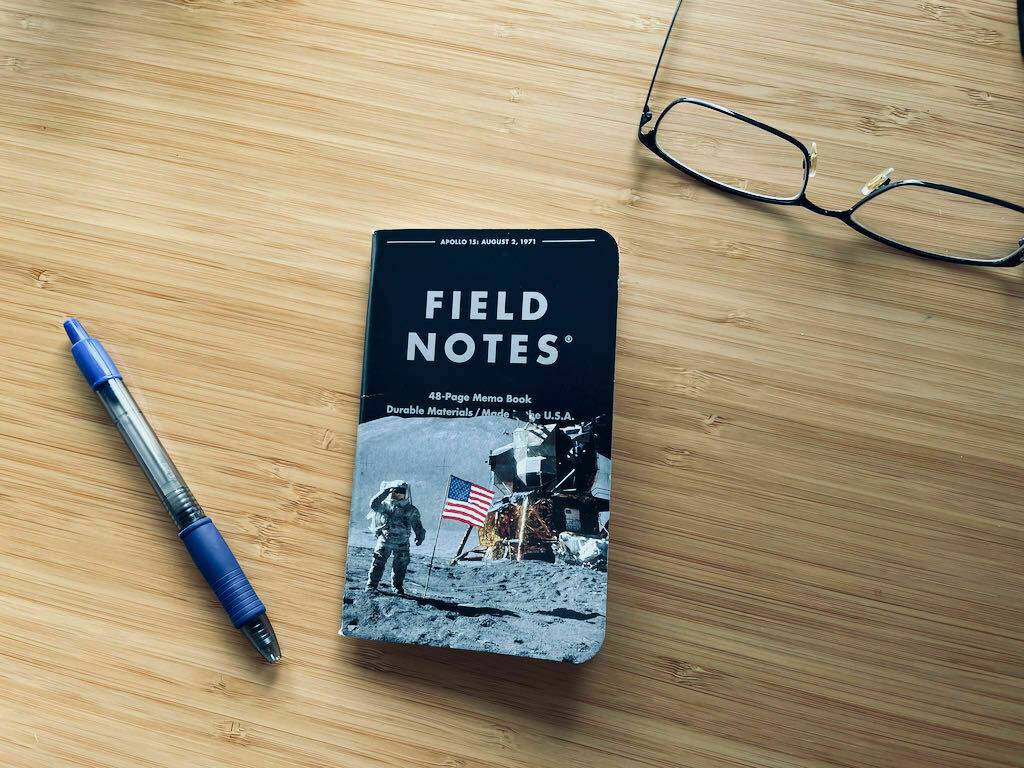
This morning, I pulled out a year’s worth of tattered notebooks to see if I could solve this mystery. To be honest, I was apprehensive at looking too closely. Part of me wanted to leave well enough alone and not probe, perhaps fearing that I would find a bunch of meaningless jibber-jabber and force myself to give up these little books that I love so much. With some trepidation then, I skimmed the scribbles, diagrams, lists, weird dreams, single underlined words, whole paragraphs of intense, slanted scrawl, arrows, and lots of scratched-out words. Each notebook told a confused story about my state of mind at the time: hopes and worries, looming decisions, crazy, half-baked ideas, and incomplete solutions to problems that troubled me. As I flipped the pages, I watched meandering thoughts morph and solidify under the pressure of continued probing and analysis.
Give me a small canvas of blank paper and a pen, and I can slip into a deeper mental state than I seem to achieve in front of a blinking cursor. After a few minutes of doodles, I may even open a tiny crack into my subconscious. The physical act of handwriting may provide a familiar comfort that allows my mind to settle and focus. Perhaps it’s the simplicity of the interface: no buttons, no battery to charge, just me and my ill-formed thoughts. Maybe the old leather cover I use to carry the notebook and pen, scuffed and softened over many years of use, sends a chemical signal through my fingertips to open, to relent.
Psychologists have shown that writing things down on paper helps you remember better. The folks at Field Notes understand this:
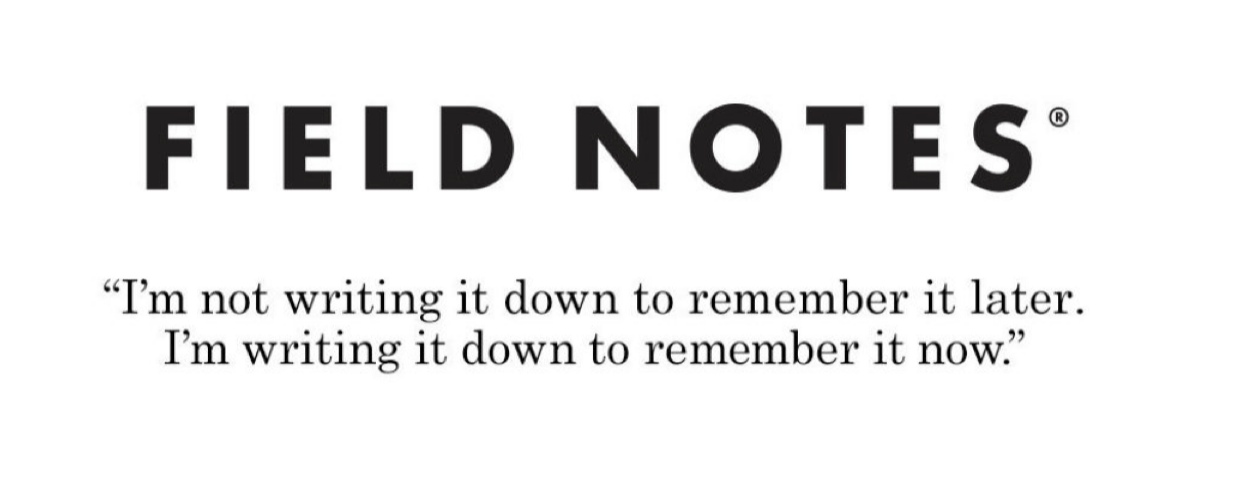
Jamie Rubin, a writer and technology enthusiast, recently returned to notecards for his reading notes after struggling to reap the benefits he expected from keeping these inside Obsidian. I store my reading notes in Craft but have encountered few of the promised eureka moments since adopting this Zettelkasten technique of hyper-linked notes. While I appreciate the ability to retrieve and update these notes quickly, I don’t seem to be able to think as clearly (or as abstractly) within an app like Craft as I do on paper.
In one of Nabokov’s lectures on literature 1, he defines memory as one of the four key attributes of a good reader (or thinker). Whether you remember things by writing them down or searching your Obsidian vault might be a wash. He calls having a nearby dictionary the second important attribute. Here, I tip my hat to the internet. How satisfying it is to tap an unknown word on the screen of a Kindle with my finger, and as if by magic, a well-crafted definition (or translation, or Wikipedia page) appears without leaving my place in the text. But, it’s his final two attributes of a good reader, that of having an active imagination and some artistic sense, that strike me as the hardest to achieve digitally. Artistry and imagination are still the dominion of pad and paper.
When I’m stuck on something, I instinctively reach for my little notebook — not my iPad. And while what I capture is often raw and disjointed, I review these notes every morning over coffee, checking in with my subconscious, allowing fragments to inch together as if by magnetic pull. It might take days or even weeks of scribbles and circled words to reach true clarity of thought.
When Jimmy Buffett has an idea for a song — sometimes just a phrase — he writes it down on any available scrap of paper and stuffs it into an old sea chest. When he’s ready to write some new music, he sits down and pulls out all those scribbles, which I imagine must be torn off bar napkins and beer coasters, and sorts through them, one by one. He says many of his most popular songs marinated in his sea chest before emerging as lyrics.
I do something similar in Field Notes. I reserve the last page of every notebook for my “Compost Heap,” a technique I borrowed from Neil Gaiman’s wonderful MasterClass on storytelling. Here, I write down bizarre images from dreams, lines from songs, evocative phrases, short descriptions of people I’ve met, places I’ve visited — really anything. Over a few weeks, the list grows to a page or two of disconnected images and ideas, and often, I discover a larger mosaic than my conscious mind could articulate on its own.
The whimsy of Field Notes encourages this kind of abstraction. These little books would be plenty happy to record Scrabble scores or grocery lists or meeting notes. I’ve used beautiful leather-bound journals in the past and felt that unease at despoiling that first cream-colored, thick-stock blank page. Something fancy like that would freeze me in my tracks. But a wee Field Notes notebook urges me to scribble thoughts that haven’t left that gauzy symbolic state in my mind or bump together two very different lines of thinking whose offspring becomes a new insight.
Don’t get me wrong: a computer is terrific for capturing, storing and retrieving transactional or reference information. I would never go back to the stacks of files and paper that once littered my office. And while I love the promise of technology helping me uncover new insights and connections, I have come to accept — and celebrate — that my best thinking still takes place within the humble confines of a pen and a Field Notes notebook.
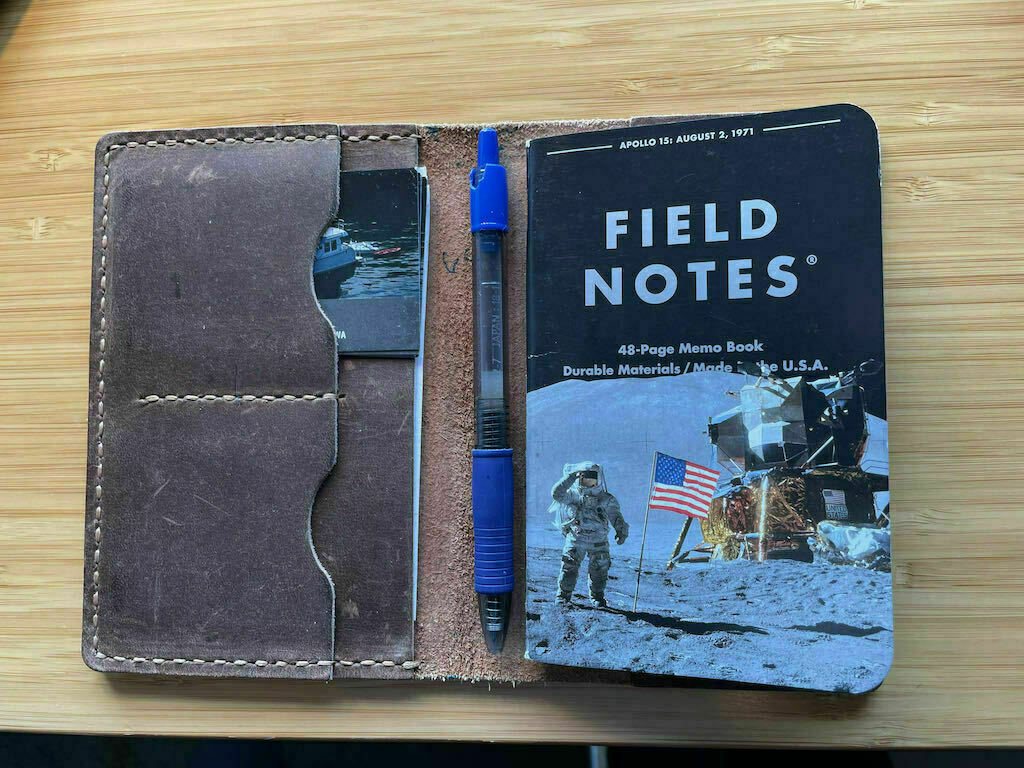
Thursday, January 21, 2021 • 6 min read
I’ve kept a personal journal for most of my adult life. These journals have helped me wrestle with every significant decision and manage through the many stresses of everyday life. Last month, I put down my millionth word in over 40 years of self-reflection.
I’ve written about the reasons to keep a journal, and by far the most frequent question I receive from readers is how to establish a regular habit of journaling. Many find it easy to start a journal but much more challenging to keep it up.
For years, I purchased attractive leather-bound journals to collect my thoughts, but some of these books took years to fill with my slanted, left-handed scrawl. There were a couple tumultuous years in my twenties when all I could muster was a single angst-ridden entry. It wasn’t until I moved to a remote island where I was forced to take a solitary ferry ride to work each morning and night before my journaling habit took hold. Watching a storm-tossed sea out the cabin windows of a ferry boat put me often in the mood to write.
Now, I realize that taking a ferry boat to establish a journaling habit isn’t practical for many people. However, I did learn something else about my journal keeping that might be more useful.
Eight years ago, I tried the Day One app to see if a digital approach might replace my cherished leather-bound books. Day One was one of the first journaling apps to come out for both the Mac and iPhone/iPad. My first entry wasn’t particularly optimistic about this new technology:
I think writing here in this way will have me more focused on the device than the words. Hard to imagine myself getting into the writing zone like this, always worrying about hitting the right keys ... Still, it is convenient, tapping away as I am now from my easy chair, writing this entry on my iPad instead of surfing web sites.
Journal entry: December 12, 2012
Despite my initial uncertainty, I adapted quickly to a digital process. Since 2013, Day One has been my sole journal writing tool, and I would never go back to hand writing my journals. A few years ago, I transcribed my old paper journals into Day One for digital safekeeping and to revisit my youthful writing. With all my journals reduced to ones and zeros, I recently measured my productivity before and after switching from paper. Here’s a chart of my journal entries over a long span of writing (eight years on paper, eight years using Day One):
In my final year of paper-based journaling, I wrote 33 entries. That’s a little under once a week. My journal output shot up five-fold in my first year of using Day One. Comparing eight-year time spans on both systems, I wrote four times more entries in Day One than on paper. Over the past couple of years, I’ve written just about every day in Day One. On top of this, I share more each time I write in Day One. My typical paper entry ran 300 words. In Day One, that has increased by 20 percent, now 365 words.
After all those years of writing on paper, how did Day One make me a more prolific journal writer?
I think the most significant breakthrough for me was ubiquitous access on mobile devices. I usually kept my paper journal in the glovebox of my truck, where I wrote during ferry crossings across Puget Sound. As a result, I seldom wrote at home, or at work, or on weekends. With Day One available on the Mac, iPhone and iPad, I could capture thoughts in many more places and times. I grew especially fond of writing on the iPad with its compact size, always-connected cellular radio, and comfortable keyboard. Last year, nearly 100% of my entries were written on the iPad.
Unlike a paper journal, Day One allows practically every form of digital communication to become part of a journal entry. Emails to friends and family, Facebook posts, and blog posts are just a copy and paste away from my journal. And of course, I can add photos. I have over 500 photos, videos and sound clips in my journal that bring a whole new level of intimacy that simply wasn’t possible in my old paper journals.
After I transcribed my old journals into Day One, I realized I had the ultimate personal knowledge system. Almost everything important that happened to me in the past 40 years is accessible with a quick search. What did my doctor tell me at that visit back in 2005? I can easily retrieve it. What were my daughter’s first words? I wrote about it (today, I would have recorded it!). I apply tags to my entries, which makes it incredibly powerful to review my personal musings on themes like fatherhood, marriage, spirituality, travel, etc. All of these thoughts were buried and locked away in my paper journals but are blissfully free in Day One. It’s become an incredible resource of information and insight about myself, which in turn has become a positive reinforcement loop to keep recording my thoughts.
Some other reasons that drew me a digital tool like Day One:
If you keep buying attractive blank journals, but struggle to fill them, you should give a digital option like Day One a try. Set a daily reminder and take the few minutes you might otherwise spend on social media to write to yourself. Write about the big things in your life, but also the small, precious things. Or answer the day’s writing prompt. You might be surprised at what you share. And trust me: your future self will thank you.
Thursday, January 7, 2021 • 6 min read
About a month ago, I started using a new Mac/iOS app called Craft to help me make sense of books I read and organize ideas and content for my own writing. I was intrigued by the potential of bringing all my disparate notes into one friction-free digital home, enabling new connections and insights from all these books and ideas. The inspiration for this came from reading Sönke Ahrens’ book How to Take Smart Notes, which introduced me to Professor Luhmann’s famed Zettelkasten system.
Before discovering Craft, I used an assortment of tools that never really meshed with how I liked to work. I did my writing in Ulysses. I housed some frequently accessed PDFs in Apple Notes. I kept stacks of orphaned index cards with book notes and insights in a card box. I stored book notes and research references in DevonThink, along with lists of books I’ve read and others I wanted to read. While I enjoyed the retrieval power of DevonThink, its obtuse editing function frustrated me (why must I click into a different mode to edit a note?). Its inefficient sync process frequently had me exasperated, waiting for my notes to appear on whatever device I was using. There’s nothing that kills creativity faster than having to fiddle with technology before you can capture your thoughts. Or forgetting where you stored that quote you need for an essay you’re writing.
I was stumbling along unhappily with this setup when I heard about a new note-taking app that MacStories named their app of the year. That’s high praise for software released in November. So, what is Craft?
Craft shares note-taking functionality with apps like Evernote, Bear, Notion, or even Apple’s built-in Notes program. It works equally well on Mac, iPad and iPhone (no Android or Windows support at present). Its unique page and page-block system can include rich text, Markdown text, images, scans, Apple Pencil jottings, PDFs, and external links beautifully rendered on the same nicely formatted page. “Cards” of information and additional full pages can be inserted within a single page. With links and back-links between documents and even specific paragraphs on a page, It checks all the boxes for a proper Zettelkasten tool. Syncing is fast, sharing with others is simple and elegant, export options are robust, and real-time Google-like collaboration is built in. Ryan Christoffel’s in-depth review of Craft does a great job of showcasing the full functionality of the app.
The most important things to me were the ability to combine Markdown text and any kind of media on the same page, Zettelkasten-style links and back-links, and a native iPad app experience where I do most of my writing. I decided to give Craft a try over the holidays.
It took an evening to copy over decades worth of book notes and commonplace quotes from their various cubbyholes to Craft. I spent some extra time to drag book cover pictures my reviews and utilize the page styles that make this program so attractive.
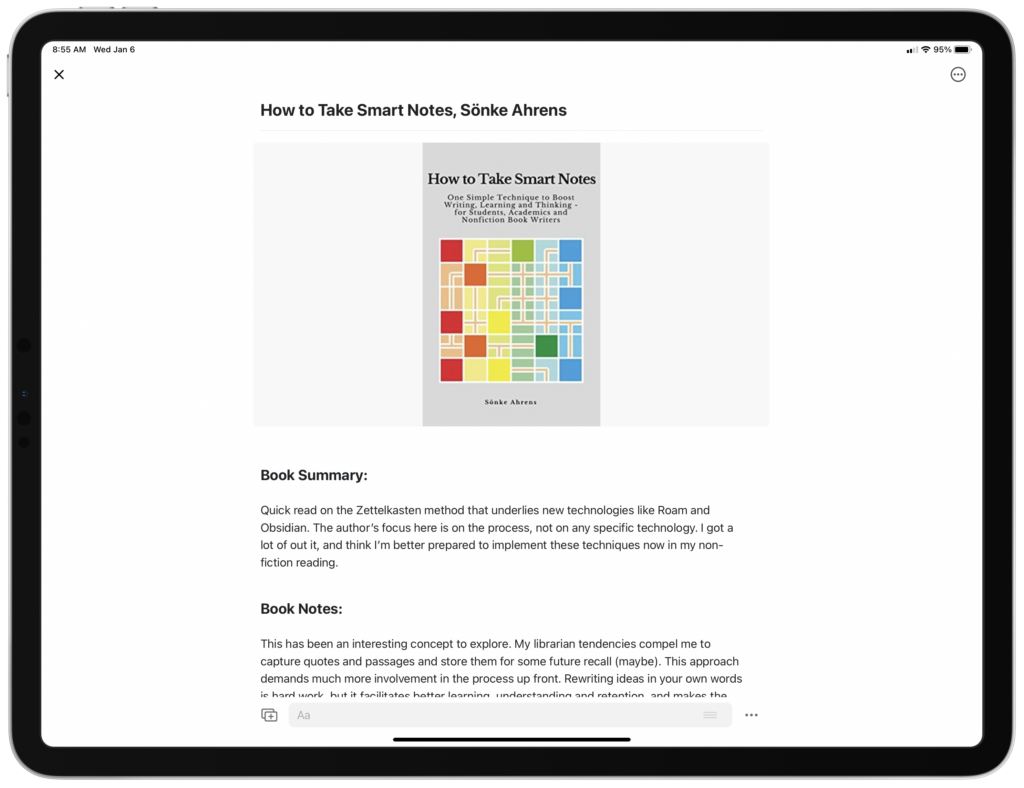
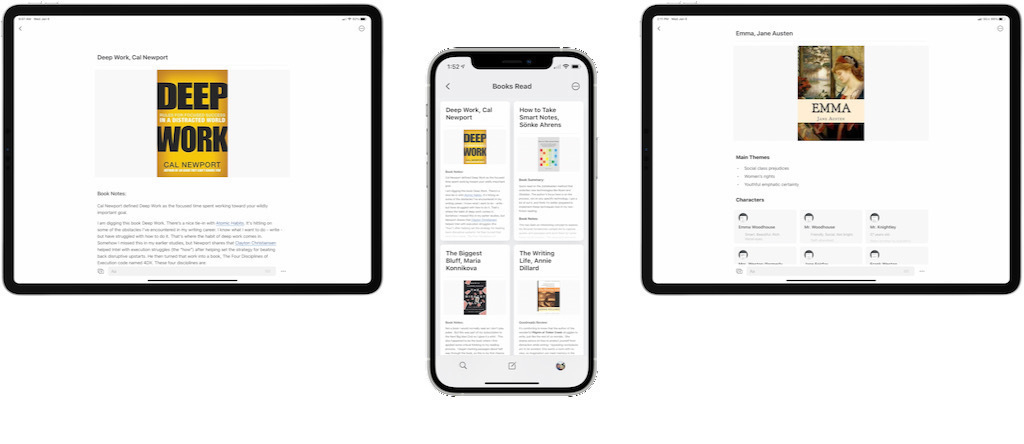 Works great on Mac, iPhone and iPad
Works great on Mac, iPhone and iPad
I began taking notes in Craft on the books I was reading. Gone were the editing frustrations and sync problems I’d faced with DevonThink. I found myself in the app a lot on whatever device I had near me — adding links to other books I’d already read with similar themes, more thinking, less fiddling. I felt drawn to the app, almost like the pull of social media apps like Facebook or Instagram, yet here, the content was my own creation.
It took another week to realize Craft is a writing tool that capably handles note storage and retrieval. To think of this as a mere note-taking app is missing the real power of the software.
The user interface is simply beautiful. Text and images are centered in the page with wide margins and plenty of white space. It reminds me of the Things task management app, which is high praise.
The beauty here is more than skin deep.
Hidden functionality awaits that is intuitive and powerful. Rearrange entire paragraphs or reorder lists by simply dragging with your finger. Pull a quote into an essay from your book review (also in Craft) using split-screen. Drag in a picture from a website or your photo album, and it appears just like you would expect. Performance is fast and stable.
Keyboard commands exist for practically everything. Markdown commands that my fingertips have long memorized transform into properly formatted text on the screen, so I don’t need to translate mentally. Links and style formatting are simple to apply, letting my mind stay focused on the content. The best way I can describe it is this: when I’m writing, I get exactly what I want without thinking about the technology. No friction. It just works. This is amazing for such a young app.
I came to Craft thinking it might replace DevonThink as my notes archive. Craft won that battle easily, at least for my needs. What I didn’t expect was a more fundamental shift in my workflow: that Craft might become my primary writing tool, replacing Ulysses.
With Craft, I seem to write better and with more focus. I’m not writing novels or a dissertation, so I don’t need most of the powerful features that come with a professional writing tool. Even so, immersed in my own curated knowledge sphere within Craft’s elegant writing interface, my elusive muse shows up and stays present much more often.
Could a beautiful, friction-free interface inspire better writing?
I have a few months before my Ulysses subscription renews. I’ll give this some time, but I do feel that Craft’s seamless, integrated writing experience could quite easily replace Ulysses as my primary writing tool. I don’t think early reviewers of Craft fully grasp the potential of this platform for writers. The tag line on Craft’s website provides a clue of their vision: “Craft brings back the joy to writing.”
My wish list for the app is surprisingly short. It needs end-to-end data encryption and better overall security. Capturing text from articles on the web with the iOS Share Sheet needs work. You can’t search inside PDFs like you can with DevonThink. Multiple windows on the Mac are a little hard to figure out. I wish TextExpander worked on iPad. But, honestly, these are minor complaints in what has quickly become an indispensable piece of software.
One thing I won’t bicker about is the subscription price. At $45 per year, it’s expensive when compared to note-taking options like Bear. But an app that handles note-taking and writing and Zettelkasten-style linking … for me, the value I’m getting matches the price. Rumor has it that a one-time purchase option may soon be available, hosted on your cloud platform of choice (iCloud, Dropbox, etc.) and without real-time collaboration, that may take away the sting of the high subscription price.
Most of all, I want to support the team that created this excellent new app to see what more they can bring to this emerging thinking and writing tool.
Give Craft a try. You might be very pleasantly surprised at what you find.
For the most recent update, see The Craft App —A Year of Magical Linking.
Monday, November 9, 2020 • 11 min read
Welcome to my third annual review of the personal finance software, Quicken for Mac. I have been using Quicken to manage my finances since 1989: first on the Mac, then a long stint on the Windows version, before switching back to the new-and-improved Mac version four years ago. I wrote about the process of switching from Windows to Mac here.
As I wrote then, I had very high expectations for the Mac version under new leadership, independent of Intuit, and the financial benefit of a new subscription-based business model. In this post, I’ll share an update on how it’s gone using the latest version, Quicken 2020 for Mac.
Unlike other written reviews of Quicken software, my recent experience is exclusive to the Mac platform, though I will make feature comparisons to the Windows version. If you’re a Quicken Windows version thinking about switching over to the Mac, this review should be useful.
I began my career in public accounting, and while I no longer provide accounting or auditing services to clients, I’ve held a CPA license here in the state of Washington for over thirty years. My finances mirror those of many mid-life families eyeing retirement: a half-dozen investment and retirement accounts, college savings accounts, a home, etc. My work for a publicly-traded company for the past twenty years has allowed me direct experience with stock options, restricted stock units, performance shares, deferred compensation plans, and a variety of employee benefit programs that follow that kind of employment. I’ve always tried to be disciplined when it comes to money, a natural-born planner, and I’m comfortable managing my own finances. With this background and financial situation, I have had many opportunities to evaluate and tug at the boundaries of Quicken as a personal finance program, particularly on this evolving Mac version of the software.
For most of my time on Quicken, I used the Windows flagship version of the program. I switched over to Mac for most things almost twenty years ago, except Quicken. Back then, Quicken on the Mac was too basic for my needs. Instead, I used a virtualized version of Windows inside the Mac to use Quicken. Each year I would await the latest incarnation for the Mac, only to be disappointed by the one-star feedback of early adopters on the Mac App Store. I finally took the leap in 2016 after Quicken 2017 for the Mac was released, and initial feedback was mildly positive for the first time. I planned to run parallel systems between Mac and Windows, but that became too much effort, so in January 2017, I switched entirely to Quicken Premiere for the Mac. I chose the high-end version because I needed the investment accounting and tracking features.
Let me be clear about something before I get into what’s changed in the latest version of Quicken. With all its shortcomings, Quicken is still superior to any other personal finance program on the Mac if you need robust investment tracking. There may be better cash flow and budgeting software (Banktivity and YNAB, for example), but these apps fall short, in my view, of keeping tabs on the intricate accounting treatment for the variety of obscure transactions that flow from owning stocks, mutual funds, stock options, and employer-granted restricted stock. For this type of financial management, Quicken is still the only consumer-targeted personal finance software game in town.
Since my last review of Quicken for Mac 2019, there have been seven updates to the software, occurring every four months or so. These updates, both major and minor, have continued to push the Mac platform forward, perhaps even narrowing the gap between its Windows big brother. I am heartily glad of this development. When Quicken launched its subscription business model in 2016, many customers (myself included) were concerned that that the software would languish, and all the subscription revenue would simply pay down leveraged debt, now that the Quicken corporation was owned by private equity 1.
I subscribe to the Premiere version of Quicken, which lists for $80 per year on Quicken’s web site, though I’ve never spent anything close to that in renewals. I typically renew in November and watch for Black Friday sales at Amazon. This has brought my annual cost to around $40, which I consider a bargain given how much I rely on this software.
I remain vigilant, however. Quicken’s private equity ownership period hits the five-year mark in April 2021. Private equity firms typically sell their investments after a five to seven year holding period, and a company being offered up for sale is often tempted to dress up its profits by deferring expenses or cutting staff. We’ll have to wait and see if this happens with Quicken.
Web Access. Touted as their number one feature request, Quicken introduced access to your financial system via the web in 2019. This is surprisingly robust and complete. Online transactions from bank and credit card accounts can be downloaded, just like on your Mac, and any edits you make to transactions sync to the desktop version. It doesn’t appear you can pay bills from the web platform, nor can transactions from investment accounts be downloaded. But it’s a handy tool to check in on your finances while traveling without having to pack a computer (access on an iPad Pro using Safari was fine). One glaring omission is two-factor authentication as a security measure. Having access to all your financial data with just a simple user name and password feels very risky. I’ve turned off web access for this reason, but will turn it back on when better security measures are in place.
Bill/Check Pay. Quicken revamped its bill-pay functionality in 2020. Paying bills from within Quicken is only available for Premiere subscribers, and the previous incarnation made no sense to me. I’ve tinkered with the new version, but haven’t used it. My current process for online bill paying through my bank works well enough for me.
PDF Bill Downloading. Another new feature is Quicken’s ability to automatically download bills and credit card statements in PDF format for review and filing. This is a convenient way to access these bills without having to navigate to the vendor’s web site, type in credentials, and search for the latest bill or statement. It seems to work well, unless it doesn’t. For some reason, it won’t download my cellphone statement from AT&T, though it knows how much it is. Of the dozen vendors I set up, it provided a PDF about half the time. This feels like a work-in-progress, but it should improve over time.
Reporting. Quicken made some improvements in reporting available on the Mac in their newly designed Report Center. Reports are now better organized and easier to customize and save. A few additional reports were created, but sadly, we still don’t have any budget to actual reports, which is a mainstay of personal financial management.
Transaction Renaming Rules. Long a sore spot on the Mac, Quicken added some new functionality in properly renaming downloaded transactions. This is a welcome addition. For years, I would shake my head as Quicken would stubbornly refuse to learn the proper expense category for the utility bill I download and pay every month. That has mostly been corrected now with their new transaction renaming engine (a bug still persists that makes Quicken unable to remember transfers to other accounts as part of a memorized transaction). They’ve even added some power-user techniques to suss out the proper renaming of some of the more bizarre credit card transactions I routinely see, particularly with Apple Pay transactions I pay with my watch. Here’s an example transaction from a grocery store purchase:
AplPay VASHON THRIFTVASHON3402234
The new renaming rule I created scans for two bits of text: “AplPay” and “THRIFTVASHON”. If those two rules match, it renames the transaction to “Vashon Thriftway”. The renaming engine can even look back into history and apply these rules to clean up old transactions. This was a very helpful addition.
Budgeting Improvements. Quicken’s budget tool received an important update. You can now include account transfers and investment income in your annual budget. This is especially important for retirees or those soon approaching retirement age.
Reporting, Particularly Against Budget. Reporting in the Mac version of Quicken has improved, but you can’t create a report of your actual results vs. budget, which is an essential financial planning tool. Instead of a report, you get a bizarre on-screen (and unprintable) visualization of budget performance for the month, or an unwieldy 12 month stacked grid, neither of which I find at all useful. Unless you happen to view the 12-month screen on the very last day of the month, the year-to-date totals are useless: the budget total includes the full budget for the month you’re viewing vs. month-to-date actual results. I’ve been waiting for this basic actual vs. budget report since 2016, a report that has been available in the Windows platform forever. How in the world can a software program designed to help individuals and families manage their personal finances not include a budget to actual report?
Tired of waiting, I now export actual and budget figures out of Quicken to create a proper actual vs. budget report in Excel. I took the time to automate the workbook in 2019, so it takes just moments to create. Of course, my Excel hack lacks interactivity and drill-down capability, which is important in tracking down the source of budget variances.
Quirky Transaction Download Errors. Every time I do an online update of my accounts, I receive the same throttling error for a random set of accounts with my primary bank. I have a half-dozen banking, savings, and credit card accounts with this bank, which is apparently too many for Quicken. I click the “try again,” and the process completes. I’ve researched this error online and discovered that many users suffer from this across a variety of financial institutions. Quicken’s response is consistent: “your bank’s servers must be busy. Try again later.” Downloading transactions in Quicken on Windows was always a tricky proposition, so I can’t say this is a Mac issue. Just irritating.
Morningstar Portfolio X-Ray. The Windows version of Quicken allows you to analyze your investment portfolio in much greater detail than on the Mac using Morningstar X-Ray. This tool looks inside your mutual fund investments to properly report your asset allocation (i.e. stocks, bonds, cash) and any concentrated positions of a security. This investment scrutiny is not available on the Mac. For example, if you own a mutual fund that invests in both stocks and bonds, you really have no way of knowing your actual asset allocation within Quicken. I’ve hacked together a way to export my investment holdings into Excel to accomplish this, but it’s another pain-point for investors using the Mac version of Quicken.
Mobile App is Underwhelming. Quicken’s iPad app has been out for a while. I tried it out when it first came out and was underwhelmed. I tried it again for this review, and I am still unimpressed. I’m not alone: the app ratings are abysmal with many reports of the app crashing or not being able to log in. The web view is much, much better.
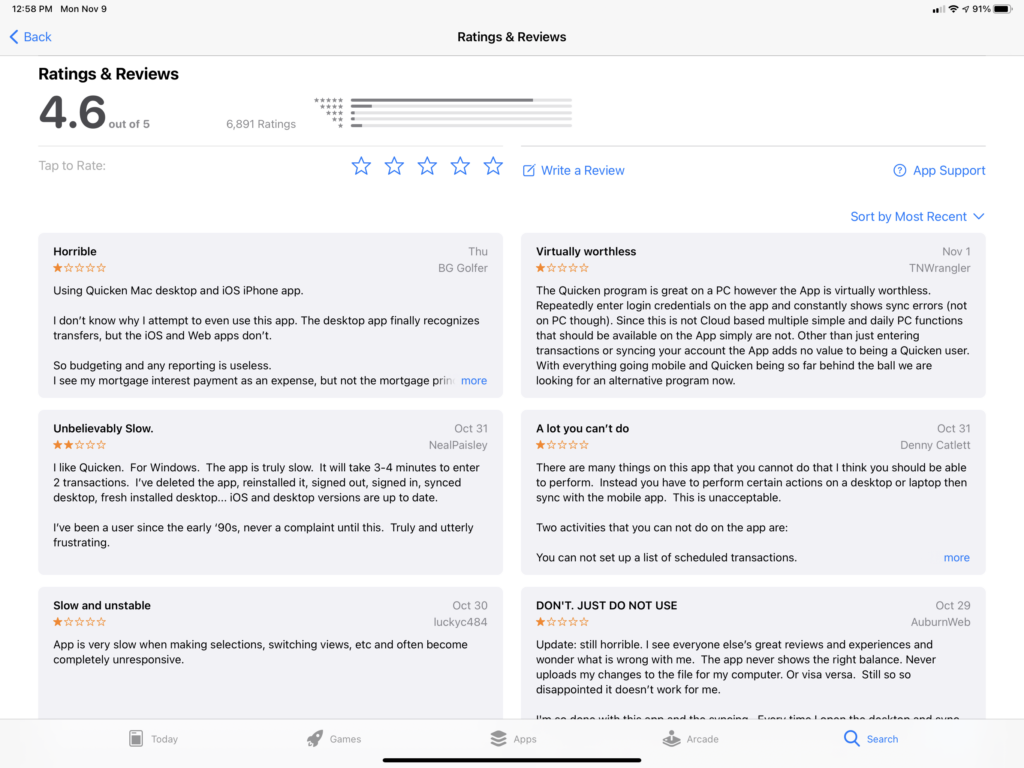 Quicken for iPad suffers from poor user reviews …
Quicken for iPad suffers from poor user reviews …
Trapped Investment Data. One of the biggest reservations I have with the Mac version of Quicken relates to its file export limitations. While Quicken promises a “Data Access Guarantee,” the export functionality of the Mac program remains severely crippled. Investment accounts, and all the related historical transaction details, cannot be exported. This limitation affects not only your ability to move back to the more robust Windows version of Quicken should you grow tired of the Mac’s shortcomings, but also impacts your ability to switch to other personal finance software products on the Mac if you decide to give up on Quicken altogether. The lack of this basic export function feels intentional to me to keep customers from leaving the product.
If you are using the Windows version of Quicken and you have investment accounts, you should be very cautious before migrating to the Mac version. You’ll likely be able to move everything over to the Mac, but you’ll be stuck with limited choices of ever leaving. Shame on Quicken for taking our financial data hostage.
After three years of using Quicken for Mac, where do I stand?
While there’s still plenty of room for improvement — say, a budget to actual report — Quicken is still the best consumer-level software for Mac users with complicated finances. Quicken for Mac is good enough that I’m not willing to go through all the work to revert back to the Windows version and deal with running a virtual PC on my Mac. I’m disappointed that my Mac data file can’t export to other software programs (or Quicken for Windows). I hope future Quicken versions will finally improve enough to be on par with Windows, though experience makes me very skeptical.
If you’re a Mac user with an investment portfolio, but still on the Windows version, I would recommend staying with that more robust software until the Mac version allows proper data exporting.
Are you a Quicken for Mac user, or a Windows user thinking of making the switch to Mac? Let me know your questions and feedback in the comment section below.
Tuesday, December 10, 2019 • 7 min read
Reading books is one of life’s great rewards, but in today’s increasingly distractable environment, it can be difficult to find time for books. In this series of posts, I’ll share the tips and tricks I use to read at least 50 books a year without feeling like I’m reading that much at all.
First tip: get an Amazon Kindle e-reader. I’ve collected rare books since my late teens and treasure my personal library, but today most of my reading is done on a Kindle. Here’s why.
Better Reading Experience. This may seem like heresy. How could a gadget be better than the feel of a leather-bound book with quality acid-free paper held in your lap? I know, but today’s Amazon Kindle is a marvel. It weighs less than half of a typical paperback book. It can store thousands of books, which means you can take plenty of books with you without weighing down your bag. The e-ink display is easy on the eyes with changeable fonts and sizes, and most models are backlit so you can read in dim and dark settings. Unlike tablets, the screen looks fine in direct sunlight. The Paperwhite and Oasis models are water-resistant, meaning you can take this to the beach or in the tub with you. The device needs to be charged but has a long battery life. And maybe most importantly, the Kindle has access to over six million ebooks, all accessible in seconds. When faced with the option to read my George Eliot’s Middlemarch, I chose the $0.99 Kindle version over the three volume hardback edition I prize on my bookshelf. I enjoy reading on the Kindle more.
Improved Comprehension. Studies indicate that reading retention may be higher with printed books than e-readers like a Kindle, particularly in books with multiple or shifting story timelines. This makes sense because it’s easier to flip around in a printed book. However, I believe my reading comprehension is better with a Kindle. By touching an unfamiliar word, I can get a full definition from the New Oxford American Dictionary without leaving my place in the book (or the couch!). Pressing the name of an unfamiliar character brings up a short “X-ray” summary to remind you who this person is. Other lookups include Wikipedia and dozens of foreign language dictionaries for on-the-fly translations. These references appear and disappear seamlessly without interrupting your train of thought. With a finger, I can highlight sections of the book that are memorable to me and that I’d like to find again quickly. All my highlights are indexed on the device and on a personalized web site for all the books I’ve read. It’s a fantastic resource which I use all the time. I've provided Kindle screenshots at the bottom of this article to show how the dictionary, X-Ray and foreign language translation tools work.
Read More. Always having a book with you is one of the secrets of reading more. The Kindle’s tiny size makes it easier to take along than the usually much larger printed book. Having the Kindle App on my iPhone makes reading even more accessible. Kindle utilizes a syncing service called Whispersync that tracks your place from device to device. If I’m early for a meeting, I can open the app on my phone and pick up right where I left off the night before from my Kindle at home. It’s amazing how much you can read in three or four 10 minute sessions during the day. When I pick up my Kindle again, it remembers where I left off on my phone. This Whispersync technology even works with Audible audiobooks: read on Kindle at night; hear it narrated professionally on your commute. All without needing to find your place. Magical.
Save Money. While there’s an upfront investment in the device itself, bookworms will usually save money over print books1. First off, Kindle eBooks typically cost less than the equivalent paperback, and almost certainly less than the hardback. There are also the savings in travel time and expense to visit the bookstore. You can download a free sample chapter of any book first to reduce the risk of buying a book you won’t read. But the real savings pile up by checking out Kindle books from your public library. I use the King County Public Library which holds an astounding 4.8 million ebooks and audiobooks for checkout. Most all of these can be read at no cost whatsoever right on your Kindle. Books in high demand may take a while to become available, but with patience and utilizing holds, you’ll soon be awash in great free books delivered in seconds to your Kindle. For me, this is one of the best benefits of the Kindle.
Unlike most other gadgets I’ve bought, the Kindle has been an amazingly long-lasting purchase. I am still using a Kindle Paperwhite I purchased for $119 over six years ago. This isn’t something you need to upgrade every couple of years like smartphones.
This isn’t to say that the Kindle is perfect for all books and all readers. For example, there were a few books I read this year that wouldn’t work as an ebook. Neil Gaiman’s Sandman graphic novel or Mark Danielewski’s disturbing and fascinating meta-book House of Leaves are two examples. Any book with a lot of illustrations or artwork won’t be satisfying on a Kindle. Reading retention rates are lower for books with a lot of chronological shifts and confusing plotlines that require you to keep referring back to earlier sections of the book (though X-Ray helps a lot with that). Books that you love and would read again might be best in printed form. I have a glorious set of Patrick O’Brian’s Aubrey and Maturin novels that fall into this category for me (disclosure: I have this same set on Kindle and audio - I love these books!).
Some may not read enough books in the year to benefit from a Kindle. Others may find their local library is super convenient. While others simply can’t embrace technology of any sort between themselves and their reading. I get this. I was this. It took some time for me to make this transition.
Other drawbacks: you don’t own the books you buy on Kindle. It’s more of a license, which means they could one day expire or be revoked. You can’t sell or pass along Kindle books to friends. The more books we buy on Amazon (print or Kindle), the worse it is for independent bookstores, which provide such a wonderful benefit to our local communities. For the books I need in print, I make sure to buy locally.
You might wonder if you still need a Kindle if you have a smartphone or tablet with the Kindle App. Do you really need a stand-alone reading device? If you plan to read a lot, you do for two reasons. First, reading on a computer screen, regardless of the pixel density, is hard on your eyes. While it’s fine for short stretches, the glare and strain of reading on a computer display will tire your eyes quickly, and wreak havoc with your sleep if you read before bed. The Kindle’s e-ink isn’t a computer screen at all, but well-orchestrated bits of black and white particles that rearrange themselves into letters and words. No glare, no strain. Second, all the notifications and multi-tasking distractions that make modern smartphones and tablets wonderful communication devices are non-existent on a Kindle which does one thing: put words on a page for focused, distraction-free reading. No temptation to check your Instagram feed, no way to send that quick text between page turn, just good old fashioned reading - the kind of environment you need where the technology fades and the story takes over. You can only get that with a printed book or a dedicated e-reader.
So which Kindle should you buy? There are three models to choose from: the entry-level Kindle, the mid-range Paperwhite, and the luxury Oasis model. I think the Paperwhite version (currently $100 at Amazon) is the best choice for most readers. It’s backlit with a bright clear screen, water-resistant, lightweight, sports a long battery life, and stores thousands of books.
So, this is my first tip: If you want to read more books in the coming year, think about using a Kindle and the Kindle app on your phone.
Are you using a Kindle now? Do you like it? Why, or why not?
[caption id="attachment_533" align="aligncenter" width="525"] Kindle Dictionary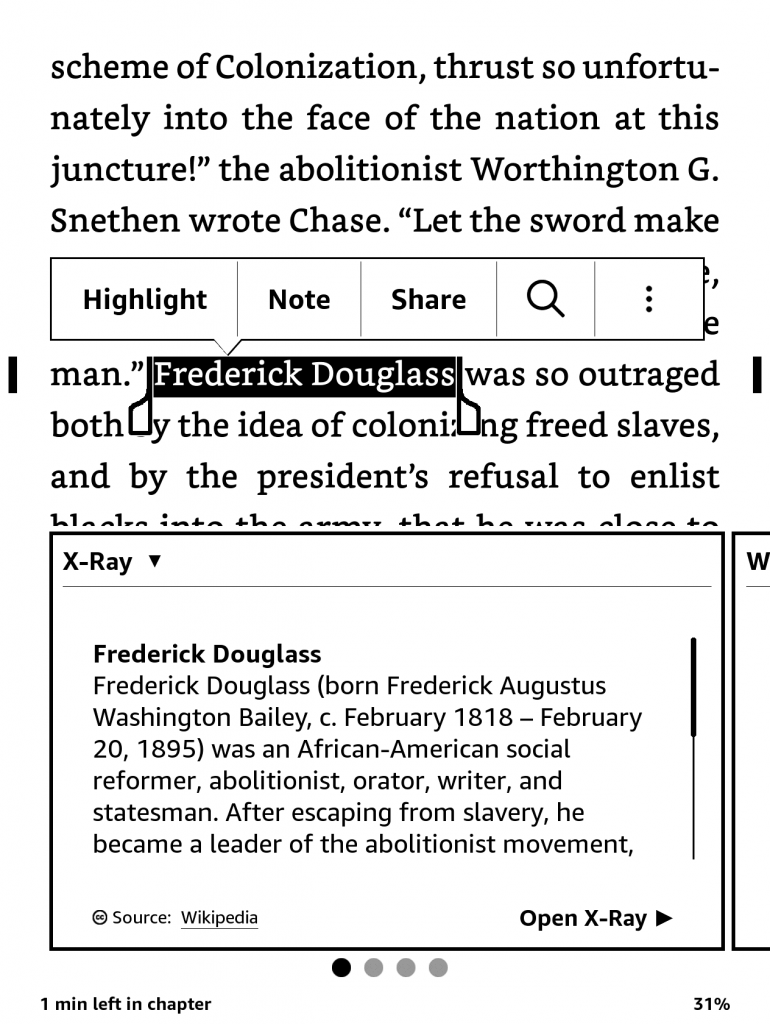 Kindle X-Ray
Kindle X-Ray
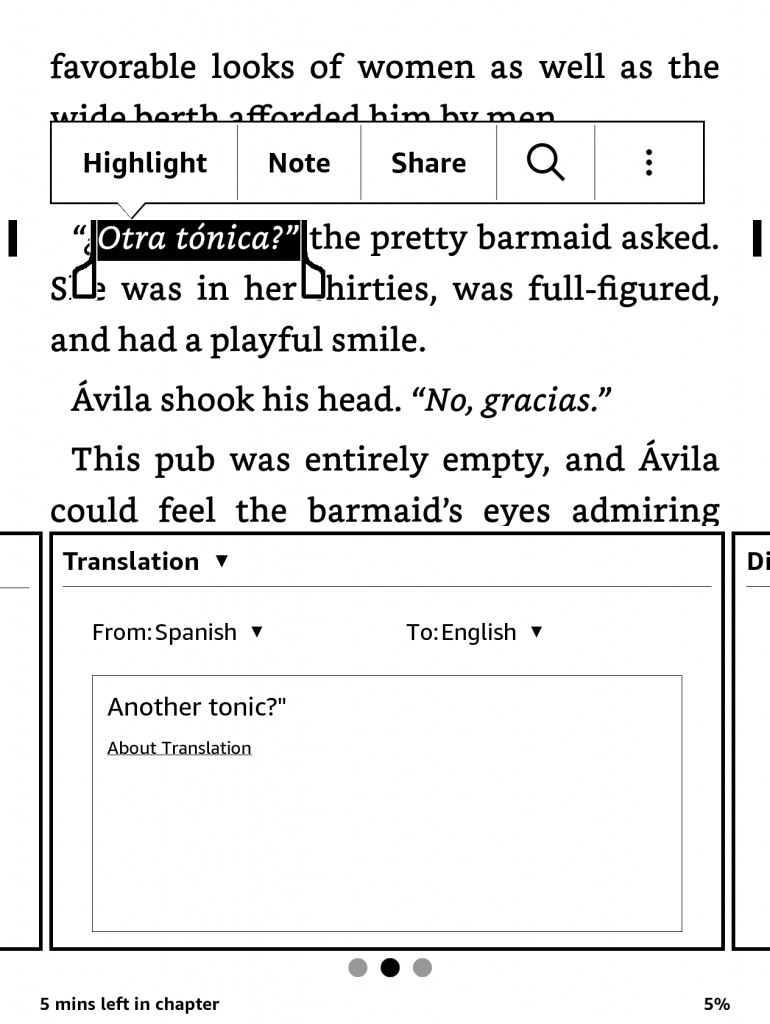 Kindle Language Translation
Kindle Language Translation
Wednesday, September 25, 2019 • 4 min read
Want to establish a consistent journaling habit and record your most important life events? Let me give you some simple advice from a long-time journal writer: scan your previous half dozen entries before you start to write. This two-minute drill will help you fight writer’s block and improve the overall content of your journals.
Let me explain.
Keeping a journal has many benefits. Looking back on thirty years of continuous journaling, I am grateful I took the time to capture my innermost thoughts on the big decisions I faced, the gains and the losses I experienced, and the otherwise-forgotten anecdotes of everyday life. I didn’t realize how much I would come to value the record I’ve created of my life.
The vast majority of my life’s journal is analog: my unflattering scrawl in small leather-bound books. I carried one in my battered briefcase and wrote most often while sailing on a ferry boat between my office and home.
Before sitting down to write in my journal, I would flip back through the preceding ten or twenty pages to remind myself where I left off and to help get the juices flowing for that day’s journal entry. This pre-writing review became almost an unconscious act after a time, feeling the ink with my fingertips as I scanned the pages, establishing a neural link between the present moment and the most recent past through my own words.
My journals teem with thoughts about the future: decisions I needed to make, thorny issues that were nagging me, and uncertain outcomes that hung in the balance. Scanning these recent pages before I began writing helped me address the resolution of some of those questions and improve the overall context of my journal entry as I picked up the pen and began to write.
I gave up paper journals about eight years ago and turned to Day One, a fantastic digital journaling platform. While I occasionally tap an entry from my iPhone or write a more extended entry on my office iMac, I vastly prefer the iPad for journal keeping. My entries typically run from 300 to 500 words, so I need a comfortable keyboard, and I prefer to write where I am - a wing chair in my library, a coffee shop, an airplane seat, or the cab of my truck while I’m waiting for the next ferry boat.
While digital journaling has many advantages over old-style paper, I’ve encountered two pitfalls which can diminish the quality and narrative of your journal writing “story,” or worse: stop you from writing altogether, frozen by writer’s block.
As I reviewed my earliest digital journal entries, I discovered that I was writing a lot less often than I had on paper. And I frequently repeated myself, forgetting what I had written in the previous days or weeks. I also failed to address some critical open questions I had posed during the last days or weeks. How could I leave myself hanging like this? Rereading these now, I am dismayed by the journaling amnesia of my younger self.
Why did this happen?
Every Day One entry starts with a blank screen and a flashing cursor; the proverbial blank page that can strike fear in even the most hardened writer. I have spent many wasted writing sessions entranced by that hypnotic blinking line, frozen in some meditative state, and unable to type even a single sentence.
Hemingway ended each writing session in mid-sentence, knowing exactly how he planned to finish it. This technique helped him jump-start the new day’s writing and avoid writer’s block. It’s so much easier to write after that first sentence is on the page.
Also, you’re more apt to write down independent and isolated thoughts when faced with a blank screen, disconnected from the storyline of yesterday or last week. The resulting journal over time will be more disjointed and lack continuity.
I’ve discovered that the solution to these digital journal obstacles is simple: scan your previous half dozen entries before you write.
Day One provides an easy way to flip through previous entries. On an iPad, swiping to the left lets you move to the next entry in a seamless, elegant way. I’ve trained myself to carry out this review every time I sit down to write. I almost always find one or two things I can clarify or resolve in that day’s entry. I find that these pre-writing reviews keep me from repeating myself too much, or rehashing already well-trodden topics. And I take Hemingway’s advice to start each journal entry where I last left off. No more writer’s block.
I’ve been doing these journal reviews before I write for about five years and can attest to the higher quality of the writing and the completeness of the story I am capturing in my journal.
If you’re trying to establish a journaling habit with a digital tool like Day One, consider practicing these journal reviews before you write. Take it from a 30+year constant journal keeper: your future self will thank you.
Saturday, September 14, 2019 • 15 min read
I have kept a paperless office for nearly a decade. The technology has improved a lot since I started, making it pretty easy for anyone to reduce to eliminate paper from their daily life. In this post, I’ll share how I eliminated 95% of the paper from my home and office, and in the process, increased my productivity in a meaningful way.
My technology platform is exclusively Mac, iPad and iPhone. If you’re a Windows user, the software tools I recommend won’t be available — sorry.
 No clutter, no stuffed drawers.
No clutter, no stuffed drawers.
My life has long revolved around paper. I’m a big reader and keep a private collection of treasured books. I still prize the heft of a leather-bound book in my hands: the texture of the pages on my fingertips, a faint smell of ancient cigar smoke left over from the previous owner many decades ago. I’m also an avid journal and note-taker, filling many journals and cheap spiral notebooks with my chicken scratch writing for all my adult life I still think more clearly with a pen and paper at hand.
Life as a certified public accountant in the 1980s and 1990s drummed into me the importance of paper: permanent files, work papers, ledgers, and forms filled the large audit case I carried to back and forth clients. There’s something damned satisfying about reviewing a well-organized client file with proper dividers and labels; the tactile feel of the paper, wired into the file through two holes punched at the top of the page (a vestige of accountants and attorneys), making me feel more like a Special Agent reviewing a top-secret file than a mere accountant. Ah, those were the days.
But I’ve also believed in the promise that technology can make me more productive, and I’ve dabbled in numerous emerging technologies over the years to help me, from the 20-years-too-early Timex Datalink (you could get radio alerts right on your wrist!), various models of Palm Pilot PDAs, and a couple of early eReaders that never quite took off.
The introduction of Amazon Kindle and Apple iPhone in 2007, and the iPad in 2010 paved the way for my current paperless environment. Technology finally caught up with human nature and needs, and I was able to piece together the basics of a paperless system that I still use today.
Office and home paperwork and bills make up the bulk of the paper in my life. A good digital system needs to have an efficient collection and filing process, a fast and accurate retrieval method, and a comfortable way to consume the information.
I use Apple’s iCloud cloud-based file storage system for 99% of my non-media storage. I switched from Dropbox after Apple’s solution became robust enough to handle my needs and benefited from better integration between my Mac and iPhone/iPad for file storage and retrieval. I spend about $40 a year to host my family’s files, photos, and device backups on iCloud, which was considerably less than I was paying for DropBox. And it’s a comfort to know that all the priceless photos on our iPhones are securely backed up each night.
There are many schools of thought on digital file organization from do-it-yourself files and folder systems to cloud services like Evernote. I tried Evernote initially but became disenchanted with privacy breakdowns and the bizarre direction their various apps took to monetize their service. What clicked for me is a nested-folder system of broad categories at the highest level, with additional sub-folders beneath that. For example, I have a top-level folder called Receipts and Bills which includes a dozen additional folders for each type of expense (i.e. Car Costs, Travel, College, Utilities, etc.). I have a work folder with another dozen folders spanning the major responsibilities of my job. And I have top-level folders for each major interest or responsibility in my life. I rarely create additional folders below this one-level-down system. I find this organization scheme gives me a good balance of filing efficiency and information retrieval (more on this later).
I have kept a Fujitsu ScanSnap S1500 document scanner on my desk from the beginning of my paperless system. After eight full years of service, I replaced this original scanner because its 32-bit software would no longer be compatible with Catalina, Apple’s newest Mac OS. Fujitsu offered a $200 credit to upgrade as compensation for the soon to be out of service scanner which I sold on eBay. The new scanner, the ScanSnap IX1500, tears through scanning jobs even faster than its predecessor, and sports a touch screen interface which allows easier and wireless scanning. The resulting scans are saved in PDF format with OCR capabilities which means I can search for information within the document, not just its title.
For mobile scans and anything that can’t be fed through the ScanSnap sheet feeder, I use an iPhone app called Scanner Pro. This inexpensive app includes OCR technology and provides more advanced document workflow management to allow me to process these scans into the same paperless system as my desktop scanner.
More and more documents are available digitally (electronic statements, owner’s manuals available for download, etc), and phone apps like Scanner Pro are quite powerful, eliminating the need for a dedicated desktop scanner for most people. I’m sure I scan less paper today than I did five years ago. And while I like having a robust scanner on my desk, it’s more of a luxury than a necessity.
Files come into my system one of four ways: (i) computer or iPad generated documents; (ii) email and email attachments; (iii) web page downloads; and (iv) via desktop or iPhone scanner.
Files I create on my Mac or iPad and emails are filed away using a simple “Save As” command to the appropriate place in my system. Apple’s relatively new Files App on the iPad is now powerful enough to save files pretty easily, putting it almost in an equal footing with the Mac and its Finder tool.
For web downloads and scanned documents, I use a Mac automation app called Hazel to help me properly name and file away routine documents like bank statements, credit card statements, utility bills, etc. This ingenious little program watches for any new PDFs that I’ve scanned or downloaded from the web. I have roughly 50 Hazel “Rules” I’ve created to help me name and store these routine files in the proper nested folder.
For example, I download a credit card statement from my utility company every month with the unhelpful name of ViewFullPdfBill.pdf. I have a rule in Hazel that looks for any PDF with contents that include “Puget Sound Energy” (my utility company) and my specific 10-digit account number. Hazel then searches within the document for the statement date, renames the file to Puget Sound Energy (2019-08-29).pdf, and finally moves it to my Utilities folder within Receipts and Bills. These Hazel rules take care of the mind-numbing and soul-sucking drudgery of routine file naming and storage for the vast majority of file intake in my system. I wouldn’t have been able to keep up a paperless system without a tool like Hazel to help me.
For a paperless system to work, finding and retrieving files must be fast and accurate.
On the Mac, I have replaced the built-in Spotlight search tool with Alfred, a very handy freemium utility from Running with Crayons Ltd. To find a file, press CMD-Space and start typing. Here’s a search result where I’m looking for my most recent utility bill:
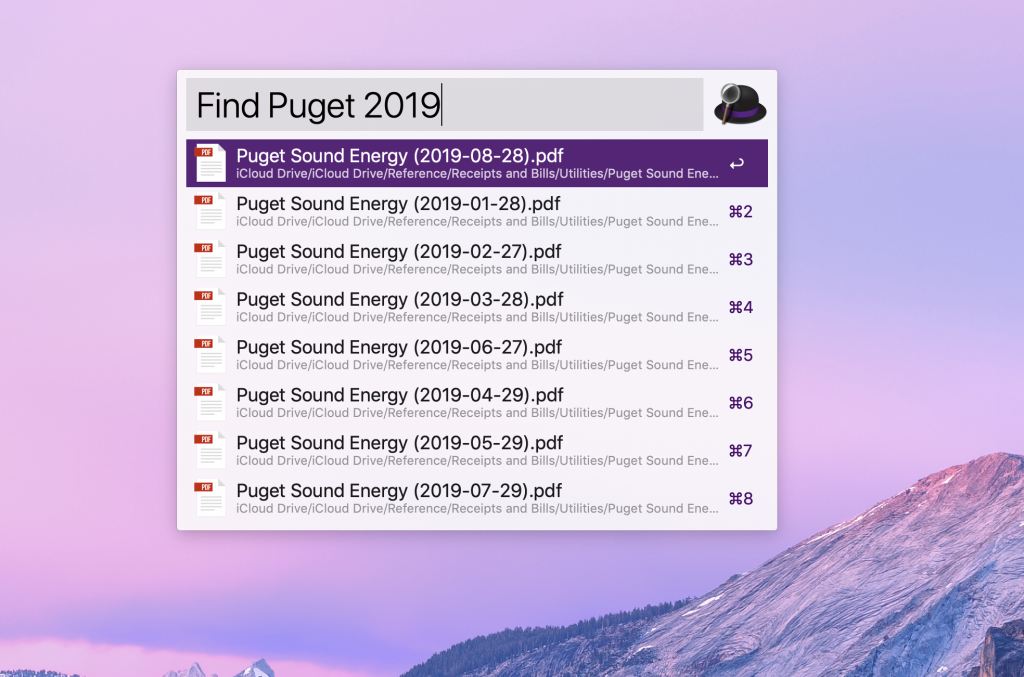 Alfred search results
Alfred search results
Alfred uses artificial intelligence based on your past searches to put what it thinks are the most likely documents at the top of the search list. Search terms include Find (locate a file in Finder), Open (opens the file), and In (searches the contents of the file). Keyboard shortcuts are displayed next to each search result take you quickly to your document.
While I could use Spotlight, the Mac’s built-in search tool, Alfred is consistently better at locating the files I need. Alfred has many other features, including more advanced workflow automation, clipboard manager, and application launcher, but its ability to quickly retrieve the information is why I became a Mega Supporter of Alfred a couple of years ago as a way to give thanks for the boost in productivity this app gives me.
On iPad and iPhone, the built-in Spotlight search tool works really well. A one-finger swipe down from the home screen brings up a search box you can use to find apps, search the web, email messages, or files in iCloud.
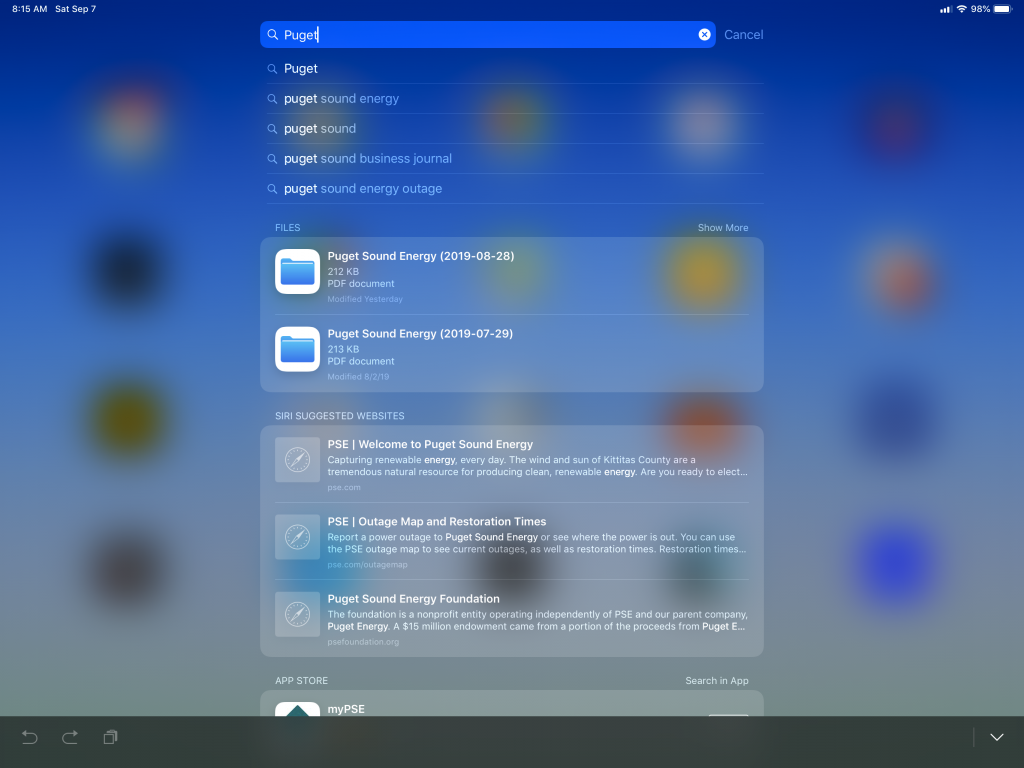 iPad Spotlight search results
iPad Spotlight search results
Having this easy search function on my iPhone has been incredibly useful and has saved me money and hassle more than a few times. One recent example: a marine technician was troubleshooting an electrical issue on our boat and suggested I replace all eight of our heavy-duty batteries. I did a quick search on my phone and showed the tech his $5,000 invoice for changing out these same batteries from the prior year. A digital information system with fast on-the-go access can pay dividends.
Most of my files are stored in PDF format these days. On the Mac and iPad, I use PDF Expert to read, review, and annotate PDFs. I have a 27” 5K Retina iMac in my office, but given a choice, I prefer to read these documents on my iPad Pro because of the small form factor, the bright screen and Apple Pencil. I use PDF Expert because I like its simple user interface, solid annotation tools, and seamless cloud integration between the iPad and Mac. Like many software developers, PDF Expert has recently moved to a subscription platform. I haven’t subscribed yet as my paid-for version does everything I need.
I rarely print out a document ahead of a business meeting these days. Armed with an iPad and Apple Pencil, I can follow the conversation with the materials in PDF Expert, jotting notes in the margin, and flipping around the document as needed. I am not alone in this: at a strategy retreat last week, only two people out of eighteen participants chose to bring paper copies of the discussion materials. This is good progress.
Unlike loose paper on a desk or stowed away in folders within a metal filing cabinet, the information I need in my paperless system is locked away pretty tight. The Wild West days of early cloud storage security breaches are hopefully behind us. Even so, I take security very seriously and employ these best practices:
Even with all these strong security measures, there are files and information in my system I still won’t save to iCloud. These include any documents with my bank or investment accounts, social security numbers, income tax records, and certain will/trust documents. As a result, I can’t access these unless I’m physically at my office desktop Mac. It’s just too great of a gamble to have these sensitive documents in the cloud, even with the strong security measures I have in place.
Finally, it’s critical to have a backup strategy for a paperless system in the event of a catastrophic event or system issue. I use the following belt and suspenders approach:
So there you have it: my paperless system from stem to stern. It’s been a multi-year process of tinkering with software tools and automation to get this right, so I hope you picked up a few tips and ideas on how to improve or expand your own paperless environment.
I’ll leave you with a few tips I wish I had known when I was starting down the path of a paperless system.
Thanks for reading this paperless office manifesto. As always, let me know if you have questions or comments in the section below. Cheers!
Sunday, January 6, 2019 • 10 min read
See my Quicken 2020 for Mac Review for the most recent review.
I have been using Quicken to manage my finances since 1989, making this my 30th anniversary with the program. Though I started on a Mac, and use a Mac today, the vast majority of my use has been on Windows. A little over two years ago, I switched to the Mac version of Quicken which I wrote about here.
As I wrote then, I had very high expectations for the Mac version under new leadership, independent of Intuit, and the financial benefit of a new subscription-based business model. In this post, I’ll share an update on how it’s gone using the latest version of Quicken, Quicken 2019 for Mac.
I began my career in public accounting, and while I no longer provide accounting or auditing services to clients, I am still a licensed Certified Public Accountant here in the state of Washington. My finances mirror those of many mid-life families: a half-dozen investment and retirement accounts, college savings accounts, a home, etc., though working for a publicly-traded company these past twenty years has also allowed me direct experience with stock options, restricted stock units, and a variety of employee benefit programs that follow that kind of employment. I’ve always tried to be disciplined when it comes to money, a natural-born planner, and I’m comfortable managing my own finances. With this background and financial situation, I have had many opportunities to evaluate and tug on the boundaries of Quicken as a personal finance program, particularly on this evolving Mac version of the software.
For most of my time on Quicken, I used the Windows flagship version of the program. I switched over to Mac for most things about 15 years ago, except for Quicken which initially wasn’t available at all, and early versions were either too basic or too buggy. I had to run Windows virtually inside a Mac which was a hassle, so I was eager to move to the native version of Quicken. Each year I would await the latest incarnation for the Mac, only to be disappointed by the one-star feedback of early adopters on the Mac App Store. I finally took the leap in 2016 after Quicken 2017 for the Mac was released, and initial feedback was mildly positive for the first time. I planned to run parallel systems between Mac and Windows, but that became too much effort, so in January 2017, I switched entirely to Quicken Premiere for the Mac. I chose the high-end version because I needed the investment accounting and tracking features.
Let me be clear about something before I get into what’s changed in the latest version of Quicken. While I take issue with how slowly the Mac version has developed, particularly in light of the abilities of its Windows counterpart, Quicken is still superior to any other personal finance program on the Mac if you need robust investment tracking. There may be better cash flow and budgeting software (Banktivity and YNAB, for example), but these apps fall short, in my view, of keeping tabs on the intricate accounting treatment for the variety of obscure transactions that flow from owning stocks, mutual funds, stock options, and employer-granted restricted stock. For this type of financial management, Quicken is still the only personal finance software game in town.
Quicken 2019 for Mac was released with little fanfare in November 2018. Since I purchased a 20-month subscription to Quicken Premiere last year during an Amazon.com Black Friday sale, updates like the 2019 edition have been provided at no additional charge. I didn’t even notice the name had changed since it came through as a regular software update.
The software saw a half-dozen meaningful updates throughout 2018, suggesting the annual renaming to a new year is more marketing than substance these days. So, the improvements I’ll note here relate to software updates during all of 2018 vs. just since the 2019 rebranding.
Performance. Last year, I complained of performance delays when switching investment views and exiting this program. These lags have mostly been corrected. Quicken claims that portions of the program are four times faster in 2019. Opening and closing the program is much quicker, and, while I still see the occasional beachball icon when viewing investments, the overall program seems faster and more responsive. I’m using a newer iMac to run Quicken, so your mileage may vary, but my experience has been positive.
Investment Tracking and Analysis. Long a sore spot on the Mac, investment tracking and analysis continued to see updates in 2018. It’s been a while now since I’ve used the Windows version of Quicken, but I no longer feel like I lack analysis features for my investments. I can view investment returns by class of investment (stocks, bonds, cash, other), security, holding period, etc., and drill into lots of purchases for my original cost basis, current gain or loss, and most recent market changes. I’ve read reports that others are still having difficulty with accurate investment return results, but in my case, it’s working flawlessly. This is a big deal to me, and it’s nice to see the improvements Quicken made to the Mac platform.
New Export Capabilities. I have complained about the lack of decent reporting in Quicken for Mac and will discuss that more in the next section, but some of this has been mitigated by Quicken’s new export to Excel functions which are available in more areas now, including investments. This allows you to copy data out of Quicken into a spreadsheet for analysis and reporting. I’ve used this function for the past two years in creating my own “Budget to Actual” report in Excel, but now you can do this with a lot more of your financial data. I was never all that happy with even the most robust reporting available in Quicken’s legacy Windows product and found myself using this copy/paste function a lot to do my own report creation and analysis. Not everyone will use this functionality, but for Excel nerds, it’s a handy addition.
Reporting Improvements. Reports in Quicken for Mac finally gained the basic and longstanding Windows capability of drilling down to transaction-level detail. The details open in a new window which can be customized and saved as its own report, or exported to Excel. This will be a much-used feature as I prepare my taxes this year. I wish a Budget to Actual report were available in the Mac version, as this drill-down capability would be a big help in more quickly identifying the source of budget variances. Maybe next year.
Other Updates. The Quicken data file is now encrypted on your hard drive, so long as you are using a password to access it. In reading the software release notes, Quicken made some improvements to other areas of the program, but most all of these slipped by me unnoticed. If you use the Bill-Pay feature, things are cleaned up and more intuitive to use. I was flummoxed by the complexity of this service when I first tried it and stopped using it even though it’s a free service as a Premiere subscriber. I feel more confident in paying my bills through my bank’s Bill-Pay feature than Quicken’s offering. This has improved allegedly, though I haven’t tried it again.
Reporting, Particularly Against Budget. Reporting in the Mac version of Quicken has improved a little, but not near enough. As I mentioned, I still can’t get a report of my income and expense against budget, a staple of the Windows version and basic financial management. Instead, you get a bizarre on-screen visualization of budget performance for the month, or an unwieldy 12 month stacked grid, neither of which I find at all useful. A software engineer without any financial sense must have put these views together. As a workaround, I export actual and budget figures out of Quicken to create a proper actual vs. budget report in Excel. I’ve automated this the best I can, but still takes a time each month to update references and labels, and once in Excel, loses its interactivity and drill-down capability.
Quirky Transaction Download Errors Every time I do an online update of my accounts, I receive the same throttling error for a random set of accounts with my primary bank. I have a half-dozen banking, savings, and credit card accounts with this bank which is apparently too many. I click the “try again,” and the process completes. I’ve researched this error online and discovered that many users suffer from this across a variety of financial institutions. Quicken’s response is consistent: “your bank’s servers must be busy. Try again later.” Downloading transactions in Quicken on Windows was always a tricky proposition, so I can’t say this is a Mac issue. Just irritating. Editor’s Note: These download errors were fixed in Quicken’s August 2019 (version 5.12.3) update. Thank you, Quicken!
Mobile App is Underwhelming. Quicken’s iPad app has been out for a while. I tried it out when it first came out and was underwhelmed. I tried it again for this review, and I am still unimpressed. I’m not alone: the app ratings are abysmal which many reports of the app crashing or not being able to log in. Quicken also released web access in the fall with similar capabilities.
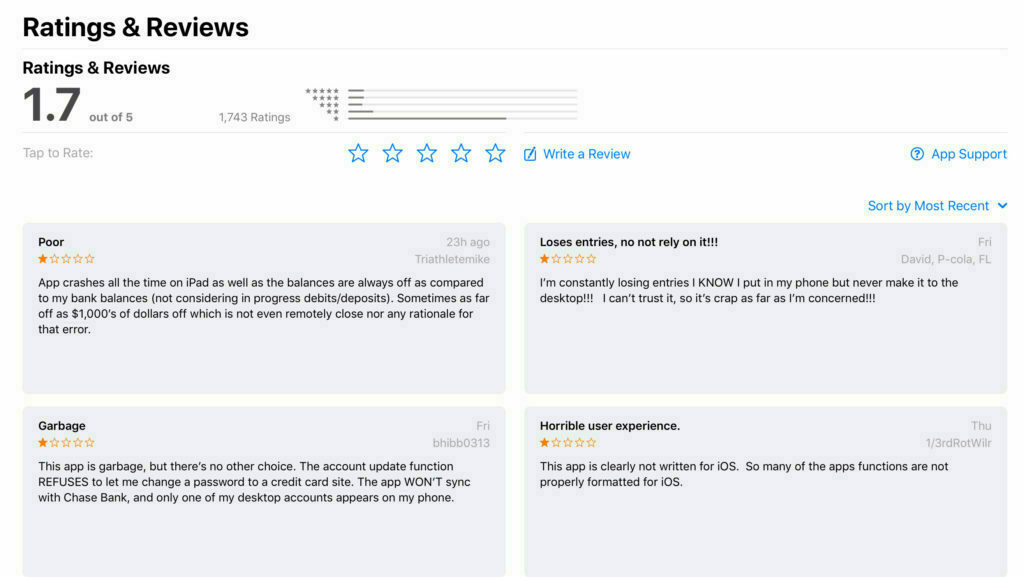
Trapped Investment Data. One of the biggest reservations I have with the Mac version of Quicken relates to its file export limitations. While Quicken promises a “Data Access Guarantee,” the export functionality of the Mac program remains severely crippled. Investment accounts, and all the related historical transaction details, cannot be exported. This limitation affects not only your ability to move back to the more robust Windows version of Quicken should you grow tired of the Mac’s shortcomings, but also impacts your ability to switch to other personal finance software products on the Mac if you decide to give up on Quicken altogether. The lack of this basic export function feels intentional to me to keep customers from leaving the product.
If you are using the Windows version of Quicken and you have investment accounts, you should be very cautious before migrating to the Mac version. You’ll likely be able to move everything over to the Mac, but you’ll be stuck with limited choices of ever leaving. Shame on Quicken for taking our financial data hostage.
So, after all these years, where do I stand with Quicken for Mac?
Like a year ago, I feel like Quicken could be so much better, but it’s still the best software, on the Mac or the PC, for complicated personal finance. Quicken for Mac is good enough that I’m not willing to go through all the work to revert back to the Windows version and deal with running a virtual PC on my Mac. I’m disappointed that my Mac data file can’t export to other software programs. I hope future Quicken versions will finally improve enough to be on par with Windows, though experience makes me very skeptical.
If you’re a Mac user with an extensive investment portfolio, but still on the Windows version, I would recommend staying that more robust software until the Mac version allows proper data exporting.
Are you a Quicken for Mac user, or a Windows user thinking of making the switch to Mac? Let me know your questions and feedback in the comment section below.
Friday, January 26, 2018 • 9 min read
This is the second installment of a multi-part series on journal writing. The first post described the benefits of keeping a journal. Here, I’ll share thoughts on where to keep your journal: paper or digital.
For most of my adult life, I’ve kept a journal. I’ve always felt a calling to record my life, perhaps some homage to my love of books and reading. My earliest journals were blank hardback books, the first of which took nearly a decade of sporadic writing to fill. After I became more convinced of my journal keeping ability, I bought lovely leather-bound books with acid-free paper and a silk ribbon to mark my place. I figured I could splurge on a book that I might carry around with me daily for a year or more. I now have a shelf full of these beautiful books after two decades of near-daily writing.
My journaling habit really took hold when I moved to Vashon 20 years ago. Vashon is an island in the middle of Puget Sound in Washington State, accessible only by ferry, so my daily commute to work each way involved thirty minutes of driving on back country roads and thirty minutes of combined waiting and sailing on a ferry boat to the mainland.
Vashon is known for many odd things, but one demographical fact is that a significant proportion of island inhabitants spend more than an hour each way in commuting to work. According to the 2000 census, only eight other zip codes in the nation have longer commuting times. Vashon shares its unique status with other towns in upstate New York and Connecticut, well known for long train rides into New York City. But Vashon? Weird fact.
With a two-hour daily commute, I had time each day to read and write. I listened to audiobooks during the driving part and turned to journal writing for the rest. With aspirations to be a writer, I figured keeping a journal would be a safe way to practice my craft. Plus, I felt compelled to record what was going on in my life, having just started a young family, moving from Seattle to a somewhat odd island, and scheming someday to leave my corporate job for a life aboard a sailboat with my family bound for unknown shores.
So I took pen to paper and kept a regular journal during this daily commute. Very soon after, my dreams of writing a great novel were dashed, having to accept that just about everything I wrote in my journal was awful. No one would want to read any part of it. After picking myself up and dusting myself off, I discovered something wonderful: it didn’t matter. The process of writing down my thoughts was helping me in other more important ways. I was soon hooked on daily journal writing.
Keeping a paper journal has its charm in today’s digital world. The feel of a real book in my hands as I prepared to write seemed to elevate my thinking, knowing whatever I wrote down would be permanent, everlasting. Before beginning to write, I would scan back over the prior entries, reacquainting myself with the recent past. This review promoted more continuity in my journal writing. My handwriting is not great, but my personality comes across better in cursive, from the emphasis I add or the hurriedness of my strokes, a sign that the words are racing out of me. I also enjoy deciphering the scratched out sections (what was I hiding from myself?) and my quirky little drawings and illustrations.
Paper journals do have their downsides. Once you fill one, access to those words is locked away. I have a dozen of these volumes stored in a box somewhere, collecting dust (more on how I solved this in a future post). Security is also lacking unless you’re careful to protect your journal from prying eyes. I once came home to my upset spouse after she found an old journal of mine which described an event which occurred long, long before we were married. She was too mad to be embarrassed at reading someone else’s journal and we quickly made up. The lesson remains. Finally, the types of things you can put in a journal are pretty limited: your handwriting, perhaps a drawing, a taped in picture or memento. It’s not practical to transcribe special emails, social media posts, or all the photos we now take with the ubiquitous smartphone cameras in our pockets.
As a technology fan, I always felt that a computer-based journal would make sense for me. I tried many different solutions over the past 15 years, from simple word processing tools to dedicated journaling software. None of these stuck for two main reasons: first, these solutions required a computer for the writing, and even a smallish laptop is still a lot less portable and convenient than a small journal. Paper and pen are hard to beat as a proven technology. And second, I found my writing style at a keyboard was too business-like from years of professional writing, and I got stymied by a blank screen and blinking cursor. None could replace my precious journal, trusted blue pen and the lap desk that I stowed away in my truck during my ferry commute.
The iPhone, the iPad, and one beautifully designed writing app changed all that.
About six years ago, I switched over to a digital journaling platform called Day One. I started with this app on the Mac, but my electronic journaling flourished once I began using iPad. Here was a device that I carried with me everywhere, and when paired with a keyboard, was a terrific writing tool, small yet powerful, and for me, omnipresent. Day One deserves a dedicated post, but I’ll summarize why this app is so fabulous here:
There are a few drawbacks with Day One. First, it’s only available on the Mac, though both iOS and Android app are available on mobile devices. Second, an annual subscription is required to take advantage of its power and functionality. A lot of folks grumbled about this, but I was delighted when Day One made the switch to a subscription platform. I will gladly pay the $35 per year for software I use every day, knowing the company is now on solid financial footing in the crazy and non-sustainable app development world. Third, with all my journals in the cloud, there is a chance someone could hack into my account and gain access, despite the fancy encryption and passwords, to every personal word I’ve ever written. This is the new world we live in, and I grudgingly accept this risk.
I can share now after five full years of daily journal writing in Day One that I am a complete convert. I think better now at a keyboard and write without hesitation, even with a blinking cursor to taunt me. I believe my writing quality has increased without losing the intimacy and honesty of my pen and paper journal writing. I’ve lost the rhythm and practice of writing by hand, though I’ll admit I sometimes miss the tangible benefits of writing in a real book - the heft of the book, the personality of the pen strokes, the perceived longevity of text on paper.
With three decades of constant journaling behind me, I relish the ability to look back on private musings I wrote so many years ago, all from my iPhone. In fact, one of my morning rituals is to open Day One and read over the half-dozen or more entries I wrote on that day over the past decades. What an incredible gift it is to re-ignite those memories each morning. I can’t think of a better way to reflect on this amazing journey we’re all taking.
The answer depends on which format best supports your writing habit. For me, the transition from keeping a paper journal to typing on a keyboard took years before it finally clicked. It was definitely a journey. Now I can’t imagine going back to a paper journal. But the best journal format is the one that keeps you writing, or at the very minimum, doesn’t stop you from writing. Find one you feel comfortable confiding in and write. And write again. Simple advice, maybe hard to implement.
If you’ve found your journal muse, what do you use, book or digital? I would love to read your feedback in the comment section below.
