How A Hidden Feature in Bear Changed the Way I Review Notes
This is the second of what might become a series of posts about how I use the Bear app to improve how I leverage notes in my reading and thinking. This is not a topic that will interest many, but writing a blog offers its indulgences. Unless your interests lie in the nerdier aspects of note-taking systems, you can safely skip this one.
If you told me a year ago that I’d write a blog post about the power of Apple widgets, I wouldn’t have believed you. But here I am—writing a blog post about Apple widgets.
You might be asking, what are you even talking about? What are widgets? Apple introduced these quirky appendages in 2020 as a way to present information from apps on the home screen of your iPhone, iPad, or Mac. The most popular widgets provide information about weather, stocks, and news. My reaction back then was decidedly ho-hum. Why would I want to clutter the precious real estate of my iPhone screen when I could just open the app?
A particular kind of widget in Bear 2 finally convinced me of their value.
In January, I switched from Craft to Bear 2 for my reading and knowledge notes. I shared why I chose Bear in this post. The switch went so well that I soon brought over my journal from Day One and my writing from Ulysses. For the past four months, almost everything I’ve written has started and ended in Bear.
I knew that Bear’s implementation of widgets was top-notch. Widgets are an afterthought in Craft, and Obsidian doesn’t offer them at all. What I didn’t understand was that a widget exists in Bear that does something you can’t even do in the app itself: the random note widget.
Before I dive into how important the random widget has become in my notes system, let me explain the problem it solves.
The Compounding Value of Review
When I first created my connected notes system, I clarified three vital parts of the process: capturing notes and quotes from my reading; curating what I’ve gathered into the system; and compounding the knowledge and insights I’ve gleaned with regular review.
I’ve earned high marks on capture and curation. I’ve had no problem marking passages I like on my Kindle in this digital age. My physical books are filled with margin notes. And I’ve done pretty well organizing all those notes and quotes into stand-alone documents for each book I’ve read. In the Zettelkasten way, I’ve written hundreds of “permanent notes,” which are ideas or knowledge areas I’ve encountered across my reading, linked and cross-linked with other related ideas and books.
But the compounding part of the system, which consists of reviewing my notes and looking for connections and insights I might have missed — arguably the most crucial phase — had lagged. I was reminded of this when I imported my notes from Craft to Bear. I needed to correct some formatting issues, which required inspecting each note individually. There were many notes — far too many — that I hadn’t touched since writing them. What’s the point of taking notes in the first place if you don’t review them?
If you just put notes in all the time and never review them, you’ll have a lot of garbage and hidden notes. You’ll look at your software and realize you don’t use it and abandon it. — Curtis McHale, PKM in Retrospect
An inspiration for a better review process came from my years of using ReadWise. For almost 1,000 mornings, I’ve reviewed a handful of randomly selected passages from the books and articles I’ve read using the ReadWise app on my iPhone or iPad. These bite-sized reviews are a terrific way to remember and connect with quotes that are meaningful to me.
On many mornings, I’ll have an aha! moment from reading a particular passage or the coincidental benefit of seeing these random quotes strung together.
When I discovered the existence of random note widgets, I had another one of those aha! moments. What if I expanded my morning ReadWise sessions to include random book and knowledge notes from Bear?
Review Your Notes with Random Widgets in Bear
This is easy to implement in Bear. Here’s a snapshot of my dedicated Bear home screen on my iPad. I have similar screens on my iPhone and Mac.
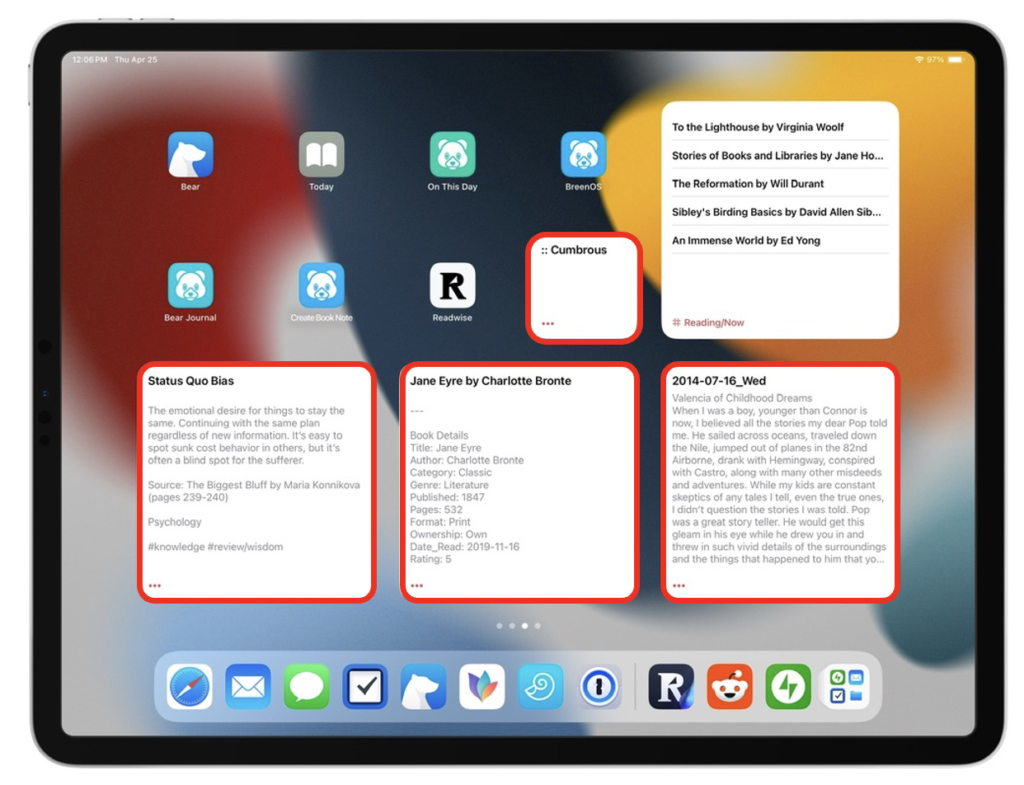 Bear Home Screen on iPad
Bear Home Screen on iPad
The random widgets (circled in red) serve as my morning reminder to review one knowledge note, book note, journal entry, and vocabulary word. Each pulls from a specific tag in Bear. Here’s an example of how this works for a knowledge note in my system:
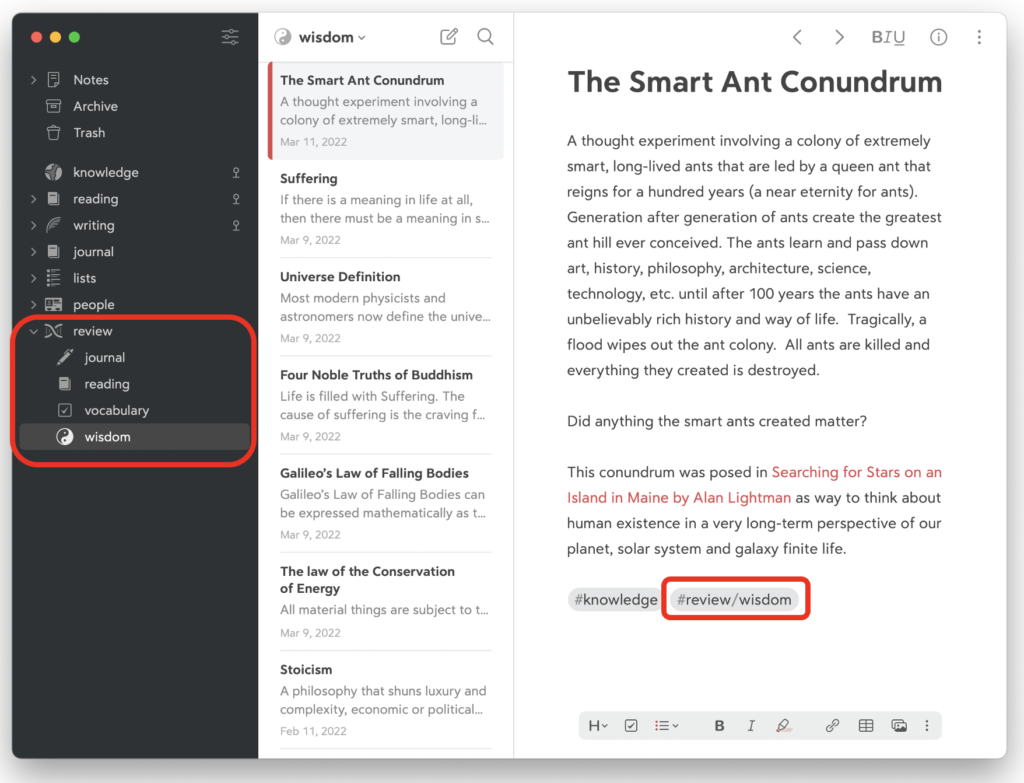 Knowledge Note Example
Knowledge Note Example
Notice the two tags at the bottom of the note. The knowledge tag organizes the note, and the review/wisdom tag serves as a status. I added this by dragging and dropping all my knowledge notes onto the review/wisdom tag in the sidebar. This instant drag-and-drop tag assignment is one of Bear’s superpowers. Any note with this tag will appear in my knowledge review widget.
Here’s the magic of using a separate status tag instead of the note’s organizational tag for the random widget. Once I review the note, I delete the review/wisdom tag to remove it from the pool. This way, I never review the same note twice.
I currently have three hundred knowledge notes and four hundred book notes. It should take a year — more or less — to review each one. This cadence feels right.
I’ve written thousands of journal entries over the past forty years. I use an Apple Shortcut to pull up those I’ve written on this day over my lifetime, an excellent review method I brought to Bear from Day One. Out of those thousands of entries, I’ve tagged about three hundred as particularly insightful. These are the ones I review with my random journal widget. I may decide after a year to revisit these, or I might switch to other journal tags I’ve used in the past: fatherhood, goals, philosophical musings, etc. Keeping the review tag separate from the journal entry’s organizational tag makes these thoughtful rotations possible.
My fourth widget is a flash-card-style vocabulary review for challenging words I’ve identified in my reading.1 I’ve structured the layout of the note so the definition isn’t visible from my Home Screen. I’ve prepended the title with two colons so these notes don’t clutter up my quick-open note searches. While this works great for vocabulary, the idea could be applied to almost any study topic.
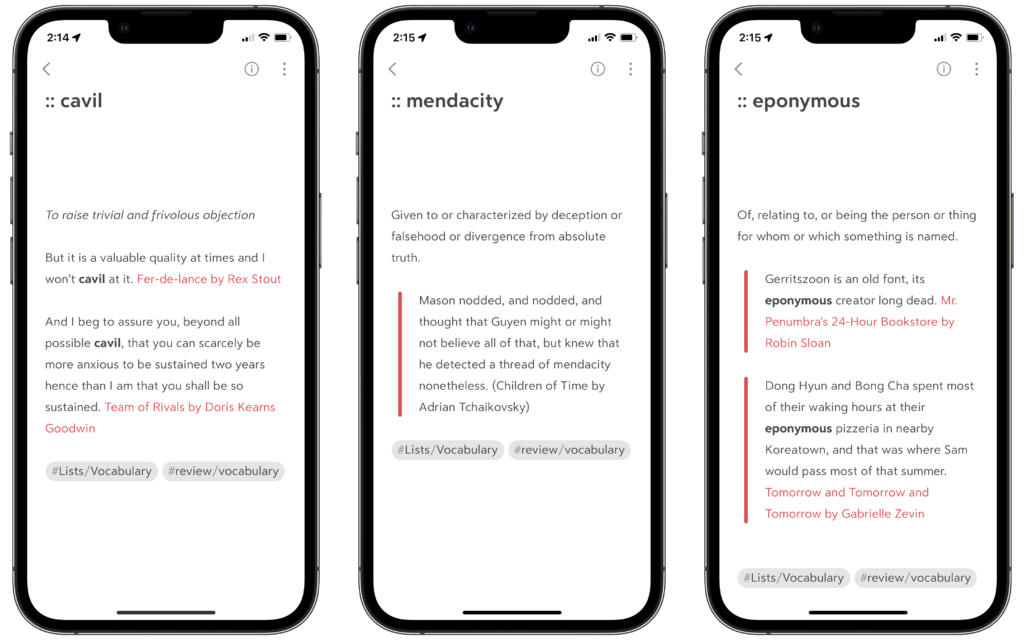 Vocabulary Review Notes in Bear
Vocabulary Review Notes in Bear
Eventually, the widgets on my home screen will appear blank, meaning I have completed a circuit through the pool of notes in that category. At this point, I’ll restart the process by dragging the current crop of notes to its appropriate review tag. Any new notes I’ve written will be added to the pool, and the virtuous cycle continues.
Make Review a Daily Habit
I’ve tried to inject substance into these morning review sessions beyond mere passive reading. I follow the outbound links. I review the incoming back-links. I prod myself with questions:
- What else have I learned or considered since writing this note that I can add?
- Are there other books or articles that I’ve read that relate? Or new knowledge notes I’ve created that I should link?
- If it’s a knowledge note, is it still relevant? Alternatively, has it grown so large in links and backlinks that I should carve it into separate ideas?
- Can anything in this note help me with what I’m working on right now?
Some reviews are quick. Others are more engaging, particularly when I come across a note from an important book I read a while ago but haven’t fully absorbed or implemented. This kind of review is one of the most valuable ways I learn to apply what I’ve read.
Setting up these widgets on my Mac and my devices took some time, but I have come to appreciate the visual reminder on my home screen. Unlike the myriad ways our devices can distract us, here’s an invitation to quietly reflect on the wisdom and lessons I’ve gathered from the writers and thinkers I admire most.
Best of all, I have a sustainable process that avoids the dreaded black hole syndrome that plagues so many well-intended note systems, and it ensures I’m getting the highest rate of return on my reading and thinking.
If you keep your notes in Bear and haven’t explored note reviews with a random widget, give it a try. If you’re not using Bear, what process do you have in place for review? Let me know in the comments below.
- If you read on a Kindle, have a look at the Vocabulary Builder app on your device. It shows a history of the words you’ve looked up in the dictionary. I used this helpful online tool to export these to an Excel spreadsheet and created reviews for the words I looked up at least twice. ↩